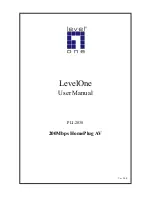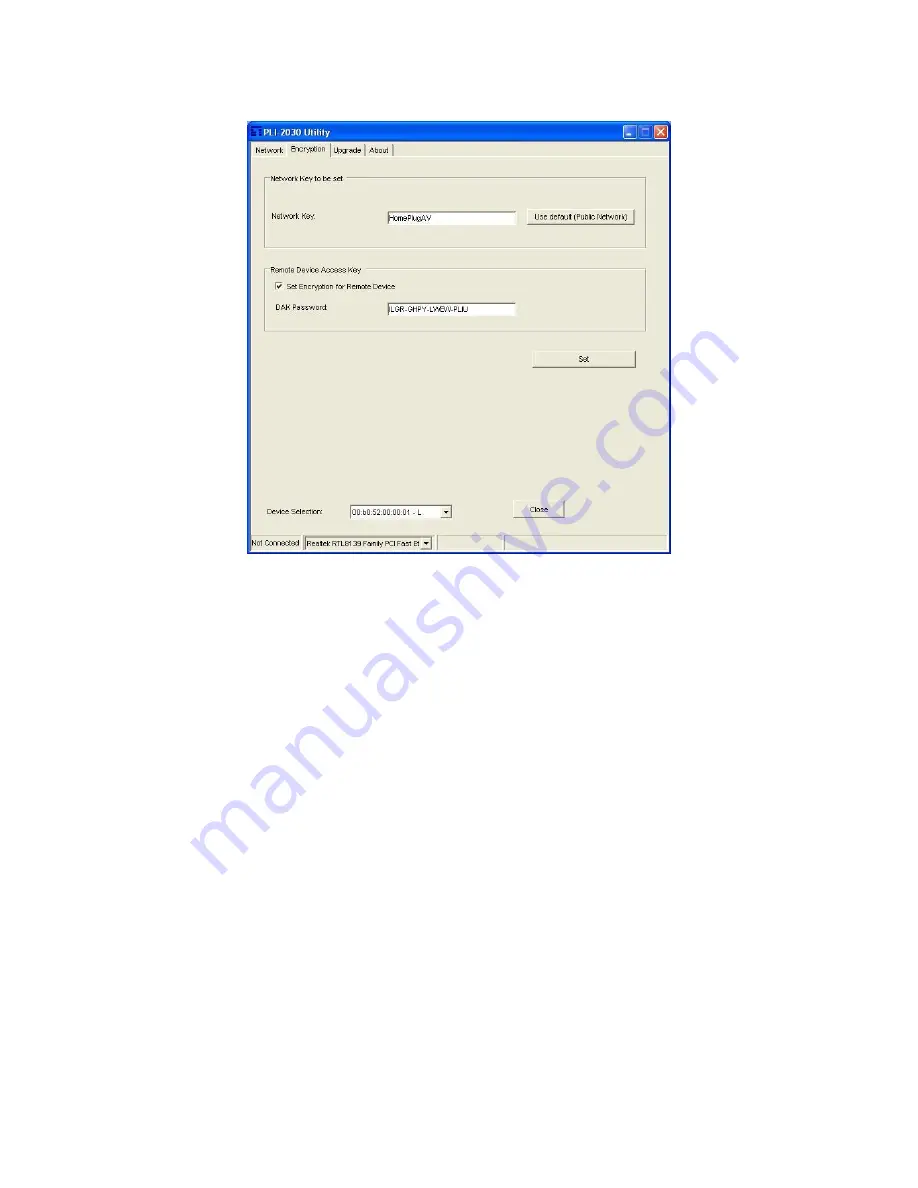
8. The status bar (bottom part of the window) indicates the connection status of the HomePlug device. Click the
Encryption
tab. You will see a screen like the example below.
Figure 4: PLI-2030 Utility - Encryption Tab
9. Enter both the Remote Device password in the
DAK Password
field and the desired
Network Key
in the field
provided. Click
“
Set
”
to save this value to the remote HomePlug device.
If the
DAK Password
is left blank, the
Network Key
will be saved to the local HomePlug device only.
All HomePlug devices must use the same
Network Key
, or they will not be able to communicate with each
other.
On this screen, you can also click
Use default
to use the 200Mbps HomePlug AV Ethernet Bridge's default
Network Key
.
10. Click
Close
to exit the
PLI-2030
utility.
Setup is now complete.
If your PC is not the device you wish to use with the 200Mbps HomePlug AV Ethernet Bridge, connect the Ether-
net cable from the 200Mbps HomePlug AV Ethernet Bridge to the desired device.
The 200Mbps HomePlug AV Ethernet Bridge Central Management is now ready for use.