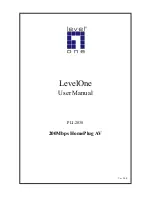Central Management and Software Installation
Central management requires software utility, central management is often needed when multiple nodes (HomeP-
lug) available under same powerline circuit environment. Configuration requires the use of Windows PC. Once
configured, any device may be connected to the 200Mbps HomePlug AV Ethernet Bridge's Ethernet port. To per-
form configuration, follow the procedures list below.
1. Connect a standard LAN cable from the 200Mbps HomePlug AV Ethernet Bridge's Ethernet port to your PC or
Router (DHCP Server).
2. Plug the 200Mbps HomePlug AV Ethernet Bridge into a power outlet.
3. Wait a few seconds for startup to be completed, and then check the LEDs
The
Power
LED should be ON.
The
HomePlug
LED will be ON
The
Ethernet
LED should be ON.
4. Insert the supplied CD-ROM into your Windows PC, and wait for it to start, select
“Utility” from the autorun
screen. If it does not start automatically, locate and run SETUP.EXE.
5. Follow the prompts to install the
PLI-2030
utility.
6.
Microsoft .NET Framework 1.1
is needed for installing
PLI-2030
utility. The wizard will check automatically
whether the
Microsoft .NET Framework 1.1
was installed on your PC or not. If not, the wizard will pop up a
message box. Click
OK
to install
Microsoft .NET Framework 1.1
first
.
Figure 2: Microsoft .NET Framework 1.1 Screen