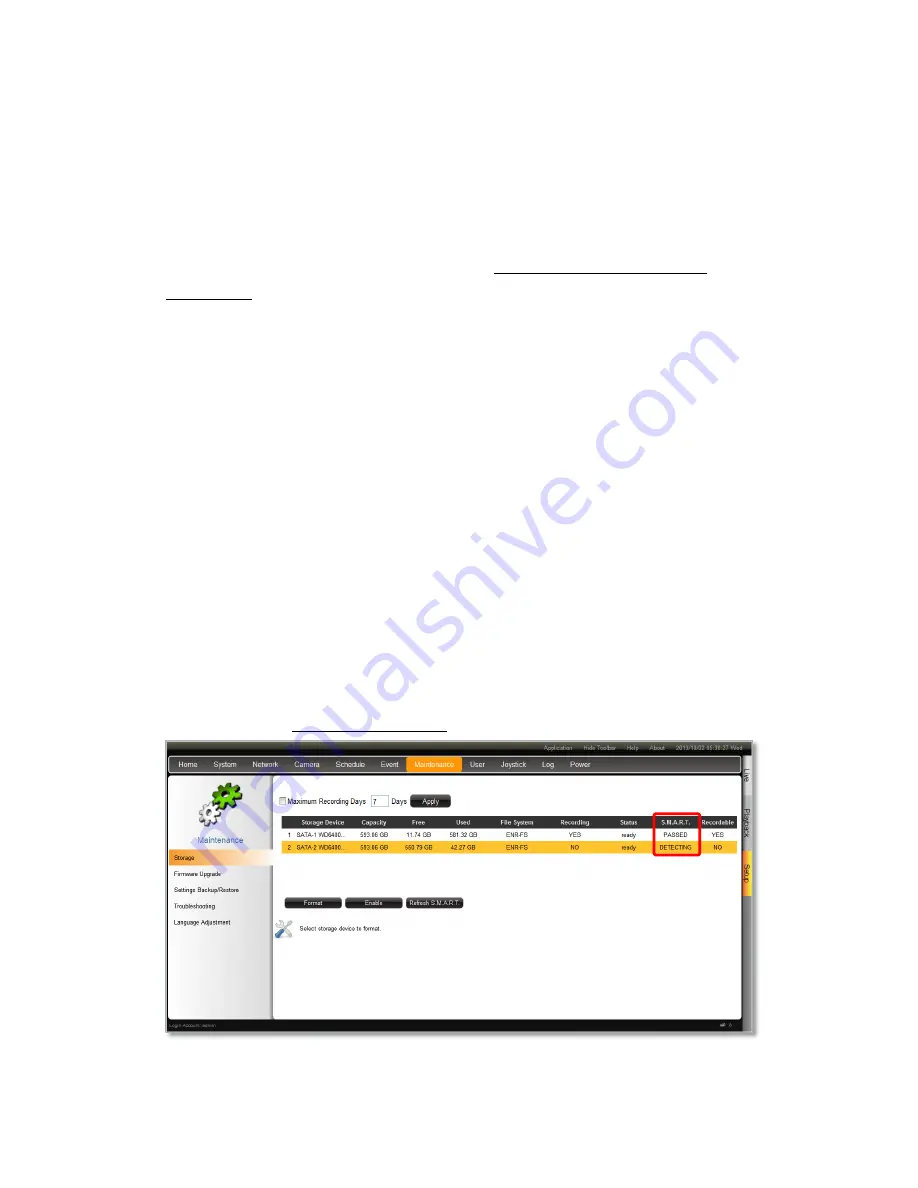
Network Video Recorder Administrator’s Manual
125
Set Maximum Recording Days
NVR can keep recording files for a certain number of days defined by you. Set this rule if you
have more concern about how long the recordings are kept, especially when you do not want
the old recordings to stay longer in the system than a certain period. By default, this rule is
not activated, to modify it, check the box to input a number between
1~999
and click “
Apply
”.
For more deletion rules explanation, please refer to Storage Settings - Set Recording
Deletion Rule on page 58.
Check Disk Status
Hard disk failure often comes after detectable signs and thus can be predicable, thus it is
important to detect these signs long before they really cause disk failures.
NVR performs
S.M.A.R.T
. Disk check on 24-hour basis since last check. This technology
enables a system to monitor the disk status and anticipate disk failures, helping the system
administrator to prevent from unexpected outage and data loss.
You may manually perform an instant
S.M.A.R.T
check by clicking “
Refresh
”.
Once the
S.M.A.R.T
status of
disk appears “
WARNING
”, “
FAILED
”, or “
UNKNOWN
” instead
of “
PASSED
”, it is not reliable for recording, and may fail when the number of bad sectors on
the disk has grown high enough. Please
1.
C
lick “
Disable
” next to
Recordable
status to stop the system from saving recording into
it.
2.
Immediately export important video and system log, and then replace the disk following
the instructions Manage Abnormal Disks on page 60.












































