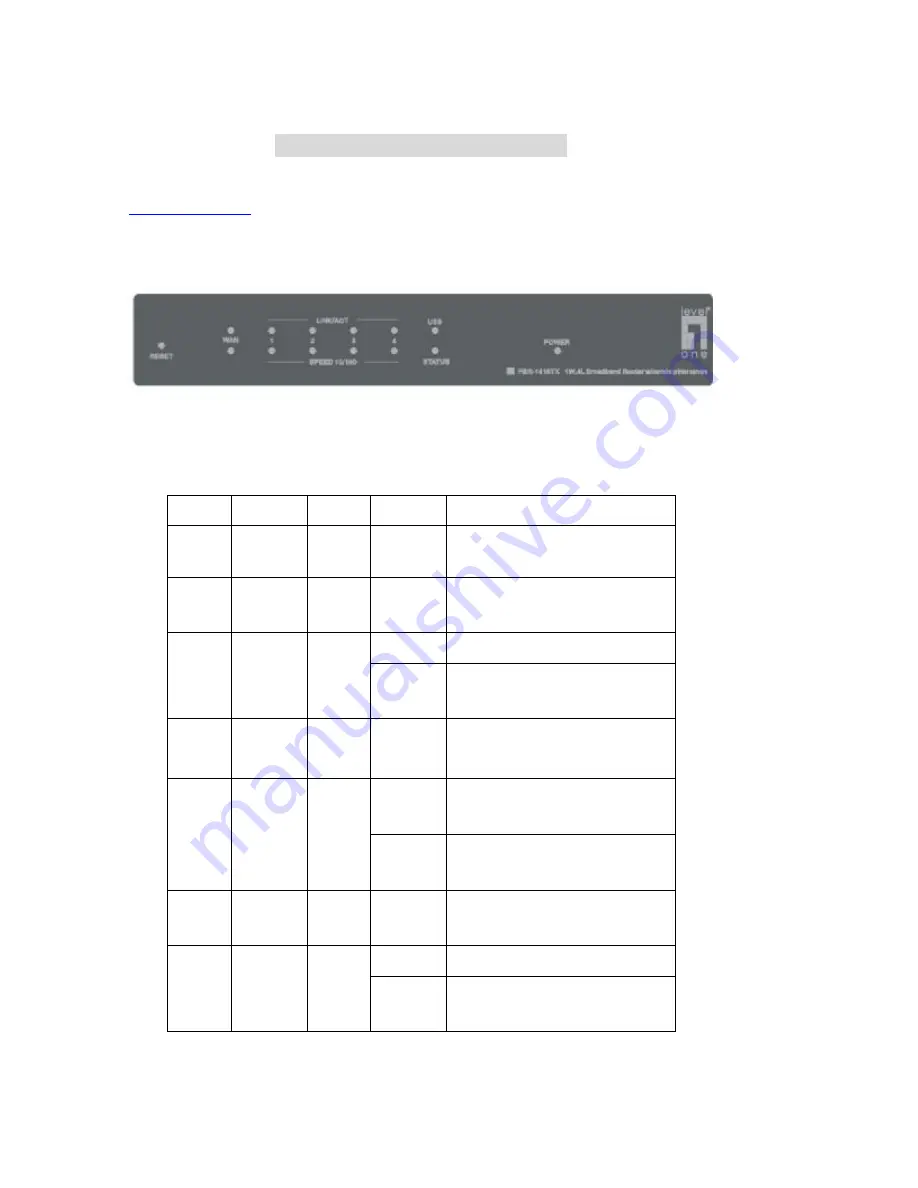
8
C
C
C
h
h
h
a
a
a
p
p
p
t
t
t
e
e
e
r
r
r
2
2
2
H
H
H
a
a
a
r
r
r
d
d
d
w
w
w
a
a
a
r
r
r
e
e
e
I
I
I
n
n
n
s
s
s
t
t
t
a
a
a
l
l
l
l
l
l
a
a
a
t
t
t
i
i
i
o
o
o
n
n
n
2.1 Panel Layout
2.1.1. Front Panel
Figure 2-1 Front Panel
LED:
LED
Function
Color
Status
Description
POWER
Power
indication
Green
On
Power is being applied to this product.
STATUS
System
status
Green
Blinking
This product is functioning properly.
On
The WAN port is linked.
WAN
WAN port
activity
Green
Blinking
The WAN port is sending or receiving
data.
Reset
reset
--------
--------
To reset system settings to factory
defaults
On
An active station is connected to the
corresponding LAN port.
Link/Act.
1~4
Link status Green
Blinking
The corresponding LAN port is
sending or receiving data.
10/100
Data Rate
Green
On
Data is transmitting in 100Mbps on
the corresponding LAN port.
On
The USB printing port is linked.
USB
USB port
activity
Green
Blinking
The USB port is sending or receiving
data.
※
For details, please refer to Appendix B, Reset to factory default .
Содержание NetCon FBR-1415TX
Страница 1: ...1 LevelOne FBR 1415TX Broadband Router w 1USB 1 Parallel Printer Server User s Manual...
Страница 17: ...17 4 3 Wizard Setup Wizard will guide you through a basic configuration procedure step by step Press Next...
Страница 18: ...18 Setup Wizard Select WAN Type For detail settings please refer to 4 4 1 primary setup...
Страница 19: ...19 4 4 Basic Setting 4 4 1 Primary Setup WAN Type Virtual Computers Press Change...
Страница 25: ...25 4 5 Forwarding Rules...
Страница 29: ...29 4 6 Security Settings...
Страница 43: ...43 4 7 Advanced Settings...
Страница 46: ...46 E mail Subject The subject of email alert This setting is optional...
Страница 56: ...56...
Страница 57: ...57 4 8 Toolbox 4 8 1 System Log You can View system log by clicking the View Log button...
Страница 58: ...58 4 8 2 Firmware Upgrade You can upgrade firmware by clicking Firmware Upgrade button...
Страница 66: ...66 2 Select Ports page Click Add Port 3 Select Standard TCP IP Port and then click New Port...
Страница 68: ...68 6 Select LPR type lp lowercase letter in Queue Name And enable LPR Byte Counting Enabled...
Страница 69: ...69 7 Apply your settings...
Страница 71: ...71 1 Enter the Pinter Name Comments then forward 4 Select LPD protocol and then forward...
Страница 72: ...72 5 Enter Router LAN IP Address and the queue name lp Then forward...
Страница 80: ...80 a Select Obtain an IP address automatically in the IP Address tab b Don t input any value in the Gateway tab...























