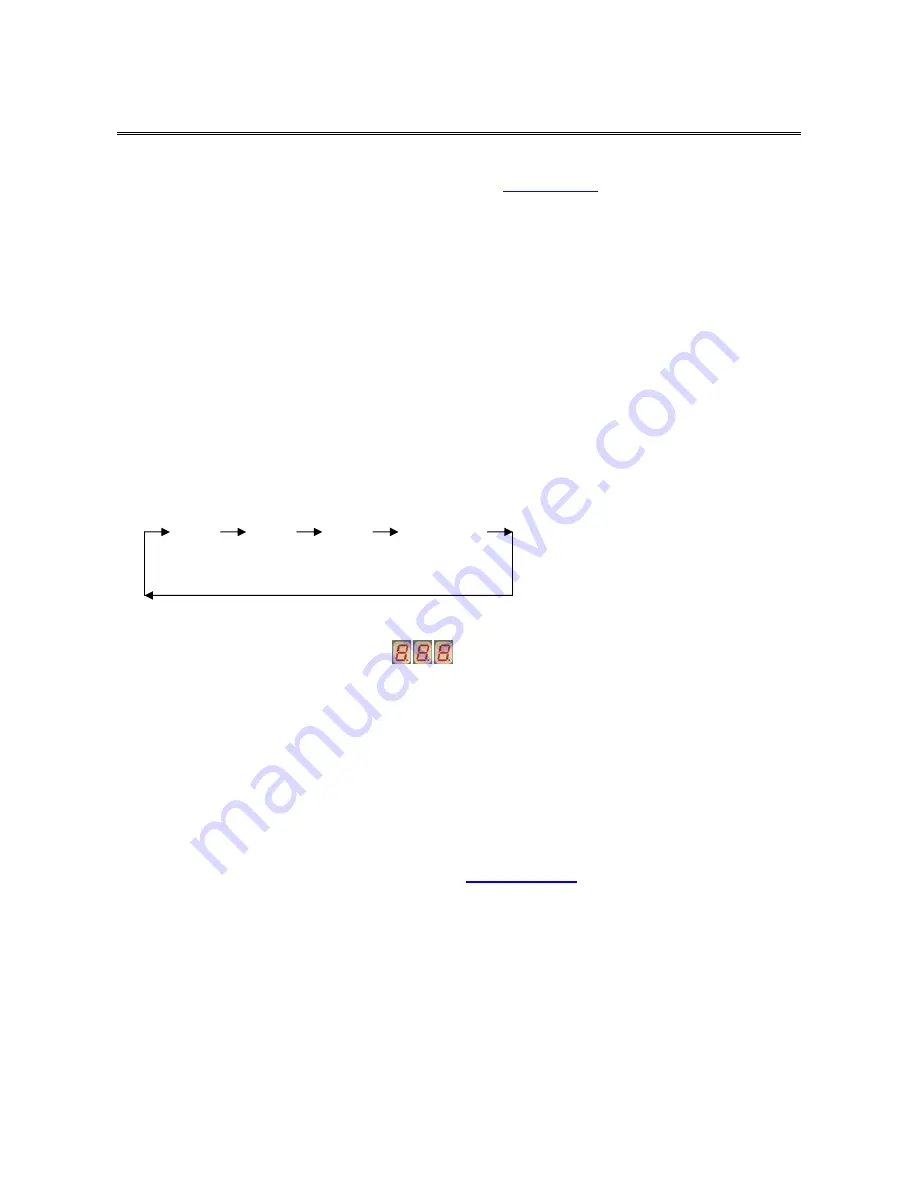
10
3. Operation
The power on state of KVM-0831/1631:
When you power on the KVM switch, it will prompt a login window for key-in USER NAME
and PASSWORD. For more details, please refer to
OSD section
The push buttons 1~8:
To switch from one to another port, please press the push button for the destination port on
the front panel. For 16 ports KVM switch, please press “shift” button (9-16 LED on) and
individual button 1~8 simultaneously in order to select the port 9 to port 16.
For example: Pressing “shift” button and button 5 simultaneously, the thirteen PC port
select LED is selected.
ON-LINE LED indication:
When the host PC is powered on, the ON-LINE LED of corresponding port will be lit in solid
blue. If the PC is powered off or PC port is empty, the power LED won’t be lit.
The BANK button:
If you want to view the KVM switch on next bank, please press “BANK“ button. The bank
LED will be changed from bank 1 to the maximum daisy chain level and then to press
“BANK“ push button once back to the bank 1.
Bank 1 Bank 2 Bank 3 MAX. BANK
7-Segment BANK LED indication
:
This KVM switch has three 7-segment LEDs to indicate which bank and port is selected.
The first digit of 7-segment LED indicate the bank you selected and the last two digits
indicate which port you select on this bank.
Keyboard Hot Key Commands:
You can switch between the banks or ports through simple hot key. The default hot key is
pressing the “
CAPS LOCK
“ key twice within 2 seconds, and the user could change hot key
as your convenient application. If you prefer to use a different hot key, you change the
default hot key in the OSD menu. Refer to the
Hotkey section
for more information.















































