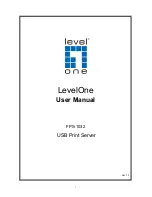6
1.
Introduction
Product Overview
The external print servers enhance capability by letting you place your printers at convenient
locations directly on the Ethernet network, and by increasing network printer performance
and management. Please note that the print server does not support printing with
host-based printers, e.g. CAPT, GDI, PPA.
Network Management
The print servers support the Simple Network Management Protocol (SNMP), which remote
printer management and a warning. A standard SNMP agent is permanent on these print
servers. Any standard SNMP-based application can be used to access and manage these
print servers.
Network configuration
The print servers provide an embedded web server that can be accessed via a proper web
browser. We also subsidiary Windows-based PSAdmin utility which help administrator to
setup print server environment.
Components and Features
1-USB Port Print Server
˙
1 USB2.0 port
˙
Fast Ethernet network port: RJ-45 for 10Base-T or 100Base-TX
˙
1 LED to indicate Status(Orange), 2 LED’s to indicate 10M(Orange) and 100M(Green) link
lights
˙
1 LED to indicate USB port: Green for USB2.0, Orange for USB1.1
˙
One Setup CD for Windows 95/98/Me/NT/2000/XP/2003/Vista/7, User’s Guide
˙
One external AC power adapter
˙
One Quick Installation Guide
˙
Built-in Reset Button
Содержание FPS-1032
Страница 1: ...1 LevelOne User Manual FPS 1032 USB Print Server Ver 1 1...
Страница 13: ...13...
Страница 19: ...19 16 Right click select Properties Ports and verify that the print server s port appears...
Страница 62: ...62 7 Click Forward button...
Страница 64: ...64 14 Choose the model of printer and click Forward 15 Done...
Страница 67: ...67 4 Click Browse and select the firmware file 5 Click Upgrade 6 Done...
Страница 75: ...75 3 Double click it again 4 Now you have to install the printer s driver...
Страница 76: ...76 5 Choose it from the Add Printer Wizard 6 Install printer successfully...
Страница 77: ...77 7 Now you can find your printer s icon and you can use the SMB printing mode...