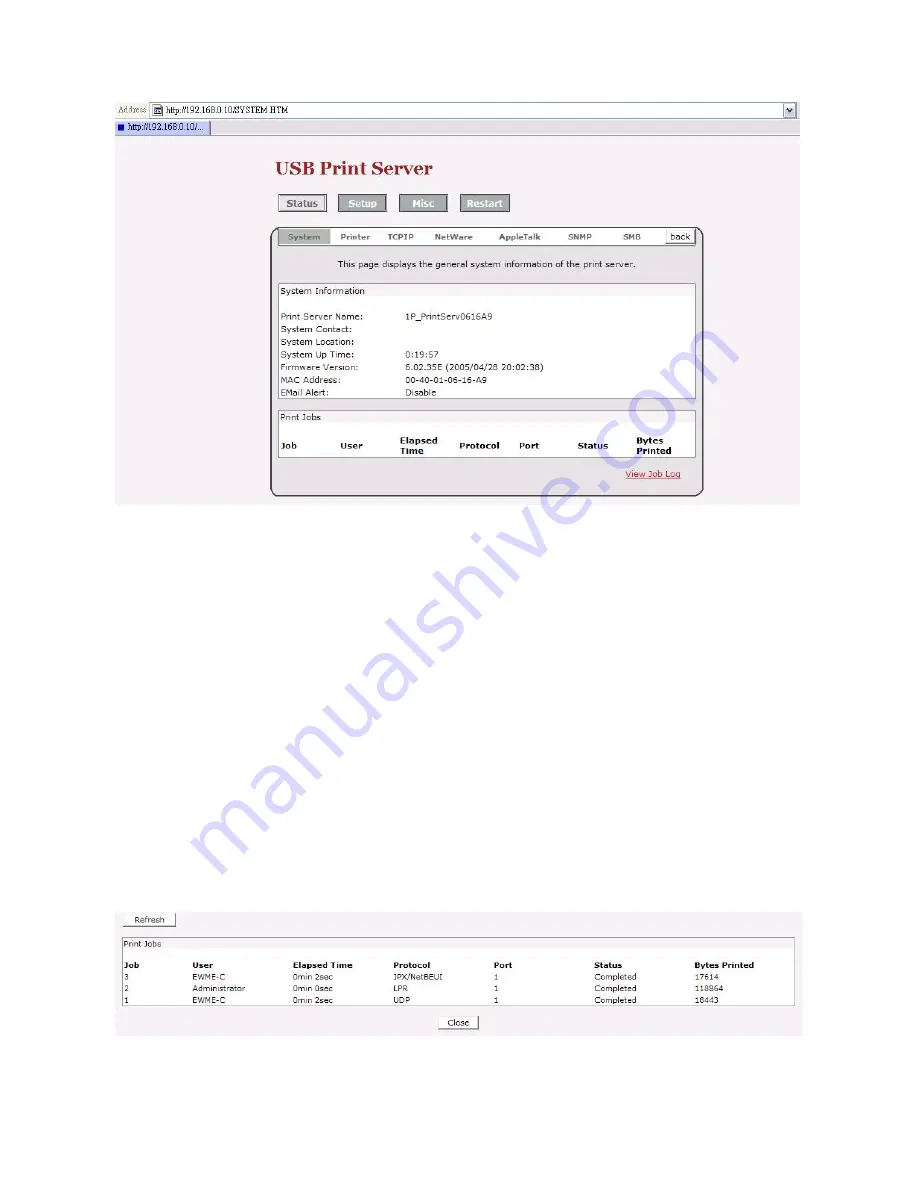
33
Print Server Name:
This option allows you to view device name of the print server. To
correct the print server’s device name.
System Contact:
This option allows you to view contact name of the print server. To check
the print server’s contact name who in charge of this device.
System Location:
This option allows you to view Location name of the print server. To
confirm the print server’s location name where the print server is located
in the office’s LAN.
System Up Time:
This option allows you to view uptime of the print server. When you start
the print server, it will compute the print server from start time to power off
time.
Firmware Version:
This option allows you to view firmware version of the print server. To
verify the print server’s firmware version is newer in this time.
MAC Address:
This option allows you to view Node ID of the print server. The Node ID is
unique from any print server.
Email Alert:
This option allows you to view the status of Email Alert feature.
Print Jobs:
This option allows you to view all the print jobs sent by any network user.
Содержание FPS-1032
Страница 1: ...1 LevelOne User Manual FPS 1032 USB Print Server Ver 1 1...
Страница 13: ...13...
Страница 19: ...19 16 Right click select Properties Ports and verify that the print server s port appears...
Страница 62: ...62 7 Click Forward button...
Страница 64: ...64 14 Choose the model of printer and click Forward 15 Done...
Страница 67: ...67 4 Click Browse and select the firmware file 5 Click Upgrade 6 Done...
Страница 75: ...75 3 Double click it again 4 Now you have to install the printer s driver...
Страница 76: ...76 5 Choose it from the Add Printer Wizard 6 Install printer successfully...
Страница 77: ...77 7 Now you can find your printer s icon and you can use the SMB printing mode...






























