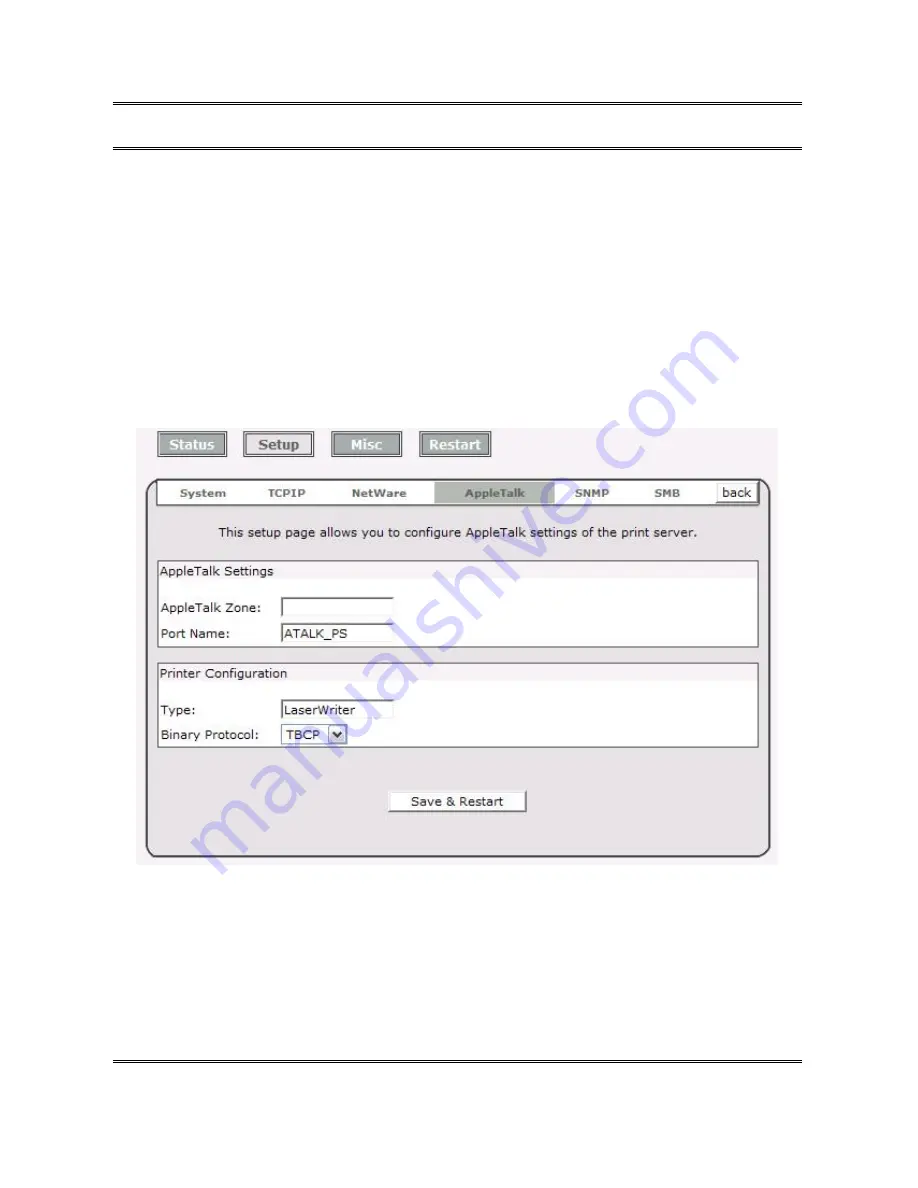
45
Note:
Please refer to NetWare’s Print Server/Services manuals for detailed PCONSOLE
commands.
AppleTalk Setup
The print server can print jobs submitted from Macintosh workstations connected to an
Ethernet using AppleTalk protocol. The basic configuration is for the print server in an
AppleTalk environment is performed simply by opening the
Chooser
window and selecting a
printer that is connected to the print server.
1.
Click
Setup
, it appears the sub-menu.
2.
Click
AppleTalk
, it as shown in the following picture.
3.
Zone Name:
In this option, type an AppleTalk Zone name that you want the print
server to belong to or leave it in default
(This enables the print server automatically search
and link itself to the default zone that is set on the AppleTalk router, if found)
. We also
assume that at least an AppleTalk Zone exists on the network. If no any zone exists, the
print server itself displays the zone name as an asterisk (
*
) in the current
AppleTalk
Status
of the print server in the web browser.
4.
Port Name:
In this option, type a name for identification purpose or just leave it in
default (
recommended
).
Note:
The default print server’s Chooser name is as shown as follows:
Содержание FPS-1032
Страница 1: ...1 LevelOne User Manual FPS 1032 USB Print Server Ver 1 1...
Страница 13: ...13...
Страница 19: ...19 16 Right click select Properties Ports and verify that the print server s port appears...
Страница 62: ...62 7 Click Forward button...
Страница 64: ...64 14 Choose the model of printer and click Forward 15 Done...
Страница 67: ...67 4 Click Browse and select the firmware file 5 Click Upgrade 6 Done...
Страница 75: ...75 3 Double click it again 4 Now you have to install the printer s driver...
Страница 76: ...76 5 Choose it from the Add Printer Wizard 6 Install printer successfully...
Страница 77: ...77 7 Now you can find your printer s icon and you can use the SMB printing mode...
















































