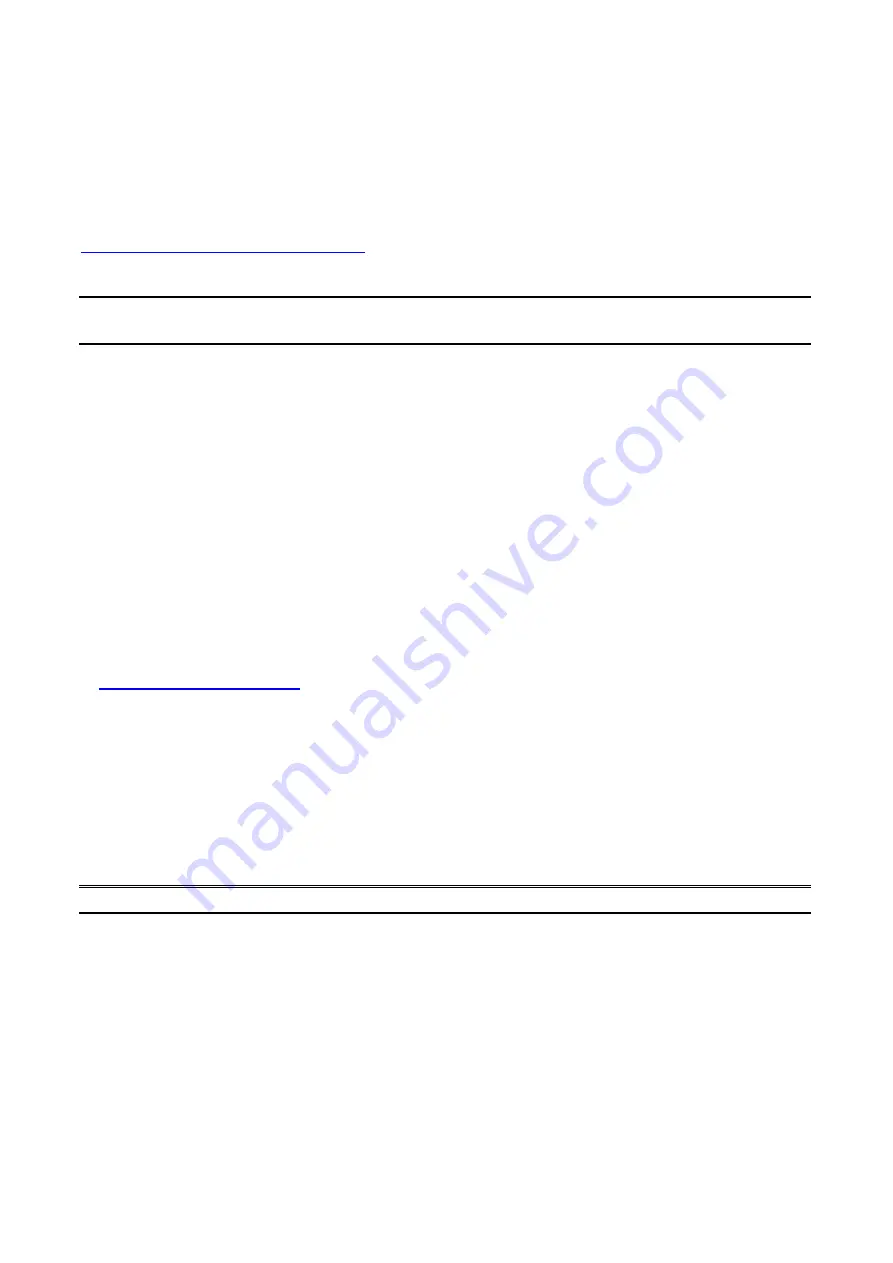
30
Installing HP Web JetAdmin
Before installing the HP Web JetAdmin software, you must have domain administrator or
root privileges:
Download the installation files from HP Customer Care Online at
http://www.hp.com/go/webjetadmin/
.
Follow the instructions on the screen to install the HP Web JetAdmin software.
Note:
Installation instructions are also contained in the
HP Web JetAdmin install file.
Confirming Installation and Supply Access
˙
Confirming that the HP Web JetAdmin software is correctly installed by navigating to it with
your browser as shown in the following. For example, http:// server domain port/ where
server domain is the host name of your web server and port is the port number assigned
during installation.
˙
Supply users access to HP Web JetAdmin software by adding a link to your web server’s
home page that is addressed to HP Web JetAdmin’s URL. For example:
http://server.domain:port/
Configuring and Modifying a Device
Using your browser, navigate to HP Web JetAdmin’s URL. For example:
http://server.domain:port/
Follow the instructions on the appropriate home page to configure or modify your printer.
Note:
You can also substitute the server domain with TCP/IP address.
Removing HP Web JetAdmin Utility
To remove HP Web JetAdmin software from your web server, use the uninstall program
provided with the software package.
Содержание FPS-1031
Страница 1: ...FPS 1031 Print Server w 1 Parallel Port User Manual Ver 1 00 0803...
Страница 18: ...18 17 Right click select Properties Ports and verify that the print server s port appears...
Страница 62: ...62 13 Choose the model of printer and click Forward 14 Done...
Страница 65: ...65 4 Click Browse and select the firmware file 5 Click Upgrade 6 Done...
Страница 73: ...73 3 Click Add...
Страница 77: ...77 4 Now you have to install the printer s driver 5 Choose it from the Add Printer Wizard...
Страница 78: ...78 6 Install printer successfully 7 Now you can find your printer s icon and you can use the SMB printing mode...
















































