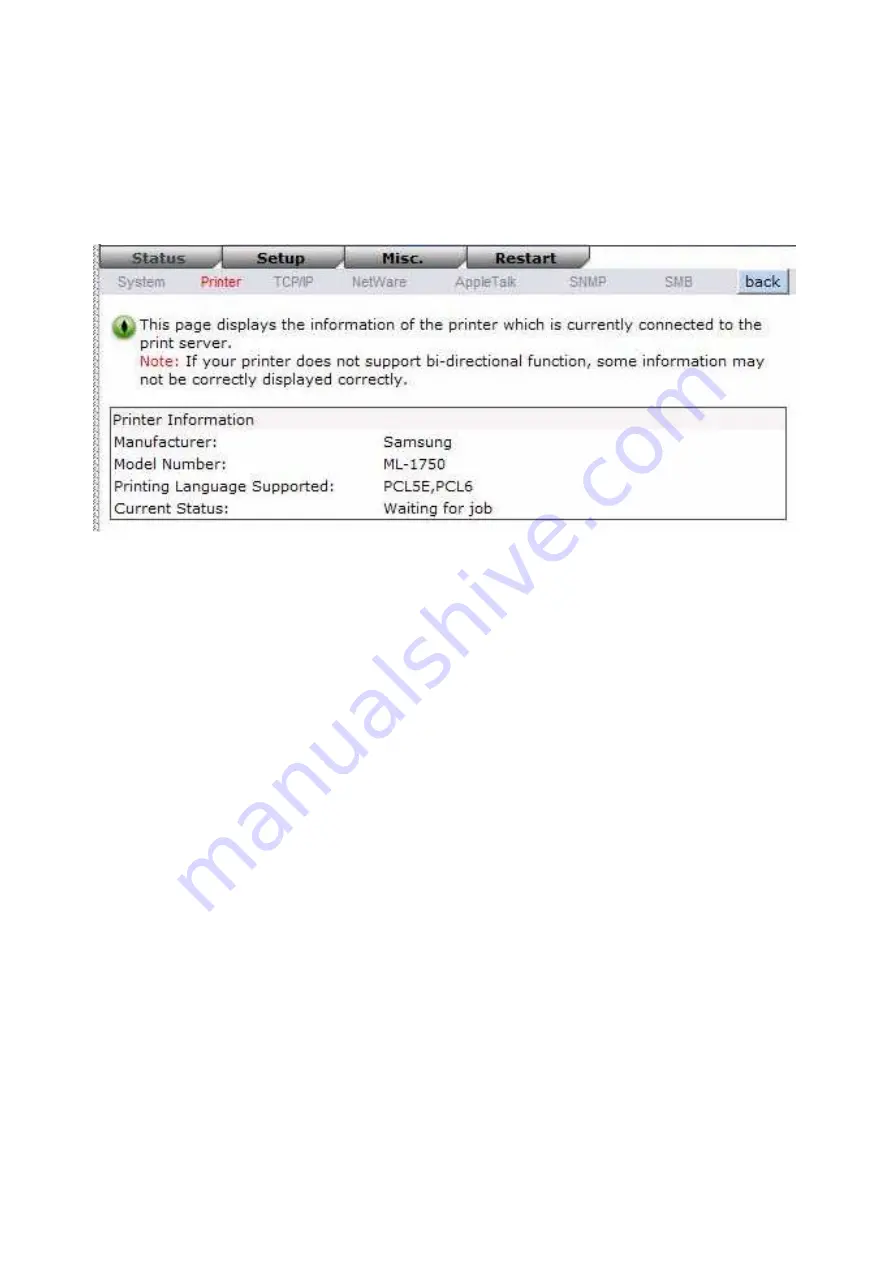
33
Printer Status
1.
Click
Status
, it then appears the sub-menu.
2.
Click
Printer
, it then as shown in the following picture.
Manufacturer:
This option allows you to view manufacturer of the printer. When the printer
connected with the print server, it will be show in the manufacture box.
Model Number:
This option allows you to view model of the printer. When the printer
connected with the print server, it will be show in the model box.
Printing Language Supported:
This option allows you to view command to set the printer.
When the printer connected with the print server, it will be
show in the command box.
Current Status:
This option allows you to view status of the printer. When the printer
connected with the print server, it will be show in the status box. For
Example, Waiting for job. It means the printer is ready.
TCP/IP Status
1.
Click
Status
, it then appears the sub-menu.
2.
Click
TCPIP
, it then as shown in the following picture.
Содержание FPS-1031
Страница 1: ...FPS 1031 Print Server w 1 Parallel Port User Manual Ver 1 00 0803...
Страница 18: ...18 17 Right click select Properties Ports and verify that the print server s port appears...
Страница 62: ...62 13 Choose the model of printer and click Forward 14 Done...
Страница 65: ...65 4 Click Browse and select the firmware file 5 Click Upgrade 6 Done...
Страница 73: ...73 3 Click Add...
Страница 77: ...77 4 Now you have to install the printer s driver 5 Choose it from the Add Printer Wizard...
Страница 78: ...78 6 Install printer successfully 7 Now you can find your printer s icon and you can use the SMB printing mode...






























