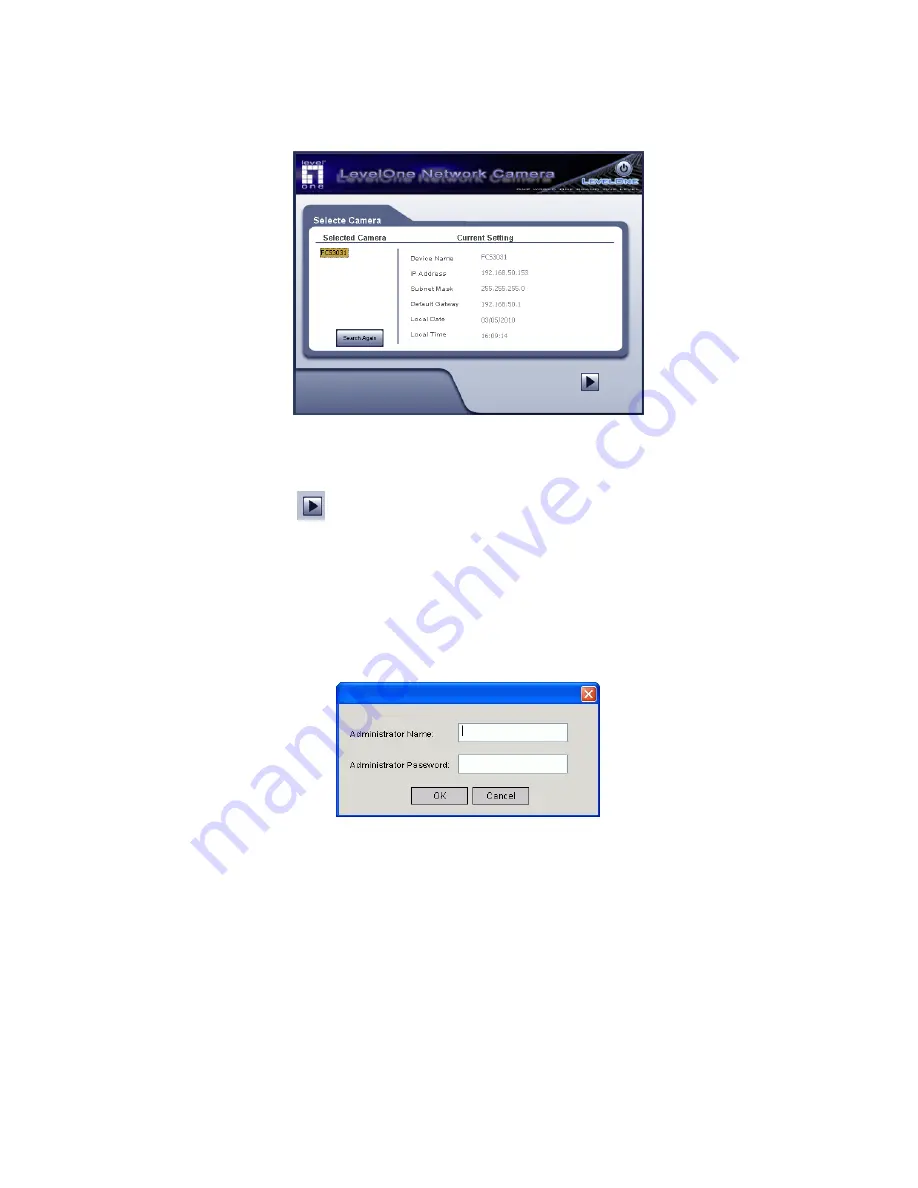
8
2.
The next screen, shown below, will list all the Network Cameras on your LAN.
Figure 4: Camera List Screen
•
Select the desired Camera from the list on the left. The current settings for the selected
Camera will be displayed in the table on the right.
•
Click
Next
to continue.
3.
You will be prompted to enter the
Administrator Name
and
Administrator
Password
, as
shown below.
•
If using the default values, enter
administrator
for the name, and leave the
password blank.
•
Otherwise, enter the
Administrator Name
and
Administrator Password
set on the
Maintenance
screen.
Figure 5: Password Dialog













































