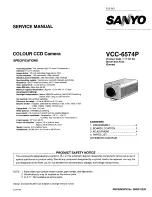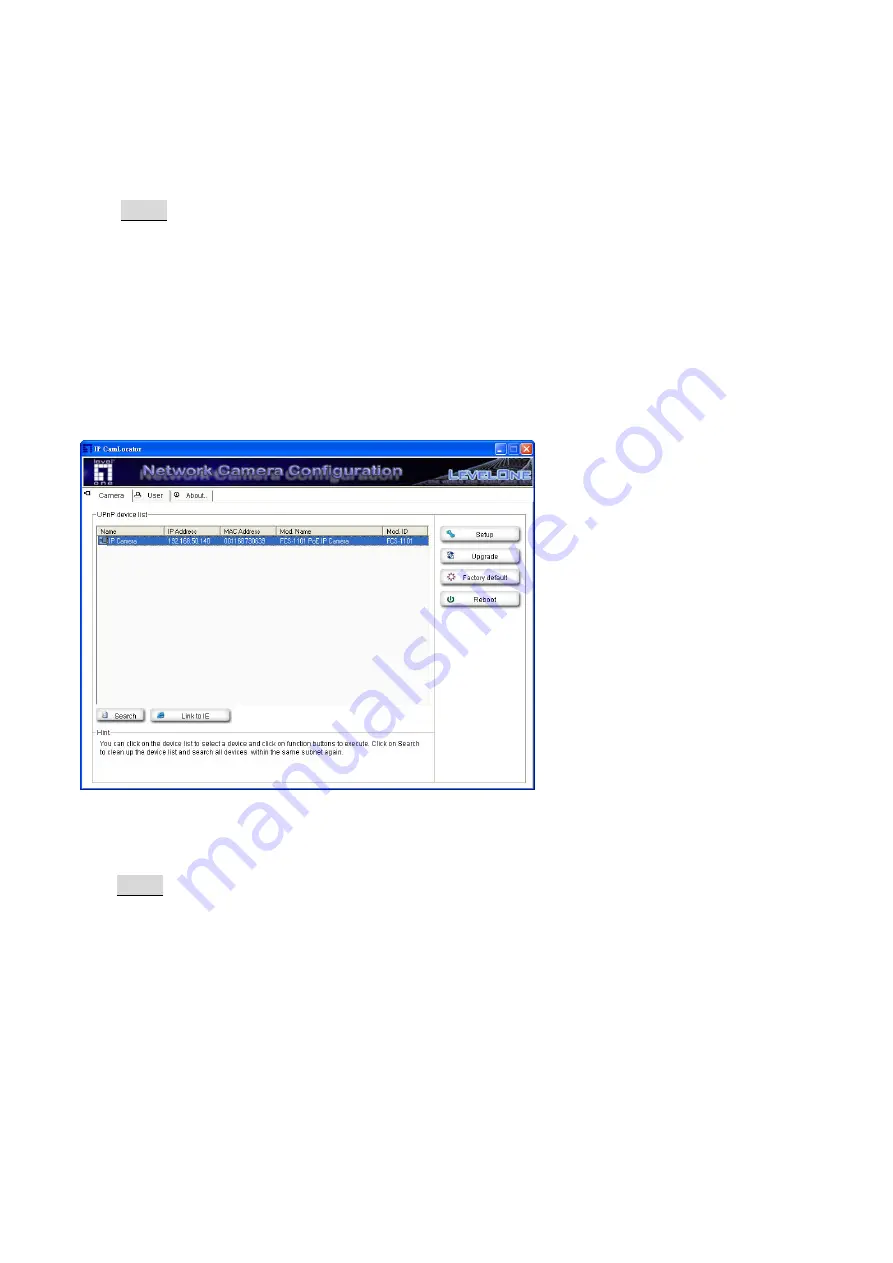
7
User
Click this button to get into user basic setting information of all Network Cameras in network.
You can connect the specific Network Cameras to get and set basic values. This section
includes Info, User, Date Time, TCP/IP, PPPoE and DDNS.
Note:
• Only the administrator has access to the Settings.
About
Click this button to get the information of IP CamLocator.
Camera
The Camera page provides you all Network Cameras in the network with product factory
information, including product Name, IP Address, MAC, Mod. Name and Mod. ID.
Search
:
Click it to search Network Cameras in the network, it displays Network Cameras
information including Name, IP Address, MAC, Mod. Name and Mod. ID.
Note:
If the camera is not located in local network, it will appear in red text. Some information is
not available when the IP camera is not in local network.
The IP addresses shown in the "IP Address" field reflect those on the local network. They
may be from the DHCP server. If there is no DHCP server, the video server will try to find
a free IP address (this takes from 15 second to 3 minutes, depending on the LAN status).
The method of finding IP address is seeking from 192.168.0.2, to 192.168.0.254. If any
of the address inside this range is free, the Network Video server will be assigned to this
IP address, and its subnet mask would be 255.255.255.0.
Link to IE
:
After searching Network Cameras in network, you can click to specific Network
Содержание FCS-1101
Страница 28: ...25 Secondary DNS Enter the IP address of the secondary DNS server if necessary...
Страница 38: ...35 Video play buttons Pause the current video Play the video Stop the current video Record the current video...
Страница 49: ...46 the web browser as follows Example when HTTP port number is set to 2000 http 192 168 1 100 2000...