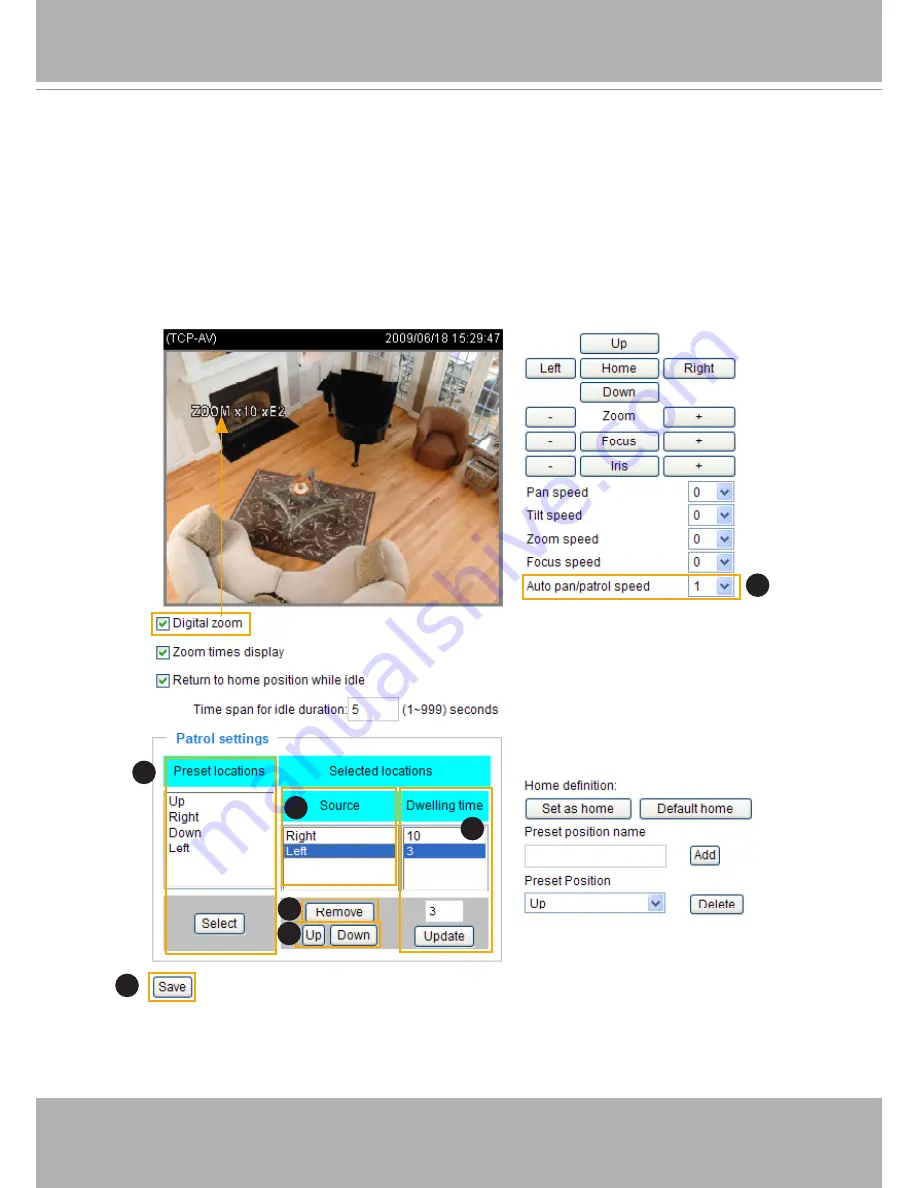
72 - User's Manual
Patrol Settings
You can select preset locations for the Network Camera to patrol.
Please follow the steps below to set up a patrol schedule:
1. Click a preset location on the list and click
Select
.
2. The selected preset locations will be displayed on the
Selected locations list
.
3. Set the
Dwelling time
for the preset location during auto patrol. The default value is 10 seconds. You
can also manually set a value and click
Update
.
4. Repeat step 1 and 3 to select additional preset locations.
5. If you want to delete a selected location, select it from the list and click
Remove
.
6. Select a location and click
Up
or
Down
to rearrange the patrol order.
7. Adjust the
Auto pan/patrol speed
. (1~5 seconds)
8. Click
Save
to enable the settings.
1
3
7
2
5
8
6






























