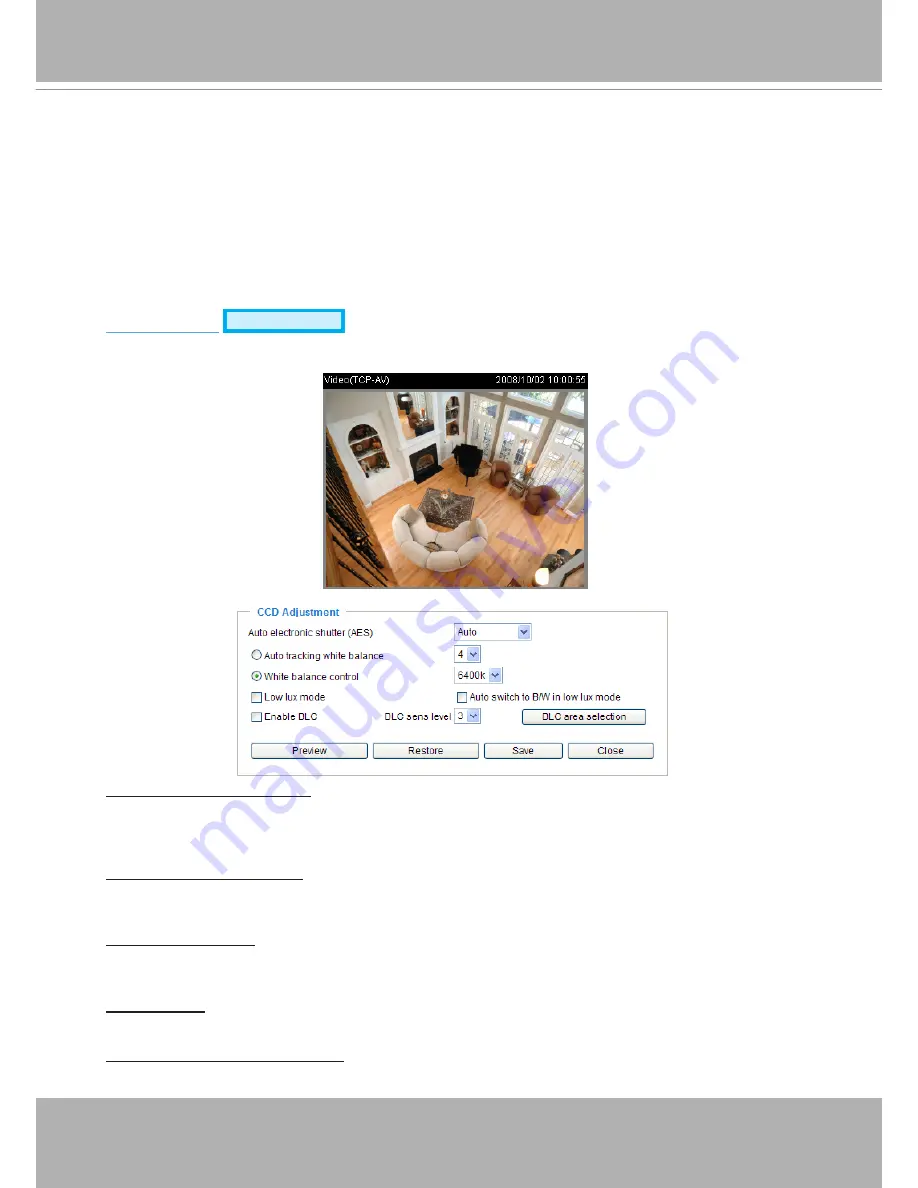
User's Manual - 65
■ Saturation: Adjust the image saturation level, which ranges from -5 to +5. The default value is set to 0.
■ Contrast: Adjust the image contrast level, which ranges from -5 to +5. The default value is set to 0.
■ Sharpness: Adjust the image sharpness level, which ranges from -3 to +3. The default value is set to +3.
You can click
Preview
to fine-tune the image, or click
Restore
to recall the original settings without
incorporating the changes. When completed with the settings on this page, click
Save
to enable the
setting and click
Close
to exit the page.
CCD Adjustment
Advanced Mode
Click
CCD settings
to open the CCD Adjustment page. On this page, you can set the Auto electronic
shutter (AES), Auto tracking white balance, White balance control, Low lux mode, and BLC settings.
Auto electronic shutter (AES): The default iris setting of the CCD is fixed mode, and the AES option
will be
1/50 (1/60)
. There are several options for AES: 1/50 (1/60), 1/100 (1/120), 1/250, 1/500, 1/1000,
1/200, and 1/4000. Faster electronic shutter would enable the Network Camera to capture fast-moving
objects more clearly. Once the shutter is selected as Auto, the iris of the CCD will become fixed.
Auto tracking white balance: This option is usually selected when the Network Camera is placed in
outdoor environments. Adjusting the 0~8 level would help the Network Camera capturing video with
correct colors. The default value is set to 4.
White balance control: Select this option will disable Auto tracking white balance. This option is usually
selected when the Network Camera is placed in indoor environments. The administrator can adjust the
value for best color temperature: 3200k, 4000k, 4800k, 5600k, 6400k, 7200k, 8000k.
Low lux mode: Select this option would enable the Network Camera to capture clear images in poor
illuminative environments.
Auto switch to B/W in low lux mode: Select it to enable the Network Camera to automatically switch to B/
W in low lux mode.






























