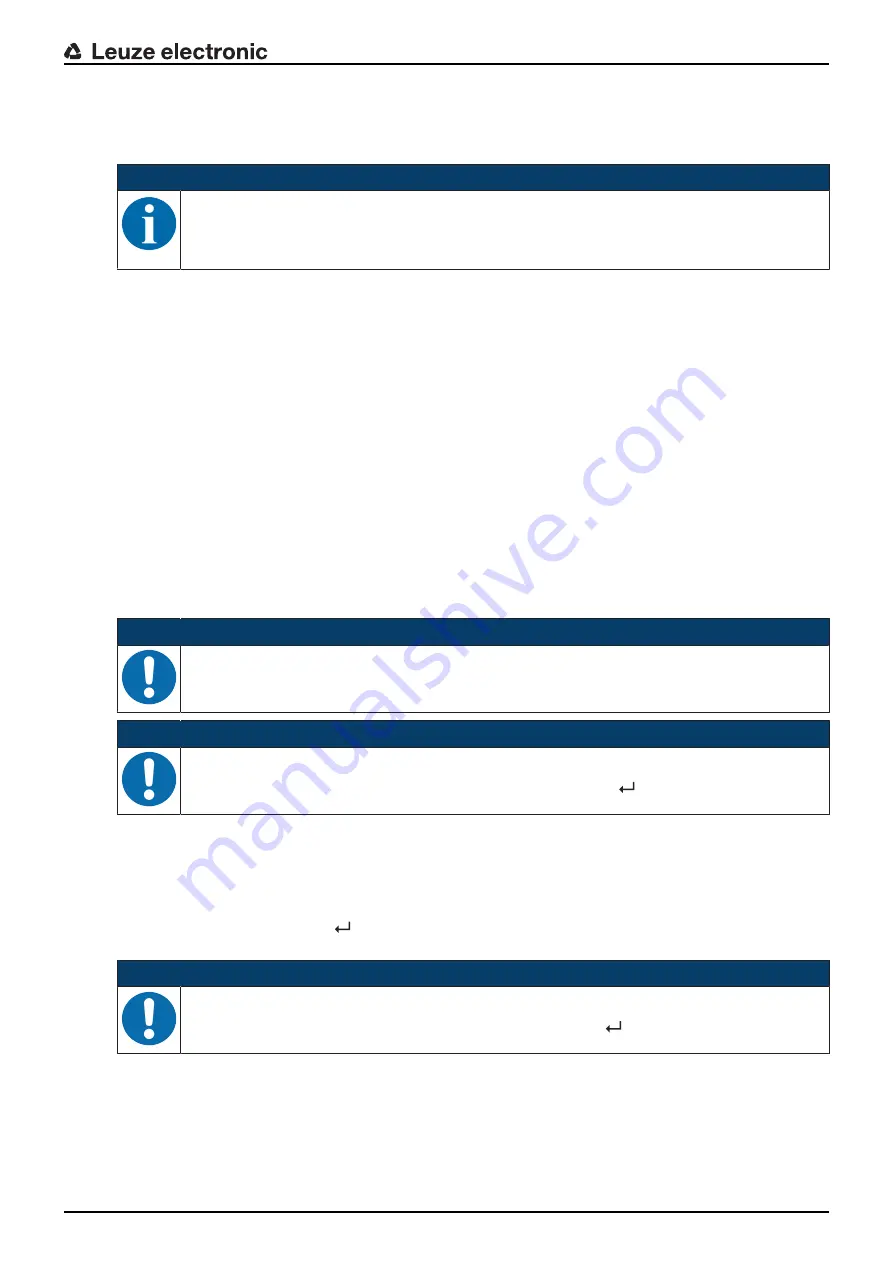
Starting up the device – Basic configuration
Leuze electronic
IPS 208i
43
8.5
Configuration via configuration codes
NOTICE
Configuration codes cannot be read via the
DCR configurator
app.
8.6
Activating device functions
You can activate the following device functions via the control buttons on the control panel:
•
AUTO
•
ADJ
Ä
Connect the sensor to the voltage supply.
Ä
AUTO
By activating the
AUTO
function, the following sequence is started:
1. Optimum image setting: The sensor determines the optimum illumination setting for the given scenario.
2. Determine marker: Automatic determination of the marker.
3. Feedback LEDs: Optical feedback for aligning the sensor.
4. Teach position: Automatic shifting of the region of interest to the coordinate origin of the marker (see
chapter 8.6 "Activating device functions").
NOTICE
Only activate the
AUTO
function while at a standstill!
Ä
Only activate the
AUTO
function if the marker is not moving relative to the device.
NOTICE
Deactivate the
AUTO
function!
Ä
You must deactivate the
AUTO
function with the enter button
.
ADJ
Adjustment function for aligning the sensor.
• With activation of the alignment function, the four feedback LEDs signal the alignment of the sensor to
the marker.
• By pressing the enter button
, the position is taught-in provided the entire region of interest fits in the
sensor's field of view after shifting.
NOTICE
Deactivate the
ADJ
function!
Ä
You must deactivate the
ADJ
function with the enter button
.
















































