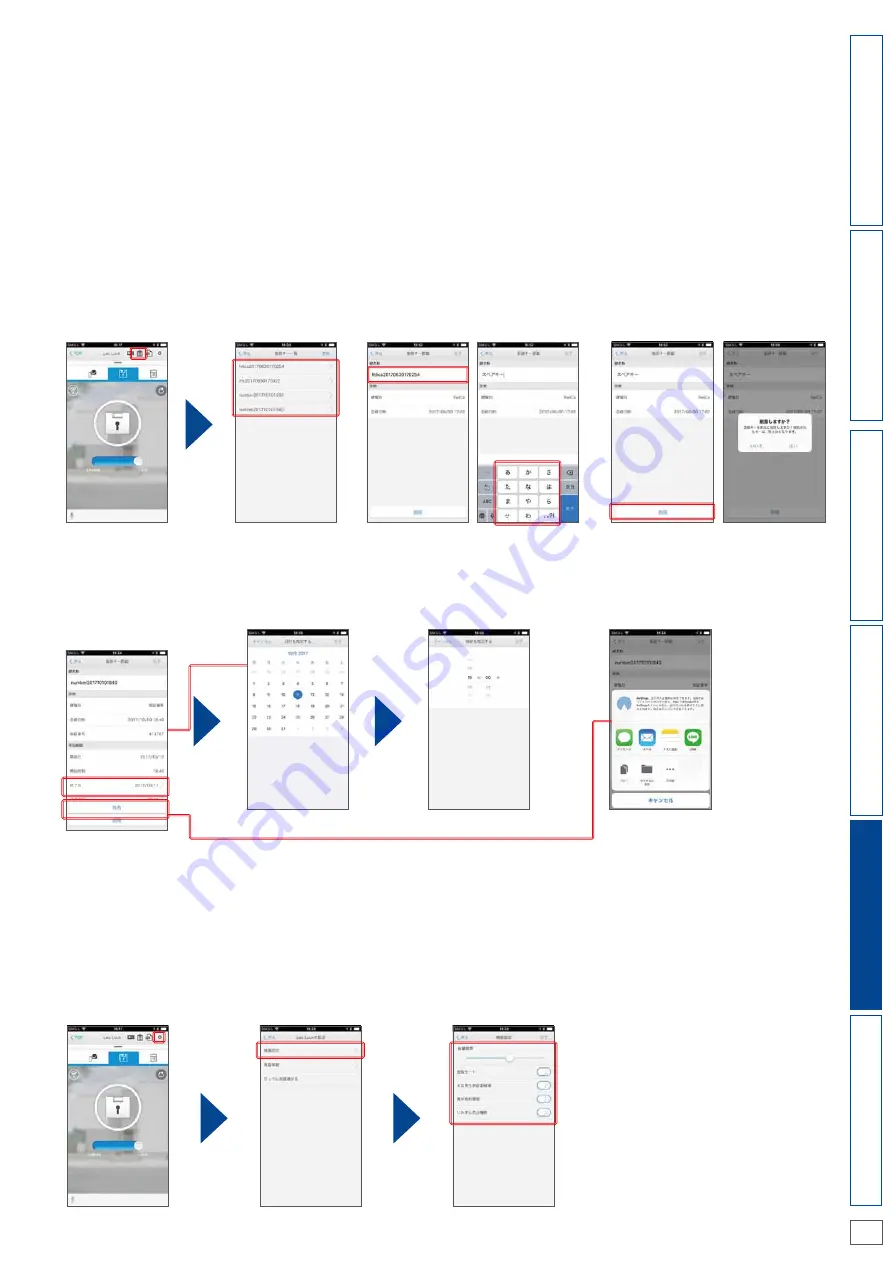
P.17
Leo Lock Manual
5-2 (4) Managing spare keys from Leo Remocon App
You can manage spare keys registered with Leo Lock from the Leo Remocon App.
You can edit spare key names, delete spare keys individually, and edit the expiry of PINs.
1. Start the Leo Remocon App, open the Leo
Lock screen, and touch the registered key list
display button.
2. Check the Registered key list screen.
You can edit the spare key name by
touching the name entry field.
You can delete the spare key by
touching the [Delete] button.
[Procedure]
[Editing a key name]
[Deleting a spare key]
5-2 (5) Changing Leo Lock unit settings from Leo Remocon App
You can change Leo Lock unit settings from the app as described in 3-3 “Changing Leo Lock unit settings" on p. 10.
1. Start Leo Remocon App, open the Leo Lock
screen, and touch the setting button.
2. Touch [Device setting] to open the Device setting screen and update the Leo Lock
unit settings.
*You can set the expiry within 24 hours of the start time of the PIN.
You can edit the expiry of the PIN and share the PIN with someone else in the PIN edit screen. (See 5-2 (3) “Issuing a PIN" on p. 16 for
information on sharing.)
[Procedure]
[Editing a PIN]
T
able
o
f
Contents
About
Leo
Lock
Leo Remocon App
FA
Q
Initial
Settings
Locking
and
Unlocking
Содержание Leo Lock
Страница 24: ...GSL1M UM 001 2017 10 ...






















