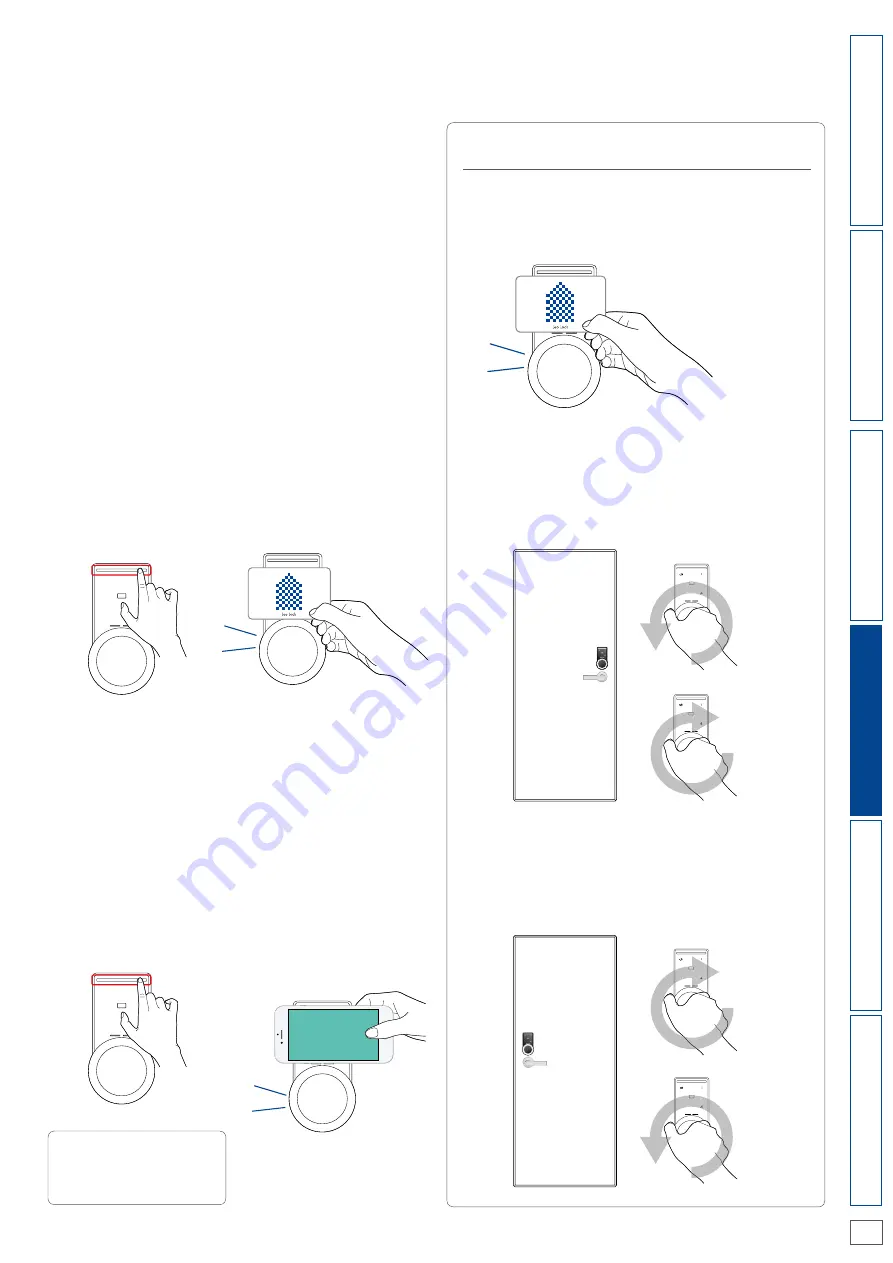
P.11
Leo Lock Manual
You can lock and unlock Leo Lock using the registered key.
4-1 Locking and unlocking from outside
The following describes how to lock and unlock from
outside the door.
[Outline]
・Locking and unlocking with a card key
・Locking and unlocking with a smartphone
・Locking and unlocking with a PIN
T
able
o
f
Contents
About
Leo
Lock
Locking
and
Unlocking
4-1 (1) Locking and unlocking with a card
4-1 (2) Locking and unlocking with a smartphone
[Supported keys]
・Primary key card ・Spare key card ・FeliCa card
You can lock and unlock with the registered card key.
You can lock and
unlock with the
registered
smartphone.
2. Touch the card reader with
the card key. When you
hear a click inside the lock
knob, turn the lock knob in
the intended direction.
2. Touch the card reader with
the smartphone. When you
hear a click inside the lock
knob, turn the lock knob in
the intended direction.
*If you are using an iPhone as a
spare key, touch the card reader
with the iPhone with your finger
on the [Home] button (when
Touch ID is enabled).
1. Touch the [Wake-up]
button on the Leo Lock
unit.
1. Touch the [Wake-up]
button on the Leo Lock
unit.
[Procedure]
[Procedure]
Initial
Settings
4. Locking and Unlocking
When you are authenticated with the correct key
information, you will hear a click and then you can
lock or unlock Leo Lock by turning the lock knob in
the intended direction.
[From outside of the door]
Facing to the door from outside, Leo Lock is
installed on the right hand side of the door.
・Turn the knob counterclockwise for locking
・Turn the knob clockwise for unlocking
Facing to the door from outside, Leo Lock is
installed on the left hand side of the door.
・Turn the knob clockwise for locking
・Turn the knob counterclockwise for unlocking
1
2
3
4
5
6
7
CARD
8
9
0
*
#
1
2
3
4
5
6
7
CARD
8
9
0
*
#
CARD
CARD
Click!
Click!
1
2
3
4
5
6
7
CARD
8
9
0
*
#
Click!
1
2
3
4
5
6
7
CARD
8
9
0
*
#
1
2
3
4
5
6
7
CARD
8
9
0
*
#
3
4
5
6
7
CARD
8
9
0
*
#
1
2
3
4
5
6
7
CARD
8
9
0
*
#
5
6
7
CARD
8
9
0
*
#
Leo Lock is
on the right
hand side
Unlock
Unlock
1
2
3
4
5
6
7
CARD
8
9
0
*
#
1
2
3
4
5
6
7
CARD
8
9
0
*
#
3
4
5
6
7
CARD
8
9
0
*
#
1
2
3
4
5
6
7
CARD
8
9
0
*
#
5
6
7
CARD
8
9
0
*
#
Lock
Lock
Leo Lock is
on the left
hand side
You cannot lock or unlock
when the smartphone battery
has run out and the
smartphone is turned off.
[Supported smartphones]
・Android device with
NFC-HCE support
・Android device with
FeliCa support
・iPhone with FeliCa support
Direction to turn the lock knob for locking
and unlocking from outside the door
Leo Remocon App
F
A
Q
Содержание Leo Lock
Страница 24: ...GSL1M UM 001 2017 10 ...
























