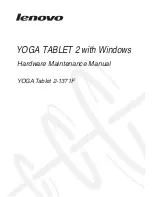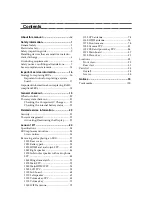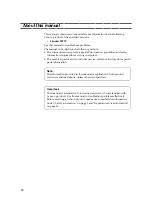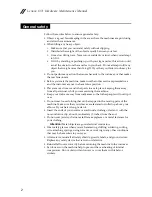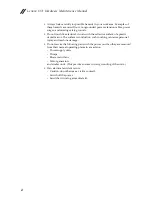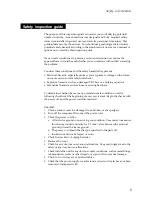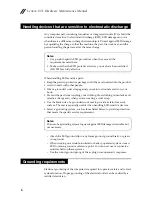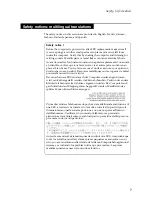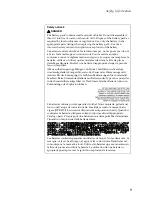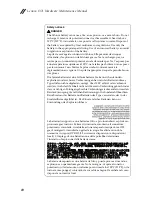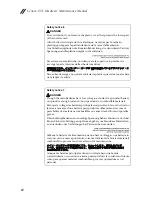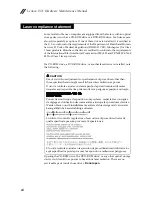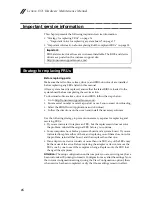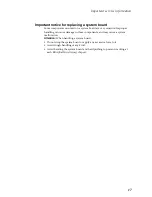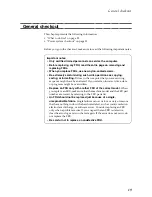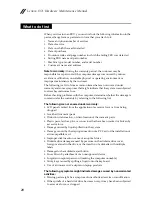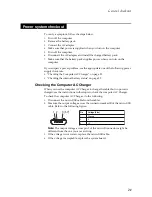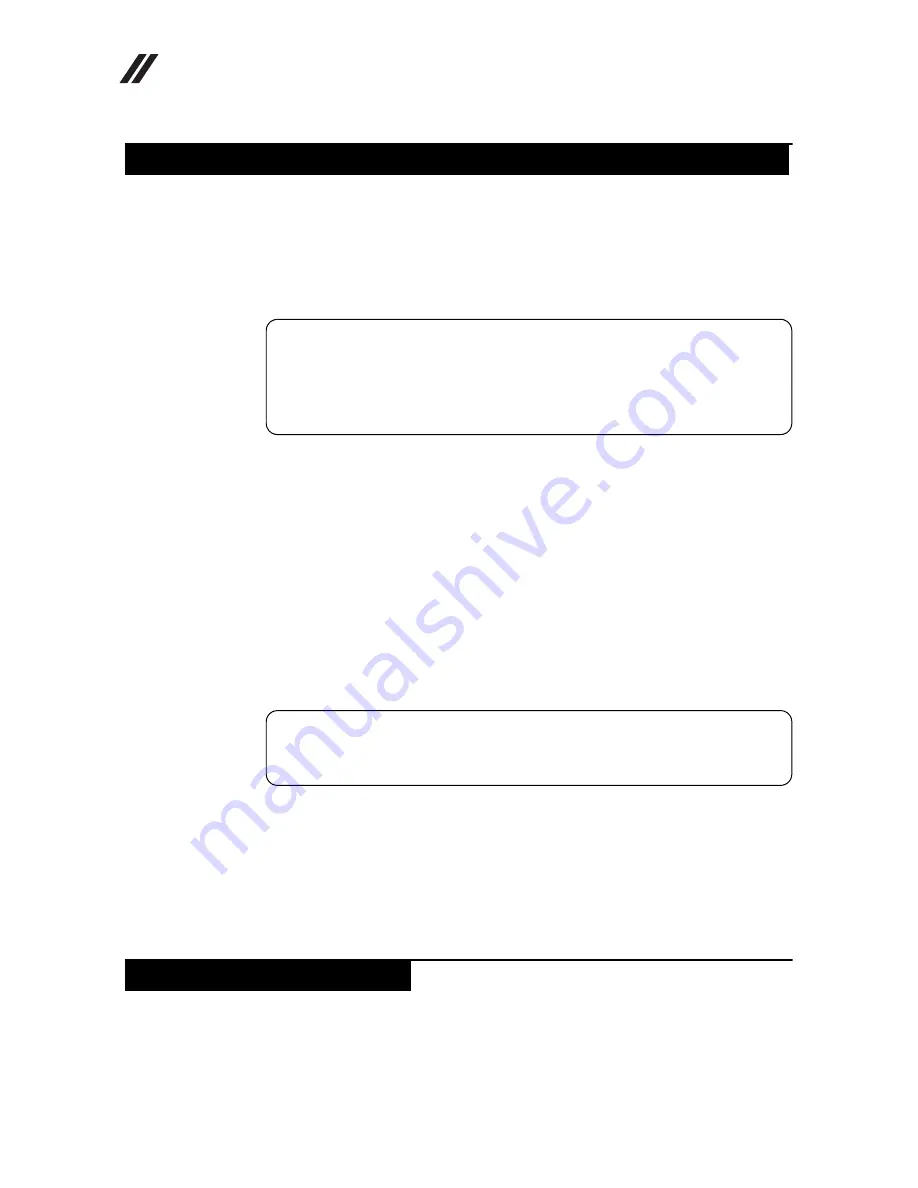
Lenovo 1371 Hardware Maintenance Manual
6
Any computer part containing transistors or integrated circuits (ICs) should be
considered sensitive to electrostatic discharge (ESD). ESD damage can occur
when there is a difference in charge between objects. Protect against ESD damage
by equalizing the charge so that the machine, the part, the work mat, and the
person handling the part are all at the same charge.
When handling ESD-sensitive parts:
• Keep the parts in protective packages until they are inserted into the product.
• Avoid contact with other people.
• Wear a grounded wrist strap against your skin to eliminate static on your
body.
• Prevent the part from touching your clothing. Most clothing is insulative and
retains a charge even when you are wearing a wrist strap.
• Use the black side of a grounded work mat to provide a static-free work
surface. The mat is especially useful when handling ESD-sensitive devices.
• Select a grounding system, such as those listed below, to provide protection
that meets the specific service requirement.
—
Attach the ESD ground clip to any frame ground, ground braid, or green-
wire ground.
—
When working on a double-insulated or battery-operated system, use an
ESD common ground or reference point. You can use coax or connector-
outside shells on these systems.
—
Use the round ground prong of the ac plug on ac-operated computers.
Electrical grounding of the computer is required for operator safety and correct
system function. Proper grounding of the electrical outlet can be verified by a
certified electrician.
Handling devices that are sensitive to electrostatic discharge
Notes:
1.
Use product-specific ESD procedures when they exceed the
requirements noted here.
2.
Make sure that the ESD protective devices you use have been certified
(ISO 9000) as fully effective.
Notes:
The use of a grounding system to guard against ESD damage is desirable but
not necessary.
Grounding requirements
Содержание YOGA Tablet 2-1371F
Страница 1: ...YOGA TABLET 2 with Windows Hardware Maintenance Manual YOGA Tablet 2 1371F ...
Страница 35: ...Lenovo 1371 31 7 Slowly remove the rear cover Figure 1 7 The removed rear cover ...
Страница 37: ...Lenovo 1371 33 2 Remove the metal piece using a pair of pointed tweezers Figure 2 2 Removing the metal piece ...
Страница 46: ...Lenovo 1371 Hardware Maintenance Manual 42 Figure 2 19 The removed battery pack hinge frame and battery covers ...
Страница 49: ...Lenovo 1371 45 Figure 3 4 The removed HDMI and audio jack FPC ...
Страница 59: ...Lenovo 1371 55 Figure 7 4 The removed main FPC ...
Страница 62: ...Lenovo 1371 Hardware Maintenance Manual 58 Figure 8 4 The removed main HDMI FPC ...
Страница 65: ...Lenovo 1371 61 Figure 9 4 The removed LCD FPC ...
Страница 68: ...Lenovo 1371 Hardware Maintenance Manual 64 Figure 10 3 The removed sub board ...
Страница 74: ...Lenovo 1371 Hardware Maintenance Manual 70 Figure 12 4 The removed volume key FPC ...
Страница 84: ...Lenovo 1371 Hardware Maintenance Manual 80 Figure 17 4 The removed the front camera ...
Страница 87: ...Lenovo 1371 83 Figure 18 4 The removed camera FPC ...
Страница 90: ...Lenovo 1371 Hardware Maintenance Manual 86 Figure 19 4 The USB and power key FPC with holder ...
Страница 94: ...Lenovo 1371 Hardware Maintenance Manual 90 Figure 20 5 The removed main board ...
Страница 96: ...Lenovo 1371 Hardware Maintenance Manual 92 Front view Front camera Microphone Locations ...
Страница 99: ...Lenovo 1371 95 ...