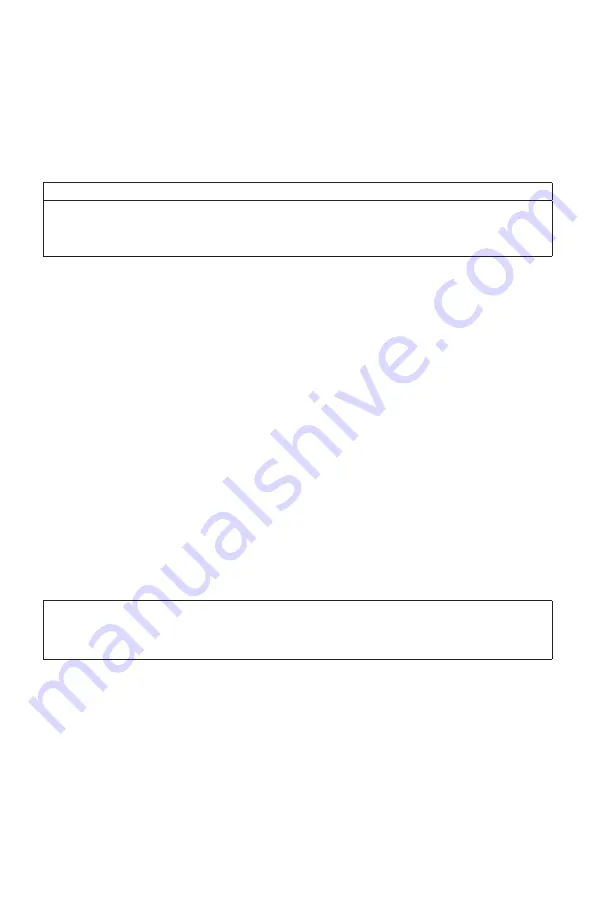
-72-
Reduced electrical consumption contributes to potential financial sayings, a cleaner
environment, and the reduction of greenhouse gas emissions.
For more information about ENERGY STAR, go to https://www.energystar.gov.
Lenovo encourages you to make efficient use of energy an integral part of your day-
to-day operations. To help in this endeavor, Lenovo has preset the following power
management features to take effect when your computer has been inactive for a
specified duration:
Windows 10 (plugged into ac power)
Power plan: Balanced
• Turn off the display: After 10 minutes
• Put the computer to sleep: After 25 minutes
To awaken your computer from a Sleep or System Standby mode, press any key on
your keyboard. For more information about these settings, refer to your Windows Help
and Support information system.
Enabling ErP compliance mode
You can enable the energy-related products directive (ErP) compliance mode through
the Power menu in the Setup Utility program. This mode reduces electricity consumption
when your computer is in standby mode or turned off.
To enable ErP compliance mode in the Setup Utility program, do the following:
1. Turn the computer on and repeatedly press and release the
F1
key to start
Setup
Utility
.
2. From the
Setup Utility
main menu, select
Power
→
Enhanced Power Saving
Mode
and press
Enter
.
3. Select
Enabled
and press
Enter
.
4. Press
F10
to save changes and exit
Setup Utility
. Press
Enter
when prompted to
confirm.
NOTE:
When ErP compliance mode is enabled, you only can wake up your computer by
pressing the power switch.
In the Windows 10 operating systems, you also need to disable the Fast Startup
function to meet the off mode requirement of ErP compliance.
To disable the Fast Startup function, do the following:
Windows 10:
1. Enter
Control Panel
into the search box on the taskbar.
2. From the
Control Panel
, choose
All Control Panel Items
→
Power Options
.
3. Select
Choose what the power buttons do
from the pop-up dialog box.






















