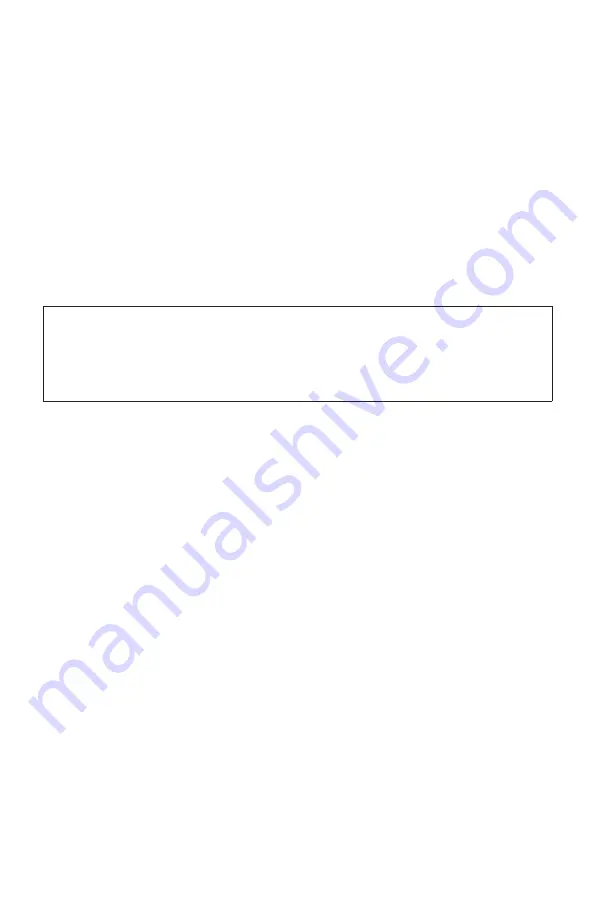
-16-
Windows help system
The Windows help system provides you with detailed information about using the
Windows operating system.
To access the Windows help system, do the following:
Open the Start menu and then click or tap
Get Started
to get more details.
You also can enter
Get Started
or what you’re looking for in the search box on the
taskbar. You’ll get suggestions and answers to your questions about Windows and the
best search results available from your PC and the Internet.
To perform system recovery after a serious error in Windows 10, click or tap the Start
button and select
Settings
→
Update & security
→
Recovery
. Then, follow the
instructions on the screen for system recovery.
ATTENTION:
The Windows operating system is provided by Microsoft Corporation. Please use
it in accordance with the END USER LICENSE AGREEMENT (EULA) between you
and Microsoft. For any question related to the operating system, please contact
Microsoft directly.
BIOS setup utility
What is the BIOS setup utility?
The BIOS setup utility is ROM-based software. It communicates basic computer
information and provides options for setting boot devices, security, hardware mode, and
other preferences.
How can I start the BIOS setup utility?
To start the BIOS setup utility:
1. Shut down the computer.
2. Turn the computer on and repeatedly press and release the
F1
key to start the
Setup Utility program.
How can I change the boot mode?
There are two boot modes: UEFI and Legacy. To change the boot mode, start the BIOS
setup utility and select
Startup
→
Boot Priority
, then set boot mode to UEFI or Legacy
support on the boot menu.
















































