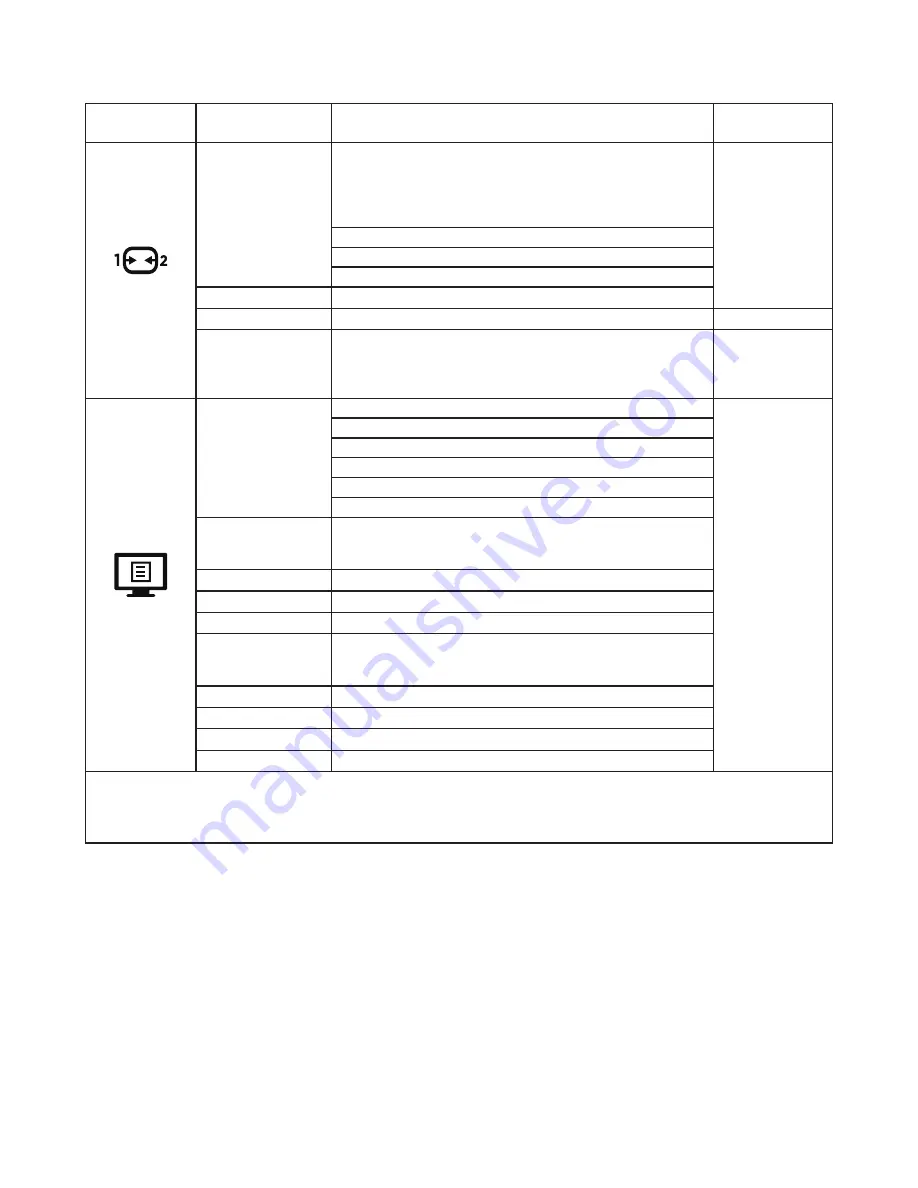
2-6 Y27q-30 Flat Panel Monitor User’s Guide
Table 2-2.
OSD functions
OSD Icon on
Main Menu
Submenu
Description
Controls and
Adjustments
Port Settings
Input Signal
Auto Switch Input
The input will automatically switch to the next available input when:
There is no input signal present�
The time out period has expired�
[Enable] Check box
All input ports
DP
HDMI1
HDMI2
USB Charging
[Off]Off/ On
DP
[DP1�4]DP1�2 / DP1�4
Only DP port
Mirrored Power
Button
HDMI
This function allows you to turn on or off the device connected to
the HDMI port�
[Off]Off/ On
All input ports
Menu Settings
Information
Model:Lenovo Legion Y27q -30
All input ports
Firmware:Ex�L1�0
SN:Ex�V0000001
HDR:Ex�Auto
Mode:Ex�FPS1
Format:Ex�8bpc RGB444
Language
Changes languages of menu�
Note: The selected language only affects the language of the OSD� It
has no effect on any software running on the computer�
Volume
[50]0~100
Button Repeat Rate
[Default]Default/Slow/Off
LED Indicator
[On]Off/ On
OSD Timeout
Set the duration of time that the OSD will remain active when no
operation is performed�
[10]5~60(1 seconds per unit)
Menu Position
[0]0~100
Transparency
[0]0/20/40/60/80/100
DDC/CI
[On]Off/ On
Reset All Settings
Reset monitor to the original settings�
*The use of Level 4 (Over Driver) may result in reduced display quality when fast moving video graphics are displayed�
Users should check Level 4 (Over Driver) to verify if it is compatible with any applications they would like to use it with�
*Overclocking time out in 30min to avoid unstable� The refresh rate will revert to the normal value�
Lenovo recommends a direct connection for this function� Please do not use an adapter cable or adapter�
Содержание Y27q-30
Страница 1: ...Lenovo Y27q 30 User Guide ...
















































