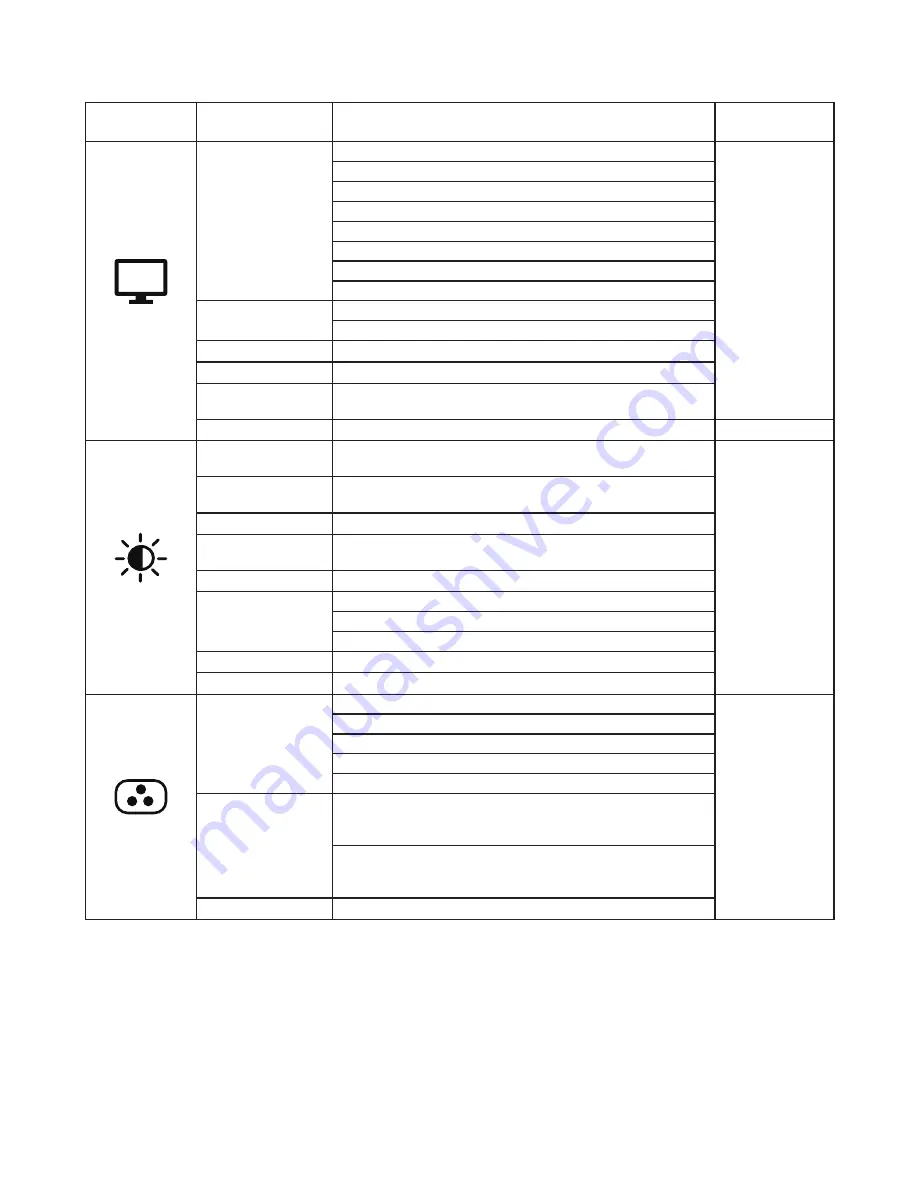
Chapter 2� Adjusting and Using your monitor 2-5
Table 2-1.
OSD functions
OSD Icon on
Main Menu
Sub menu
Description
Controls and
Adjustments
Hz
Game Settings
Game Mode
[Standard]
All input ports
Standard
FPS1: First person shooter 1 mode�
FPS2: First person shooter 2 mode�
Racing: Racing mode
RTS: Real-Time-Strategy mode�
Game1: [Brightness/Over Driver/Contrast/Relative Gamma]
Game2: [Brightness/Over Driver/Contrast/Relative Gamma]
Over Drive
Respond time enhancement
[Level 2] Off / Level 1/ Level 2 / Level 3 / Level 4
MPRT
[Off] Off/On
FreeSync Premium
[Auto] Off/Auto
Refresh Rate Num
Display the panel’s current refresh rate on the screen�
[Off] Off/Left Top/Right Top/Left Bottom/Right Bottom
Over Clock
[Off]Off / On (Support 180Hz)
Only DP port
Scree Settings
Brightness
Adjusts overall screen brightness�
[75]0~100
All input ports
Contrast
Adjusts difference between light and dark areas�
[75]0~100
DCR
[Off]Off/ On
HDR
[Auto]Auto / HDR Photo / HDR Movie / HDR Game / HDR 400 /
HDR Off
Dark Boost
[Level 4]Level 1/Level 2/Level 3/Level 4
Scaling Mode
[Full Screen]
Full Screen
Original AR
Sharpness
[50]0~100
Relative Gamma
[Default]-0�4/-0�2/D0�2/+0�4/Off
Color Settings
Color Temp�
[Warm]
All input ports
Warm
Neutral
Cool
User(Select this option to enter the next page)
6-axis Color
6-axis Hue
(Red Color/Green Color/Blue Color/Cyan Color/Yellow Color/
Magenta Color/Reset)
6-axis Saturate
(Red Color/Green Color/Blue Color/Cyan Color/Yellow Color/
Magenta Color/Reset)
sRGB
[Off]Off/ On
Содержание Y27q-30
Страница 1: ...Lenovo Y27q 30 User Guide ...
















































