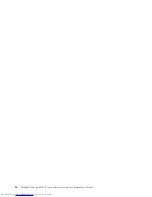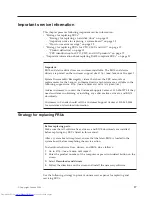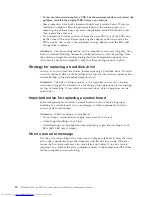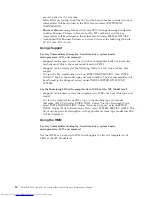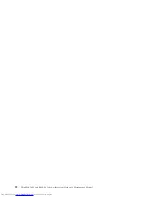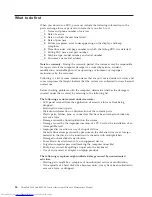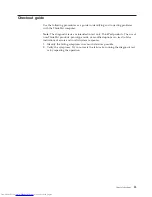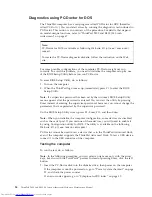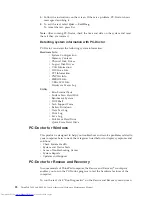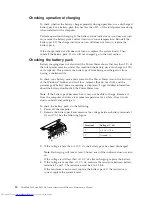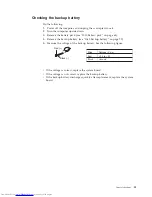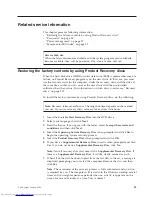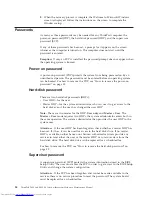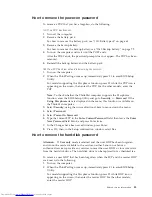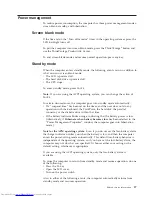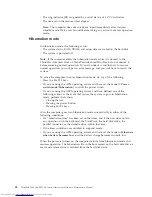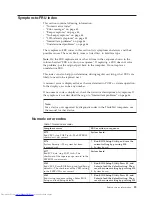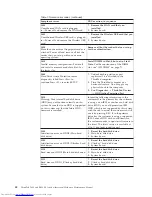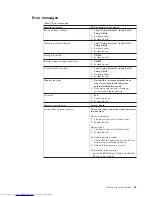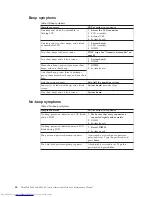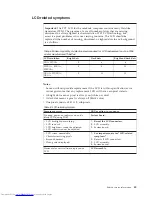Checking
operational
charging
To
check
whether
the
battery
charges
properly
during
operation,
use
a
discharged
battery
pack
or
a
battery
pack
that
has
less
than
50%
of
the
total
power
remaining
when
installed
in
the
computer.
Perform
operational
charging.
If
the
battery
status
indicator
or
icon
does
not
turn
on,
remove
the
battery
pack
and
let
it
return
to
room
temperature.
Reinstall
the
battery
pack.
If
the
charge
indicator
or
icon
still
does
not
turn
on,
replace
the
battery
pack.
If
the
charge
indicator
still
does
not
turn
on,
replace
the
system
board.
Then
reinstall
the
battery
pack.
If
it
is
still
not
charged,
go
to
the
next
section.
Checking
the
battery
pack
Battery
charging
does
not
start
until
the
Power
Meter
shows
that
less
than
95%
of
the
total
power
remains;
under
this
condition
the
battery
pack
can
charge
to
100%
of
its
capacity.
This
protects
the
battery
pack
from
being
overcharged
or
from
having
a
shortened
life.
To
check
your
battery,
move
your
cursor
to
the
Power
Meter
icon
in
the
icon
tray
of
the
Windows
®
taskbar
and
wait
for
a
moment
(but
do
not
click),
and
the
percentage
of
battery
power
remaining
is
displayed.
To
get
detailed
information
about
the
battery,
double-click
the
Power
Meter
icon.
Note:
If
the
battery
pack
becomes
hot,
it
may
not
be
able
to
charge.
Remove
it
from
the
computer
and
leave
it
at
room
temperature
for
a
while.
After
it
cools
down,
reinstall
and
recharge
it.
To
check
the
battery
pack,
do
the
following:
1.
Power
off
the
computer.
2.
Remove
the
battery
pack
and
measure
the
voltage
between
battery
terminals
1
(+)
and
7
(-).
See
the
following
figure:
1(+)
2(+)
3
4 5
6(-)
7(-)
Terminal
Voltage
(V
dc)
1
+
0
to
+
12.6
7
Ground
(-)
3.
If
the
voltage
is
less
than
+11.0
V
dc,
the
battery
pack
has
been
discharged.
Note:
Recharging
will
take
at
least
3
hours,
even
if
the
indicator
does
not
turn
on.
If
the
voltage
is
still
less
than
+11.0
V
dc
after
recharging,
replace
the
battery.
4.
If
the
voltage
is
more
than
+11.0
V
dc,
measure
the
resistance
between
battery
terminals
5
and
7.
The
resistance
must
be
4
to
30
K
.
If
the
resistance
is
not
correct,
replace
the
battery
pack.
If
the
resistance
is
correct,
replace
the
system
board.
30
ThinkPad
T400
and
R400
(14.1-inch
widescreen)
Hardware
Maintenance
Manual
Содержание XT904UT
Страница 1: ...ThinkPad T400 and R400 14 1 inch widescreen Hardware Maintenance Manual ...
Страница 2: ......
Страница 3: ...ThinkPad T400 and R400 14 1 inch widescreen Hardware Maintenance Manual ...
Страница 8: ...vi ThinkPad T400 and R400 14 1 inch widescreen Hardware Maintenance Manual ...
Страница 24: ...16 ThinkPad T400 and R400 14 1 inch widescreen Hardware Maintenance Manual ...
Страница 30: ...22 ThinkPad T400 and R400 14 1 inch widescreen Hardware Maintenance Manual ...
Страница 40: ...32 ThinkPad T400 and R400 14 1 inch widescreen Hardware Maintenance Manual ...
Страница 73: ...Table 12 Removal steps of serial ultrabay device continued 3 ThinkPad T400 and R400 14 1 inch widescreen 65 ...
Страница 232: ...224 ThinkPad T400 and R400 14 1 inch widescreen Hardware Maintenance Manual ...
Страница 235: ......
Страница 236: ...Part Number 43Y6629 1P P N 43Y6629 ...