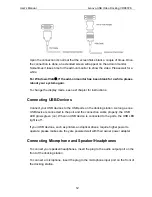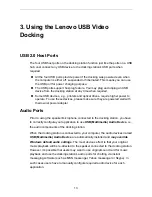User’s Manual Lenovo USB Video Docking VDK8726
24
Q4: I could not hear anything from the earphone connected to my computer’s
earphone jack when the dock was connected to my computer.
Ans4:
Windows 7 can detect the position the earphone or speaker connects, USB dock or
computer built-in jack. For earlier system, it depends the default setting of audio output. If
dock was connected to your computer, the audio output may be pointed to the USB audio in
the dock station even no speaker or earphone was plugged in it.
To enable the speaker or earphone connected to your computer:
1. Open the Control Panel and select “Sounds and Audio Devices.”
2. On the Audio tab, under Sound Playback, select the computer built-in audio device.
Q5: The image on the add-on monitor was very fluttering.
Ans5:
1. Make sure the add-on monitor was well connected to the dock video output port.
2. Check the display resolution set of the computer and make sure that the resolution was
supported by the video Dock.
Q6: The image on the add-on monitor was not in correct colors.
Ans6:
1. Make sure the add-on monitor was well connected to the dock video output port.
2. Check the display resolution set of the computer and make sure that the resolution was
supported by the video Dock.
Q7: I could not switch the graphics between my multiple graphics.
Ans7:
Make sure the dock support your switchable graphics computer.
Open the Windows Display Properties:
Right-click on the Desktop.
1 Click
Personalize.
2
Click Display Settings.