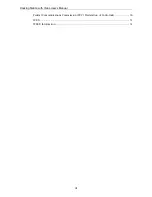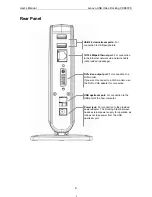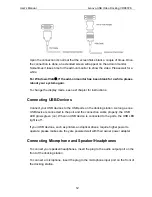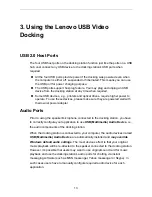13
3. Using the Lenovo USB Video
Docking
USB 2.0 Host Ports
The four USB host ports on the docking station function just like the ports on a USB
hub. Just connect any USB device to the docking station’s USB ports when
required.
All the four USB ports provide power if the docking was powered even when
the computer is either off, suspended or hibernated. This means you can use
the USB port for power charging purpose.
The USB ports support hot-plug feature. You may plug and unplug an USB
device from the docking station at any time when required.
Some USB devices, e.g., printers and optical drives, require higher power to
operate. To use these devices, please make sure they are powered well with
their owner power adapter.
Audio Ports
Prior to using the speaker/microphone connected to the docking station, you have
to correctly configure your application to use
USB (Multimedia) Audio Device
, i.e.,
the audio components of the docking station.
When the docking station is connected to your computer, the audio devices named
USB (Multimedia) Audio Device
are automatically installed and
may override
Windows default audio settings
. The most obvious effect is that your original
music playback will be re-directed to the speaker connected to the docking station.
However, it’s possible that users may want to use original sound card for music
playback and use the docking station’s audio ports for chatting via instant
messaging software (such as MSN messenger, Yahoo messenger or Skype). In
such cases users have to manually configure required audio device for each
application.