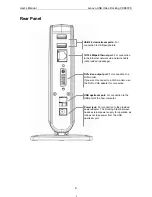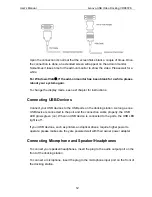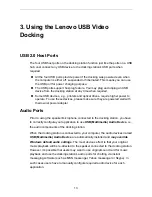15
Video Port
Display Modes
There are several ways you can utilize the monitor attached on the docking station.
The add-on monitor can be configured to use either “mirror mode”, “extended
mode” or be the primary display as described in this section.
Extend Your Windows Desktop to Add-on Monitor (Default)
In this so-called “extended mode”, your display will be spread over the add-on
monitor(s). This mode allows you to perform multiple tasks more effectively without
overlapping windows.
Extended mode is the default setting. To set up or restore the extended mode,
follow these steps:
1. Position the mouse anywhere on your computer desktop, right-click and select
Screen Resolution
on Windows
®
7,
Personalize
>
Display Settings
on
Windows Vista
®
or
Properties
>
Settings
on Windows
®
XP.
2. In the
Display
drop-down menu, select the option with the string “
DisplayLink
Graphics Adapter
”.
3. Check
the
Multiple Displays
>
Extend these displays
on Windows
®
7,
Extend the desktop onto this monitor
box on Windows
®
Vista or
Extend my
Windows desktop onto this monitor
box on Windows
®
XP.
4. Drag the icons in the window at the top of the screen to match the physical
arrangement of your primary monitor and add-on monitor.
The add-on monitor connected to the docking station may be identified as
either "2" or “3”, depending on your computer, although there may not be a total
of 3 screens connected.