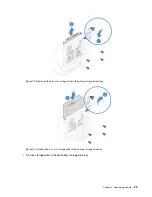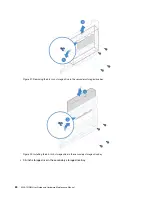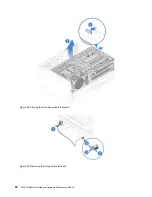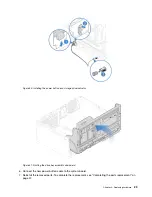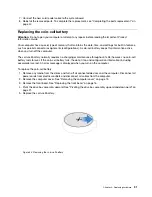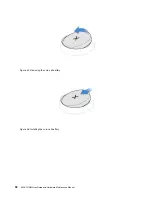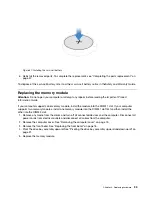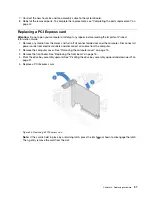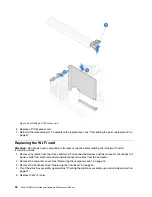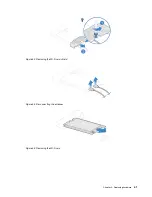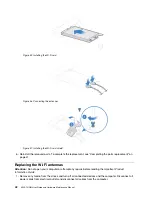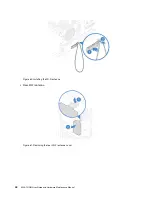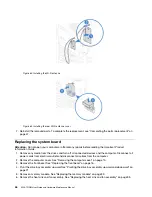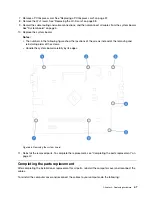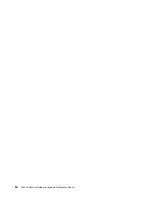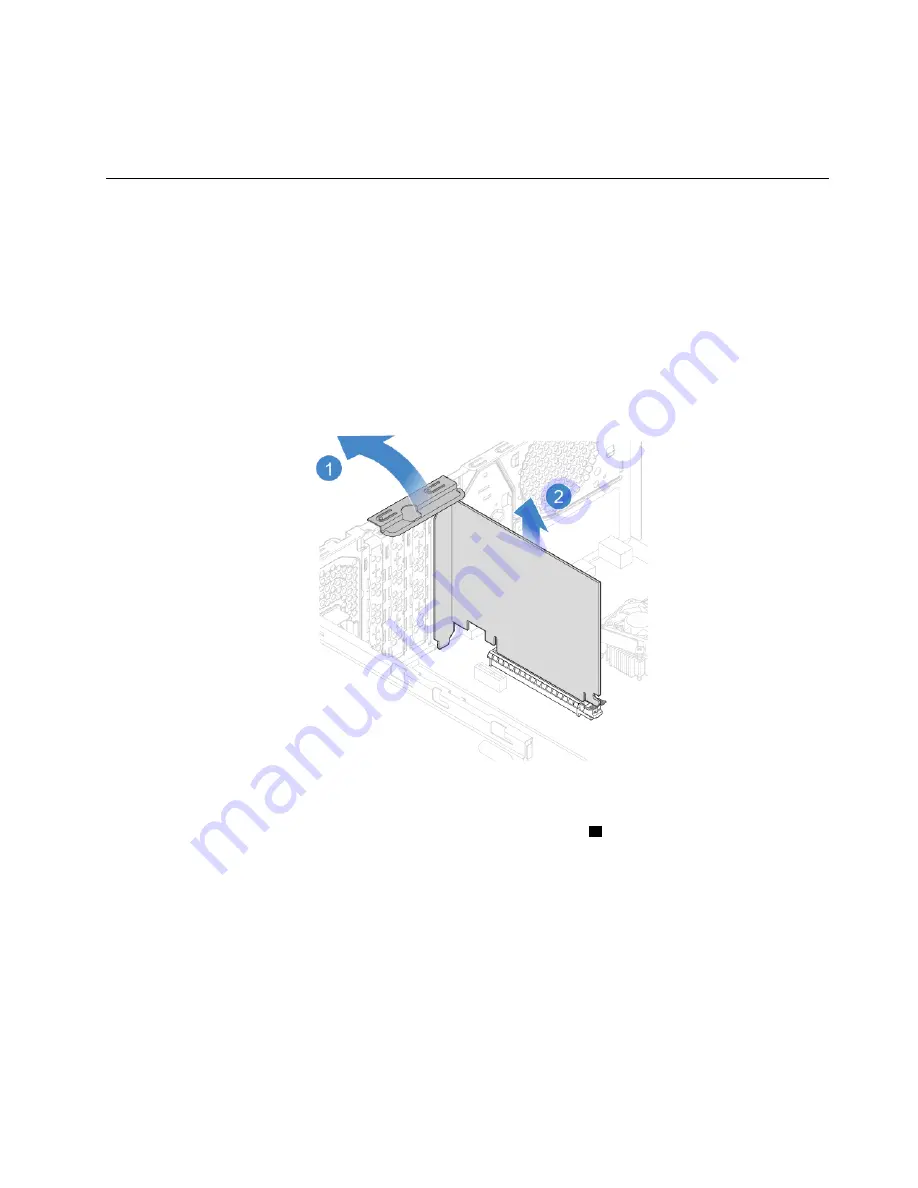
7. Connect the new heat sink and fan assembly cable to the system board.
8. Reinstall the removed parts. To complete the replacement, see “Completing the parts replacement” on
Replacing a PCI Express card
Attention:
Do not open your computer or attempt any repairs before reading the
Important Product
Information Guide
.
1. Remove any media from the drives and turn off all connected devices and the computer. Disconnect all
power cords from electrical outlets and disconnect all cables from the computer.
2. Remove the computer cover. See “Removing the computer cover” on page 15.
3. Remove the front bezel. See “Replacing the front bezel” on page 16.
4. Pivot the drive bay assembly upward. See “Pivoting the drive bay assembly upward and downward” on
5. Replace a PCI Express card.
Figure 44. Removing a PCI Express card
Note:
If the card is held in place by a retaining latch, press the latch
1
as shown to disengage the latch.
Then, gently remove the card from the slot.
.
37
Содержание V330-15IGM
Страница 1: ...V330 15IGM User Guide and Hardware Maintenance Manual Energy Star Machine Types 10TS and 10VY ...
Страница 4: ...ii V330 15IGM User Guide and Hardware Maintenance Manual ...
Страница 17: ...Figure 7 Locating FRUs including CRUs Chapter 4 Replacing hardware 13 ...
Страница 21: ...Figure 11 Removing the front bezel Chapter 4 Replacing hardware 17 ...
Страница 54: ...50 V330 15IGM User Guide and Hardware Maintenance Manual ...
Страница 56: ...52 V330 15IGM User Guide and Hardware Maintenance Manual ...
Страница 57: ......
Страница 58: ......