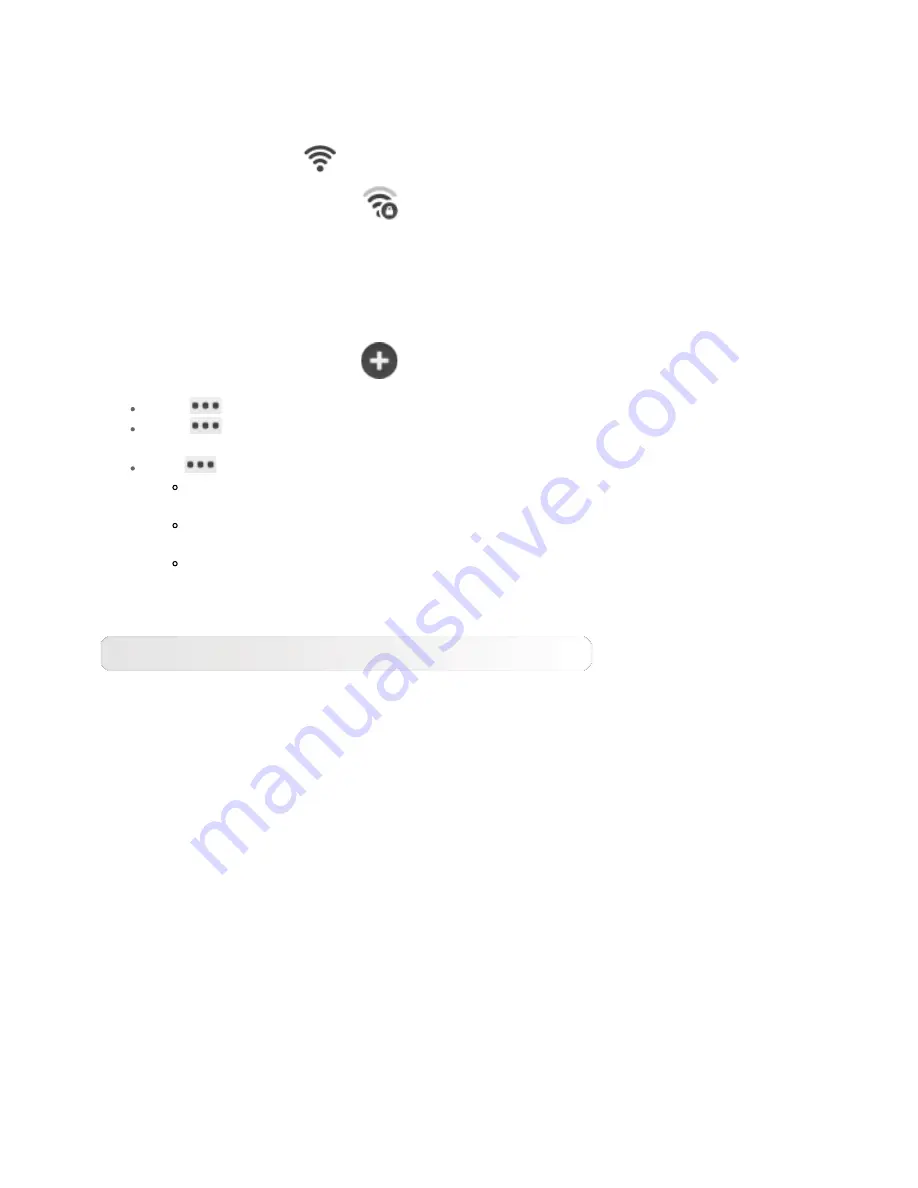
When WLAN is enabled, your tablet will automatically scan for available wireless networks,
displaying them in the WLAN network list.
The network status icon,
indicates that the network requires no password, and can be
connected to directly. However,
indicates that the network has been encrypted, and
can be connected to only after the required password is entered.
You can select any network you want from the list. After selecting the network, tap
Connect
to connect directly. Alternatively, select the check box in front of
Show advanced options
to adjust the proxy and IP settings in the pop-up text box, and then tap
Connect
to connect
to a network. You can also select
Add network
to manually add a network.
Tap
>
WPS Pin Entry
to use a PIN to add a WPS client.
Tap
>
WLAN Direct
to allow applications to connect to nearby devices without
needing to connect to a network or hotspot.
Tap
>
Advanced
for advanced WLAN settings.
Network notification:
When activated, the system will notify you if there are
any open net works available.
Keep WLAN on during sleep:
You can set WLAN connection policy during sleep
mode to
Always
,
Only when plugged in
or
Never(increases data usage)
.
WLAN optimization:
When activated, the system will minimize battery usage
when WLAN is on.
Bluetooth
You can establish a wireless connection with any other Bluetooth compatible device using
Bluetooth technology. Examples of Bluetooth compatible devices can include stereo
earphones, keyboard, etc.
Since a Bluetooth-enabled device communicates with other devices by radio waves, you do
not have to position your tablet directly towards the other device. However, please note that
the Bluetooth connection can sometimes be interrupted by obstacles, such as walls, or other
electronic devices.
Your tablet supports V4.0 Bluetooth. To ensure effective operation of your tablet and another
Bluetooth-enabled device, please use only Lenovo-approved accessories compatible with your
tablet. Also, check with the manufacturer of the other device to determine whether the
device is compatible with your tablet.
In some cases, the use of Bluetooth may be restricted. Please consult with local authorities
or your service provider.
Using applications that require Bluetooth technology or running such applications in the
background will consume the battery power of your tablet at a faster rate, and reduce the
Содержание V1.0
Страница 12: ...Chapter 01 YOGA TABLET 10 Overview Chapter 03 Applications ...
Страница 27: ......










































