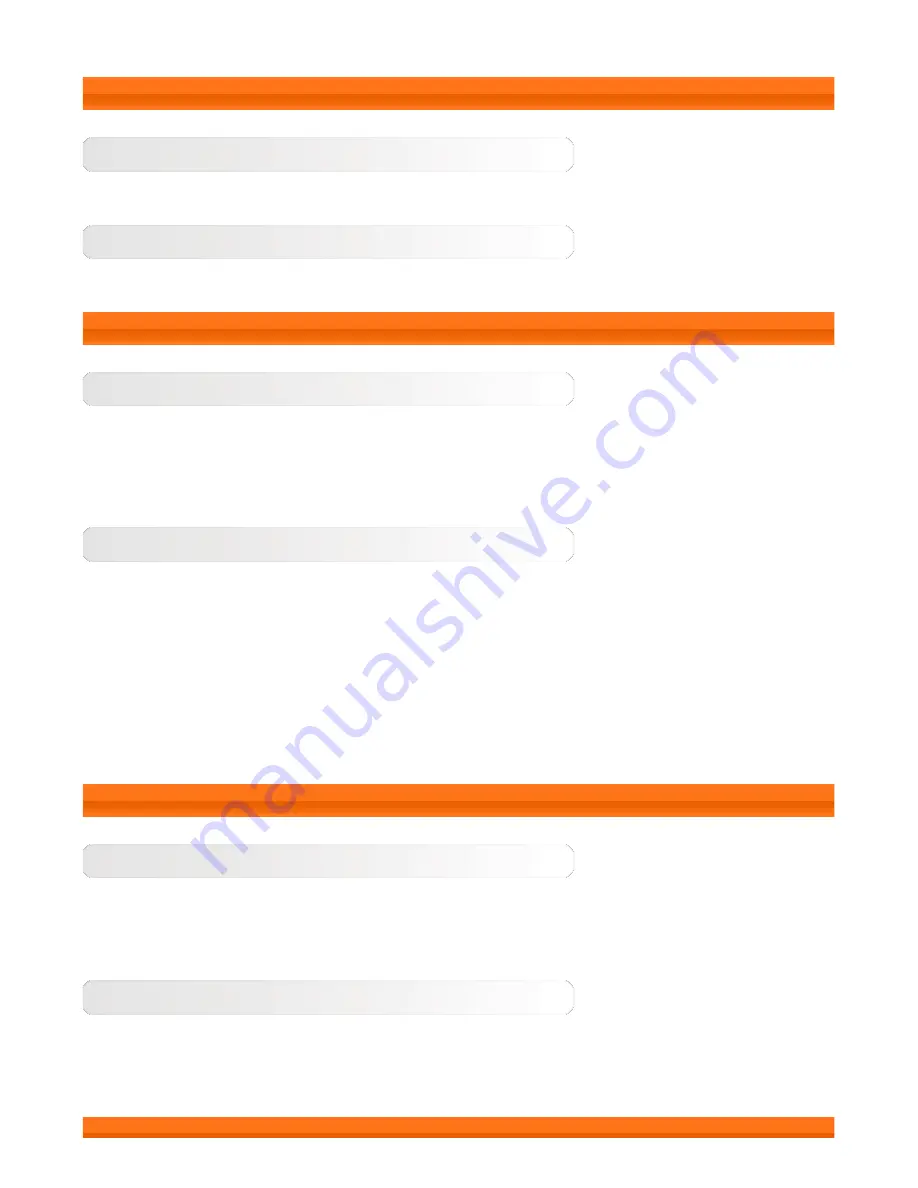
1-2 Buttons
On/Off Button
You can use this button to turn on/off your tablet and activate/deactivate the display.
Volume Controls
Press the
Volume Key
to adjust the volume.
1-3 Turning On/Off Your Tablet
Turning On Your Tablet
Press and hold the
On/Off
button
on your tablet for about 3 seconds, then release it. The
Lenovo logo and the startup screen will appear in sequence, indicating your tablet has been
turned on.
Turning Off Your Tablet
Press and hold the
On/Off
button
on your tablet for about 1 second. Select
Power off
from the
pop-up window and then tap
OK
to turn off your tablet.
NOTE:
When connecting to a computer with a USB cable, make sure that the battery power is
sufficient for normal operation; otherwise, charge with the AC power adapter before USB
connection.
1-4 Activating/Deactivating the Display
Activating the Display
With the display deactivated, press the
On/Off button
on the tablet to activate the display. The
tablet's display will then illuminate, indicating that it has been activated.
Deactivating the Display
If you do not need to use your tablet temporarily, you can press the
On/Off
button
to
deactivate the display. Your tablet will then enter standby mode to save power.
Содержание V1.0
Страница 12: ...Chapter 01 YOGA TABLET 10 Overview Chapter 03 Applications ...
Страница 27: ......


















