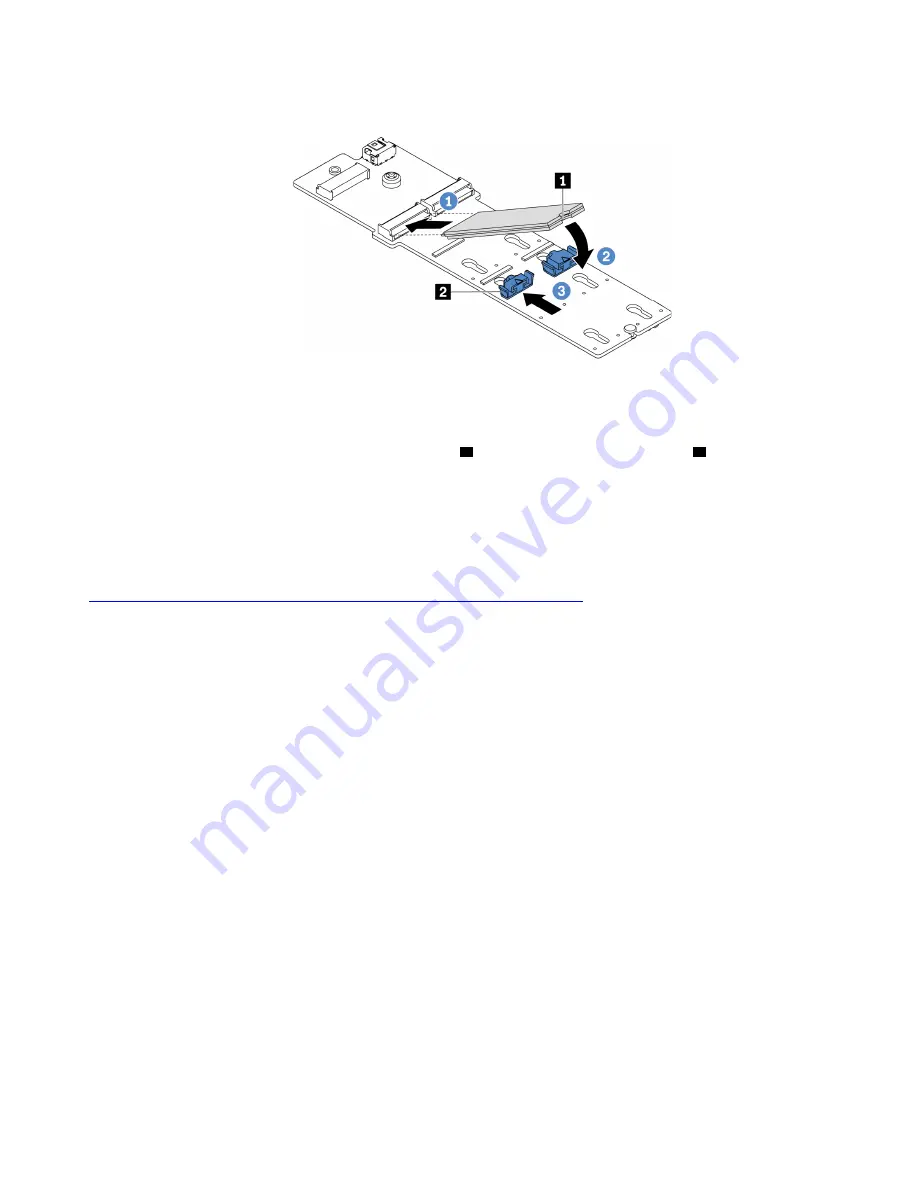
Step 5. Install the M.2 drive on the M.2 adapter.
Figure 88. M.2 drive installation
a. Insert the M.2 drive at an angle of approximately 30 degrees into the connector.
b. Rotate the M.2 drive down until the notch
1
catches on the lip of the retainer
2
.
c. Slide the retainer forward (toward the connector) to secure the M.2 drive into place.
Step 6. Connect the cables to the system board. See “M.2 drives” on page 69.
After you finish
Use the Lenovo XClarity Provisioning Manager to configure the RAID. For more information, see:
https://sysmgt.lenovofiles.com/help/topic/LXPMv3/LXPMv3_introduction.html
202
ThinkSystem SR665 Setup Guide
Содержание ThinkSystem SR665
Страница 1: ...ThinkSystem SR665 Setup Guide Machine Types 7D2V and 7D2W ...
Страница 20: ...16 ThinkSystem SR665 Setup Guide ...
Страница 64: ...60 ThinkSystem SR665 Setup Guide ...
Страница 80: ...Figure 24 Cable routing for configuration 4 76 ThinkSystem SR665 Setup Guide ...
Страница 109: ...BP 3 NVMe 2 3 PCIe 3 BP 3 NVMe 4 5 PCIe 7 BP3 NVMe 6 7 PCIe 8 Chapter 3 Internal cable routing 105 ...
Страница 121: ...Figure 39 Cable routing for configuration 1 Chapter 3 Internal cable routing 117 ...
Страница 124: ...Figure 41 Cable routing for configuration 2 120 ThinkSystem SR665 Setup Guide ...
Страница 129: ...Figure 44 Cable routing for configuration 6 Chapter 3 Internal cable routing 125 ...
Страница 131: ...Chapter 3 Internal cable routing 127 ...
Страница 146: ...142 ThinkSystem SR665 Setup Guide ...
Страница 182: ...Connect any cables See Chapter 3 Internal cable routing on page 61 178 ThinkSystem SR665 Setup Guide ...
Страница 220: ...On GPU air baffle 216 ThinkSystem SR665 Setup Guide ...
Страница 240: ...236 ThinkSystem SR665 Setup Guide ...
Страница 248: ...244 ThinkSystem SR665 Setup Guide ...
Страница 253: ... Copyright Lenovo 2020 249 ...
Страница 256: ...252 ThinkSystem SR665 Setup Guide ...
Страница 266: ...262 ThinkSystem SR665 Setup Guide ...
Страница 267: ......
Страница 268: ......
















































