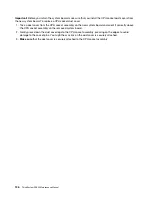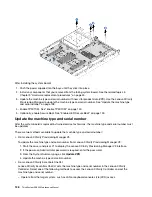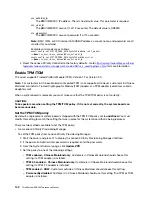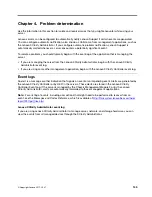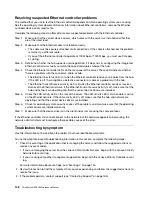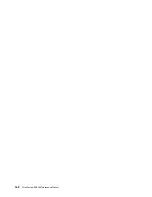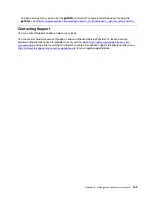• Power supplies
5. If you just installed an optional device, remove it, and restart the server. If the server starts, you might
have installed more devices than the power supply supports.
Server does not power on
Complete the following steps until the problem is resolved:
1. Check the event log for any events related to the server not powering on.
2. Check for any LEDs that are flashing amber.
3. Check the power LED on the system board.
4. Reseat the power supply.
5. Replace the power supply.
Server does not power off
Complete the following steps until the problem is resolved:
1. Determine whether you are using an Advanced Configuration and Power Interface (ACPI) or a non-ACPI
operating system. If you are using a non-ACPI operating system, complete the following steps:
a. Press
Ctrl+Alt+Delete
.
b. Turn off the server by pressing the power button and holding it down for 5 seconds.
c. Restart the server.
d. If the server fails POST and the power button does not work, disconnect the power cord for 20
seconds; then, reconnect the power cord and restart the server.
2. If the problem remains or if you are using an ACPI-aware operating system, suspect the system board.
Memory problems
Use this information to resolve issues related to memory.
• “Displayed system memory less than installed physical memory” on page 150
• “Multiple rows of DIMMs in a branch identified as failing” on page 151
Displayed system memory less than installed physical memory
Complete the following steps until the problem is resolved:
Note:
Each time you install or remove a DIMM, you must disconnect the server from the power source; then,
wait 10 seconds before restarting the server.
1. Make sure that:
• No error LEDs are lit on the operator information panel.
• Memory mirrored channel does not account for the discrepancy.
• The DIMMs are seated correctly.
• You have installed the correct type of DIMMs.
• If you changed the DIMMs, you updated the memory configuration in the Setup utility.
• All banks of memory are enabled. The server might have automatically disabled a memory bank when
it detected a problem, or a memory bank might have been manually disabled.
• There is no memory mismatch when the server is at the minimum memory configuration.
2. Reseat the DIMMs, and then restart the server.
150
ThinkSystem SR530 Maintenance Manual
Содержание ThinkSystem SR530
Страница 1: ...ThinkSystem SR530 Maintenance Manual Machine Types 7X07 and 7X08 ...
Страница 8: ...vi ThinkSystem SR530 Maintenance Manual ...
Страница 24: ...16 ThinkSystem SR530 Maintenance Manual ...
Страница 52: ...44 ThinkSystem SR530 Maintenance Manual ...
Страница 72: ...64 ThinkSystem SR530 Maintenance Manual ...
Страница 74: ...66 ThinkSystem SR530 Maintenance Manual ...
Страница 170: ...162 ThinkSystem SR530 Maintenance Manual ...
Страница 174: ...166 ThinkSystem SR530 Maintenance Manual ...
Страница 178: ...170 ThinkSystem SR530 Maintenance Manual ...
Страница 183: ......
Страница 184: ......