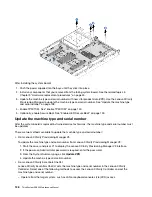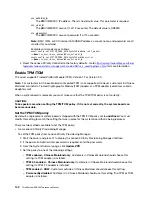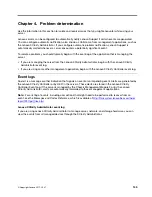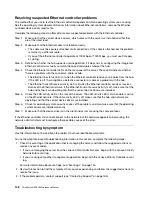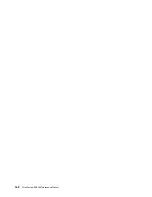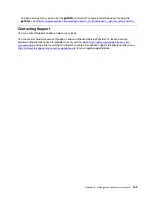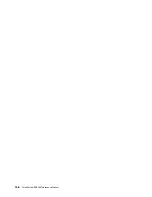3. Run memory diagnostics. When you start a server and press F1, the Lenovo XClarity Provisioning
Manager interface is displayed by default. You can perform memory diagnostics from this interface.
From the Diagnostic page, click
Run Diagnostic
➙
Memory test
.
4. Check the POST error log:
• If a DIMM was disabled by a systems-management interrupt (SMI), replace the DIMM.
• If a DIMM was disabled by the user or by POST, reseat the DIMM; then, run the Setup utility and
enable the DIMM.
5. Reseat the DIMM.
6. Restart the server.
Multiple rows of DIMMs in a branch identified as failing
1. Reseat the DIMMs; then, restart the server.
2. Remove the lowest-numbered DIMM pair of those that are identified and replace it with an identical
known good DIMM; then, restart the server. Repeat as necessary. If the failures continue after all
identified DIMMs are replaced, go to step 4.
3. Return the removed DIMMs, one at a time, to their original connectors, restarting the server after each
DIMM, until a DIMM fails. Replace each failing DIMM with an identical known good DIMM, restarting the
server after each DIMM replacement. Repeat step 3 until you have tested all removed DIMMs.
4. Replace the lowest-numbered DIMM of those identified; then, restart the server. Repeat as necessary.
5. Reverse the DIMMs between the channels (of the same processor), and then restart the server. If the
problem is related to a DIMM, replace the failing DIMM.
6. (Trained technician only) Replace the system board.
Hard disk drive problems
Use this information to resolve issues related to the hard disk drives.
• “Server cannot recognize a hard drive” on page 151
• “Multiple hard drives fail” on page 152
• “Multiple hard drives are offline” on page 152
• “A replacement hard disk drive does not rebuild” on page 152
• “Green hard disk drive activity LED does not represent actual state of associated drive” on page 153
• “Yellow hard disk drive status LED does not represent actual state of associated drive” on page 153
Server cannot recognize a hard drive
Complete the following steps until the problem is solved.
1. Observe the associated yellow hard disk drive status LED. If the LED is lit, it indicates a drive fault.
2. If the LED is lit, remove the drive from the bay, wait 45 seconds, and reinsert the drive, making sure that
the drive assembly connects to the hard disk drive backplane.
3. Observe the associated green hard disk drive activity LED and the yellow status LED:
• If the green activity LED is flashing and the yellow status LED is not lit, the drive is recognized by the
controller and is working correctly. Run the diagnostics tests for the hard disk drives. When you start
a server and press F1, the Lenovo XClarity Provisioning Manager interface is displayed by default.
You can perform hard drive diagnostics from this interface. From the Diagnostic page, click
Run
Diagnostic
➙
HDD test
.
• If the green activity LED is flashing and the yellow status LED is flashing slowly, the drive is
recognized by the controller and is rebuilding.
151
Содержание ThinkSystem SR530
Страница 1: ...ThinkSystem SR530 Maintenance Manual Machine Types 7X07 and 7X08 ...
Страница 8: ...vi ThinkSystem SR530 Maintenance Manual ...
Страница 24: ...16 ThinkSystem SR530 Maintenance Manual ...
Страница 52: ...44 ThinkSystem SR530 Maintenance Manual ...
Страница 72: ...64 ThinkSystem SR530 Maintenance Manual ...
Страница 74: ...66 ThinkSystem SR530 Maintenance Manual ...
Страница 170: ...162 ThinkSystem SR530 Maintenance Manual ...
Страница 174: ...166 ThinkSystem SR530 Maintenance Manual ...
Страница 178: ...170 ThinkSystem SR530 Maintenance Manual ...
Страница 183: ......
Страница 184: ......