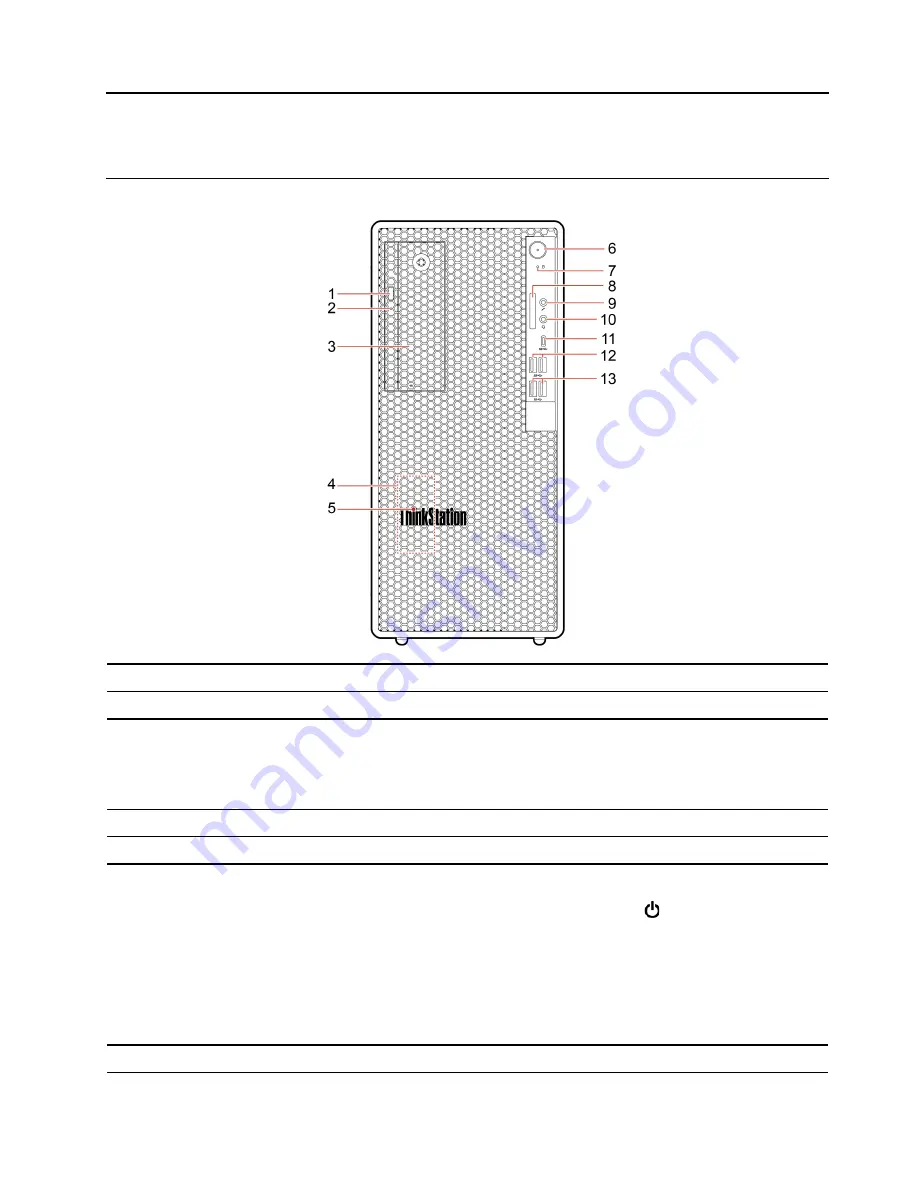
Chapter 1. Meet your computer
Front
1. Optical drive eject button*
Eject the optical drive tray.
2. Optical drive activity indicator*
This indicator is on when the optical drive is in use.
3. Flex bay*
Some computer models come with a flex bay. Depending on your computer
model, one of the following devices might be installed in the flex bay:
• 3.5-inch secondary storage drive cage
• 3.5-inch front-access storage enclosure
4. Internal speaker
Enable you to experience high-quality sound.
5. ThinkStation
®
LED
This indicator is on when the computer is on.
6. Power button
Press to turn on the computer.
To turn off the computer, open the
Start
menu, click
Power
, and then select
Shut down
.
The indicator in the power button shows the system status of your computer.
•
On:
The computer is on.
•
Off:
The computer is off or in hibernation mode.
•
Blinking:
The computer is in sleep mode.
7. Storage drive activity indicator
This indicator is on when the storage drive is in use.
© Copyright Lenovo 2020
1
Содержание ThinkStation P340
Страница 1: ...P340 User Guide ...
Страница 6: ...iv P340 User Guide ...
Страница 14: ...8 P340 User Guide ...
Страница 20: ...14 P340 User Guide ...
Страница 24: ...18 P340 User Guide ...
Страница 30: ...24 P340 User Guide ...
Страница 50: ...44 P340 User Guide ...
Страница 112: ...106 P340 User Guide ...
Страница 114: ...108 P340 User Guide ...
Страница 134: ...128 P340 User Guide ...
Страница 140: ...India RoHS RoHS compliant as per E Waste Management Rules Mainland China RoHS Taiwan RoHS 134 P340 User Guide ...
Страница 147: ......
Страница 148: ......








































