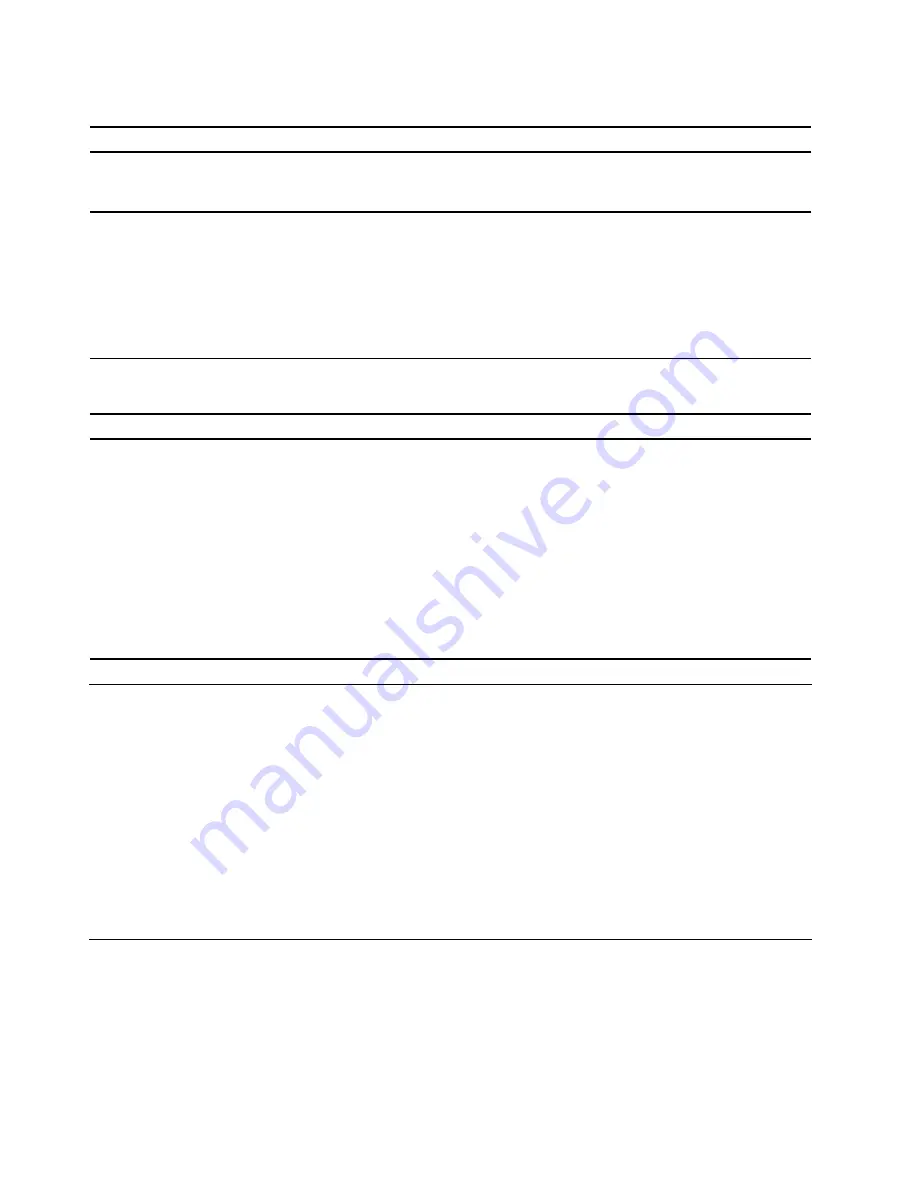
Drive problems
Problem
Solution
There is a warning icon besides
XMOS
Control
under
Other devices
of Device
Manager in the administrator account.
ThinkSmart Bar is an external device. Connect ThinkSmart Core to
Internet to get the ThinkSmart Bar driver updated, then the warning
icon will disappear.
"No Operating System Found" message or
the system not starting up from the correct
storage drive.
• Ensure that all storage drives are connected correctly and securely.
• Ensure that the storage drive ThinkSmart Core starts up from is
listed as the first startup device in the UEFI BIOS. Refer to “Change
the boot priority order” on page 48.
Note:
In rare cases, the storage drive with the operating system
might get corrupted or damaged. In such cases, you might need to
replace the storage drive.
USB device problems
Problem
Solution
A USB device cannot be accessed.
• Connect the USB cable from the USB connector to the USB
device. If the USB device has its own power cord, connect the
power cord to a grounded electrical outlet.
• Turn on the USB device and keep the device online.
• Install any device drivers or programs supplied with the USB
device. Refer to the documentation that comes with the USB
device for more information.
• Disconnect and reconnect the USB connector to reset the USB
device.
• Ensure that the Smart USB Protection function is disabled in UEFI
BIOS.
Diagnostics
Use diagnostic solutions to test hardware components and report operating-system-controlled settings that
interfere with the correct operation of your computer.
To use the Lenovo diagnostic:
1. Turn on or restart the computer.
2. Before Windows starts, repeatedly press and release the F10 key until the Lenovo diagnostic opens.
Note:
If a BIOS password has been set, the UEFI BIOS will not open until you enter the correct
password. For more information, see “UEFI BIOS passwords” on page 43.
3. Follow the instructions on the screen to use the diagnostic program.
Recovery
This section introduces the recovery information of the Windows 10 operating system. Ensure that you read
and follow the on-screen recovery instructions. The data on your computer might be deleted during the
recovery process. To avoid data loss, make a backup copy of all the data that you want to keep.
60
ThinkSmart Core Kits Deployment and User Guide for Microsoft Teams Rooms (MTR)
Содержание ThinkSmart Cor
Страница 1: ...ThinkSmart Core Kits Deployment and User Guide for Microsoft Teams Rooms MTR ...
Страница 6: ...iv ThinkSmart Core Kits Deployment and User Guide for Microsoft Teams Rooms MTR ...
Страница 12: ...6 ThinkSmart Core Kits Deployment and User Guide for Microsoft Teams Rooms MTR ...
Страница 14: ...8 ThinkSmart Core Kits Deployment and User Guide for Microsoft Teams Rooms MTR ...
Страница 17: ... Mount on TV Chapter 3 Hardware deployment 11 ...
Страница 19: ... Mount below TV Chapter 3 Hardware deployment 13 ...
Страница 28: ...22 ThinkSmart Core Kits Deployment and User Guide for Microsoft Teams Rooms MTR ...
Страница 36: ...5 The claiming is successful 30 ThinkSmart Core Kits Deployment and User Guide for Microsoft Teams Rooms MTR ...
Страница 38: ...32 ThinkSmart Core Kits Deployment and User Guide for Microsoft Teams Rooms MTR ...
Страница 44: ...38 ThinkSmart Core Kits Deployment and User Guide for Microsoft Teams Rooms MTR ...
Страница 52: ...46 ThinkSmart Core Kits Deployment and User Guide for Microsoft Teams Rooms MTR ...
Страница 70: ...64 ThinkSmart Core Kits Deployment and User Guide for Microsoft Teams Rooms MTR ...
Страница 76: ...70 ThinkSmart Core Kits Deployment and User Guide for Microsoft Teams Rooms MTR ...
Страница 102: ...96 ThinkSmart Core Kits Deployment and User Guide for Microsoft Teams Rooms MTR ...
Страница 105: ......
Страница 106: ......
















































