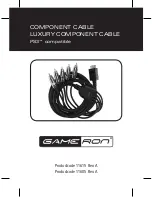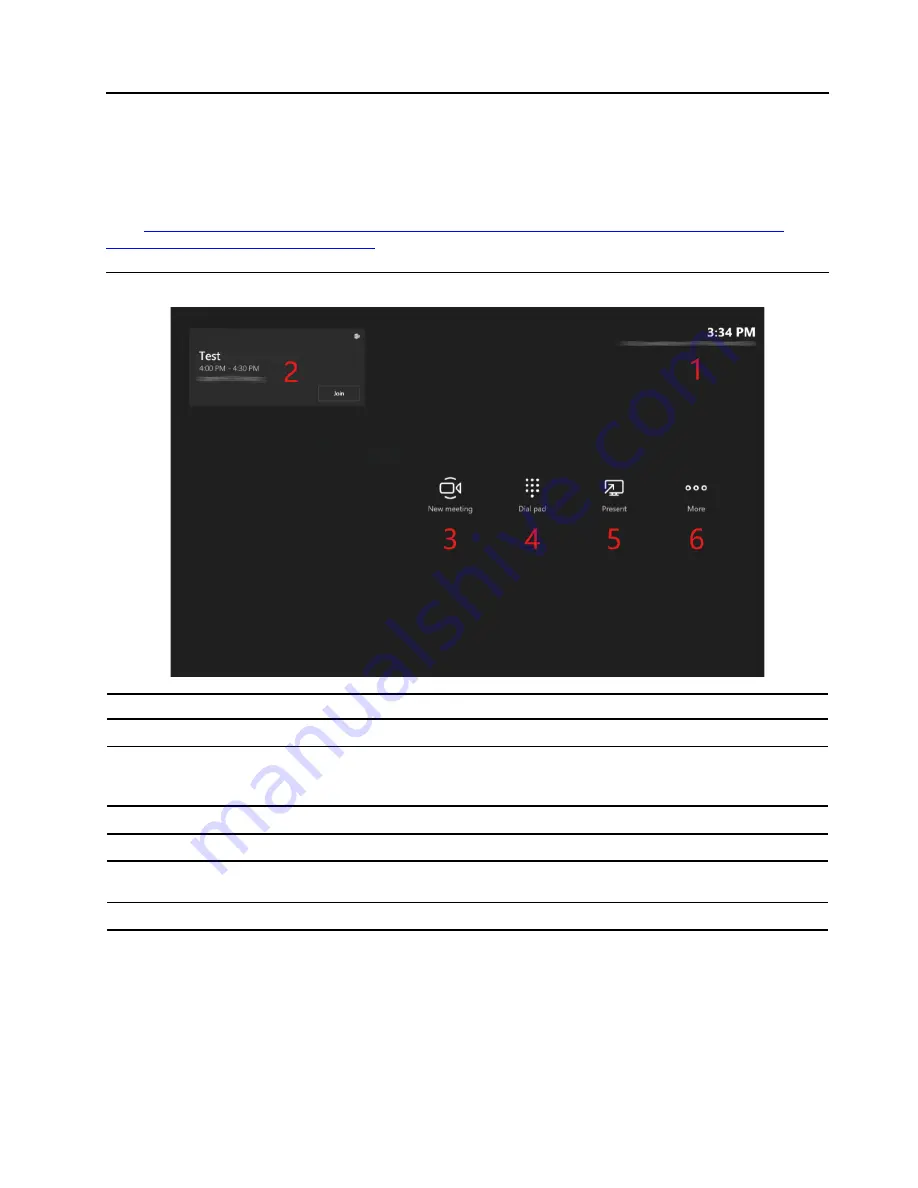
Chapter 5. Typical conferencing scenarios
Note:
This chapter provides typical conferencing scenarios with illustrations to help end users quickly get
started with MTR. Illustrations might look different from your product. For the latest information about MTR,
go to
https://support.microsoft.com/en-us/office/microsoft-teams-rooms-help-e667f40e-5aab-40c1-bd68-
611fe0002ba2?ui=en-us&rs=en-us&ad=us
Learn about MTR home screen
UI
Function
Conference room name
Used to search for the conference room email address (MTR account).
Room calender
Show the scheduled meeting information (title, time, and host).
Touch
Join
to join a scheduled meeting quickly.
New meeting
Select it to start a new meeting.
Dial pad
Select it to make a phone call.
Present
Select it to start or stop content sharing from the connected computer through
HDMI-in connection.
More
Select it for more information and settings.
© Copyright Lenovo 2021
39
Содержание ThinkSmart Cor
Страница 1: ...ThinkSmart Core Kits Deployment and User Guide for Microsoft Teams Rooms MTR ...
Страница 6: ...iv ThinkSmart Core Kits Deployment and User Guide for Microsoft Teams Rooms MTR ...
Страница 12: ...6 ThinkSmart Core Kits Deployment and User Guide for Microsoft Teams Rooms MTR ...
Страница 14: ...8 ThinkSmart Core Kits Deployment and User Guide for Microsoft Teams Rooms MTR ...
Страница 17: ... Mount on TV Chapter 3 Hardware deployment 11 ...
Страница 19: ... Mount below TV Chapter 3 Hardware deployment 13 ...
Страница 28: ...22 ThinkSmart Core Kits Deployment and User Guide for Microsoft Teams Rooms MTR ...
Страница 36: ...5 The claiming is successful 30 ThinkSmart Core Kits Deployment and User Guide for Microsoft Teams Rooms MTR ...
Страница 38: ...32 ThinkSmart Core Kits Deployment and User Guide for Microsoft Teams Rooms MTR ...
Страница 44: ...38 ThinkSmart Core Kits Deployment and User Guide for Microsoft Teams Rooms MTR ...
Страница 52: ...46 ThinkSmart Core Kits Deployment and User Guide for Microsoft Teams Rooms MTR ...
Страница 70: ...64 ThinkSmart Core Kits Deployment and User Guide for Microsoft Teams Rooms MTR ...
Страница 76: ...70 ThinkSmart Core Kits Deployment and User Guide for Microsoft Teams Rooms MTR ...
Страница 102: ...96 ThinkSmart Core Kits Deployment and User Guide for Microsoft Teams Rooms MTR ...
Страница 105: ......
Страница 106: ......