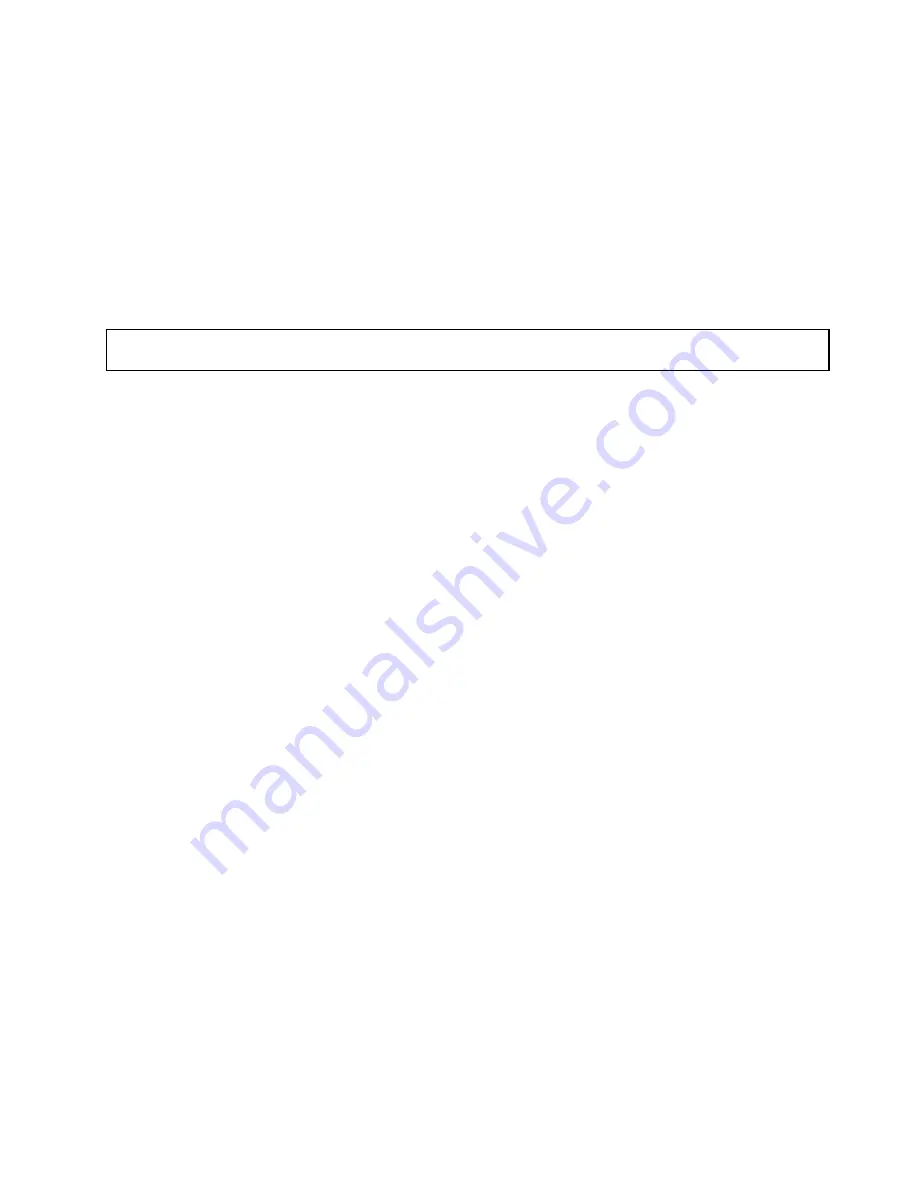
• If you are installing an optical drive, save the removed EMI-protective shield from the chassis and
plastic shield from the front bezel in the event that you later remove the drive and need the shields to
cover the drive bay.
• If you are replacing an optical drive and are instructed to return the old optical drive, follow all
packaging instructions and use any packaging materials that are supplied to you for shipping.
What to do next:
• To work with another piece of hardware, go to the appropriate section.
• To complete the installation or replacement, go to “Completing the parts replacement” on page 170.
Installing or replacing a hot-swap hard disk drive
Attention:
Do not open your server or attempt any repair before reading and understanding the “Safety information”
on page iii and “Guidelines” on page 85.
This topic provides instructions on how to install or replace a hot-swap hard disk drive.
This topic applies only to server models that have hot-swap hard disk drives installed. See “Features” on
page 7 for more information about the supported hot-swap hard disk drives.
For a list of ThinkServer hard-disk-drive options, go to http://www.lenovo.com/thinkserver. Click the
Products
tab and then click
Options
➙
ThinkServer Hard Drives
to view the information.
You can install or replace a hot-swap hard disk drive without turning off the server, which helps you avoid
significant interruption to the operation of the system.
The EMI integrity and cooling of the server are protected by having all drive bays covered or occupied. The
number of the installed hard disk drives in your server varies depending on the server model. The vacant
bays are either covered by an EMI-protective panel or occupied by dummy hard-disk-drive trays. When you
install a hot-swap hard disk drive, save the removed dummy hard-disk-drive tray from the drive bay in the
event that you later remove the hot-swap hard disk drive and need the dummy tray to cover the place.
Attention:
An unoccupied drive bay without any other protection might impact the EMI integrity and cooling
of the server, which might result in overheating or component damage. To maintain the EMI integrity and
cooling of the server, install a new hot-swap hard disk drive as soon as you remove the failing one or
the dummy tray.
Before you begin, consider the following hard-disk-drive installation rules:
• Follow the order of the hard-disk-drive bays when installing a hard disk drive. See “Server components”
on page 25 to locate the hard-disk-drive bays in your server.
• For RAID configuration, the hard disk drives must be the same type with the same capacity if they are
within a single RAID array. For more information, see “Configuring RAID” on page 73.
• For hard disk drives with different capacities, install the hard disk drive with the lowest capacity first.
Before you begin, print all the related instructions or ensure that you can view the PDF version on another
computer for reference.
Notes:
1. Depending on the model, your server might come with 3.5-inch hot-swap hard disk drives or 2.5-inch
hot-swap hard disk drives. The illustrations in this topic are based on server models with four 3.5-inch
hot-swap SATA or SAS hard disk drives. For other models, the replacement procedure is the same.
2. Depending on the model, your server might look slightly different from the illustrations in this topic.
Installing, removing, or replacing hardware
127
Содержание ThinkServer TS430 0387
Страница 1: ...ThinkServer TS430 User Guide Machine Types 0387 0388 0389 0390 0391 0392 0393 and 0441 ...
Страница 18: ...6 ThinkServer TS430 User Guide ...
Страница 66: ...54 ThinkServer TS430 User Guide ...
Страница 96: ...84 ThinkServer TS430 User Guide ...
Страница 186: ...174 ThinkServer TS430 User Guide ...
Страница 194: ...182 ThinkServer TS430 User Guide ...
Страница 198: ...186 ThinkServer TS430 User Guide ...
Страница 218: ...206 ThinkServer TS430 User Guide ...
Страница 219: ......
Страница 220: ......
















































