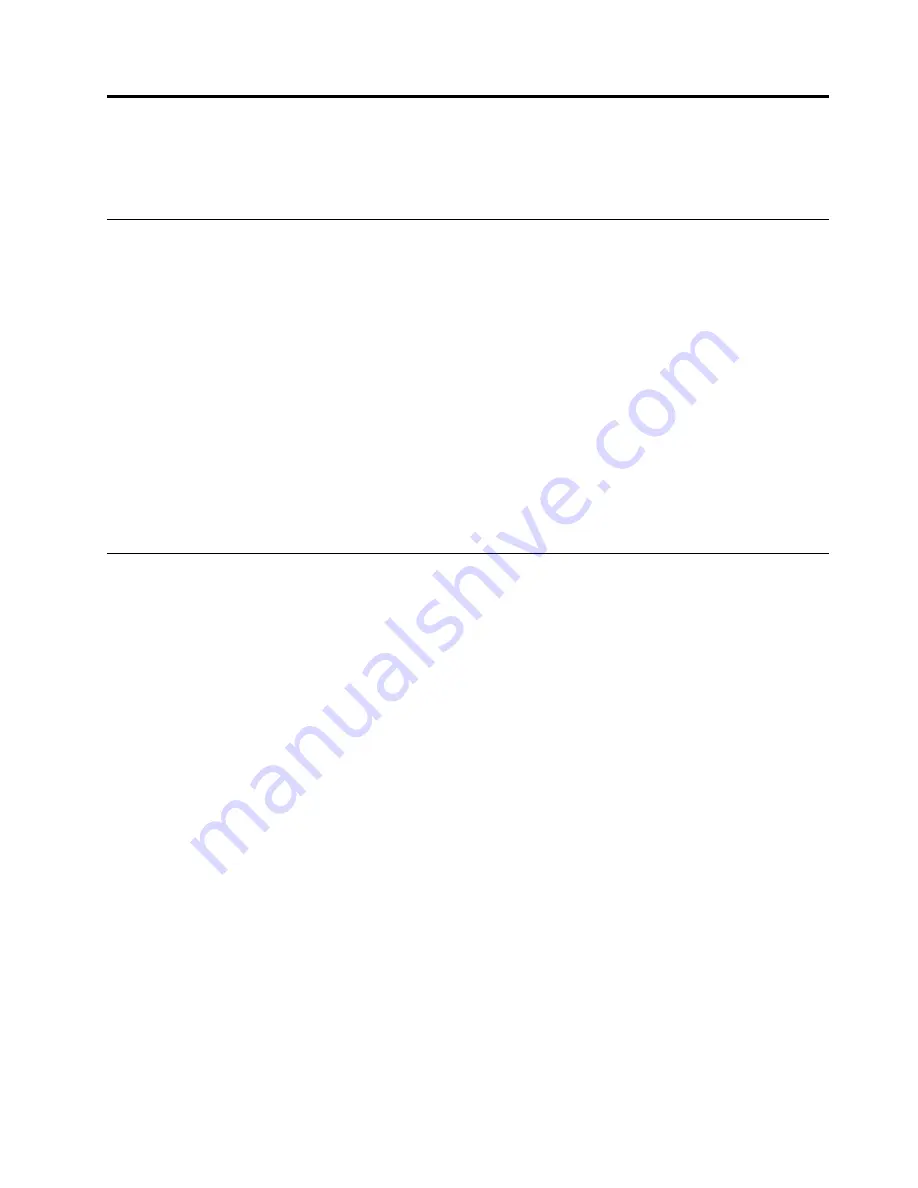
Chapter 2. Installing an operating system in UEFI mode
This chapter provides information about installing operating systems in UEFI mode.
Before installing an operating system in UEFI mode
This topic contains the following items:
•
“Preparing the driver” on page 3
•
“Configuring the BIOS setting” on page 3
Preparing the driver
Before installing an operating system in UEFI mode, download your desired driver from the Lenovo Web site
at http://www.lenovo.com/drivers. Then, copy the driver to a USB storage device.
Configuring the BIOS setting
Before installing an operating system in UEFI mode, configure the BIOS setting by doing the following:
1. Start the Setup Utility program.
2. On the
Startup
menu, select
CSM
and click
Disable
.
Installing the Microsoft Windows Server 2012 operating system
This topic provides instructions on how to install the following operating systems and the drivers:
• Microsoft Windows Server 2012 Standard Edition
• Microsoft Windows Server 2012 Foundation Edition
To install the Microsoft Windows Server 2012 operating system, do the following:
1. Insert the operating system installation disc into the optical drive that you have set as the first startup
device, and start the server from the optical drive.
Note:
If the message
Press any key to boot from cd or dvd
is displayed, press any key. If the message
Windows Setup [EMS Enabled]
is displayed, press Enter. The message
Loading files...
will be displayed.
Wait several minutes for the system to load the files.
2. In the Windows Server 2012 window, select the language and other options. Then click
Next
.
3. Click
Install now
.
4. Type your product key and then click
Next
. The product key information is available on the Microsoft
Certificate of Authenticity label or product packaging.
5. Select the operating system you want to install, and then click
Next
.
6. Read the license terms and select
I accept the license terms
. Then click
Next
.
7. Select the type of installation you need. The following steps are based on the scenario that
Custom:
Install Windows only (Advanced)
is selected in this step.
8. In the “Where do you want to install Windows?” window, depending on the SATA configuration on
your server, do one of the following:
• If your SATA configuration is set as
RAID
(both
OB SATA RAID
or
ADD on RAID card
): do the
following:
© Copyright Lenovo 2015, 2017
3
Содержание ThinkServer TS150
Страница 1: ...ThinkServer TS150 Operating System Installation Guide ...
Страница 58: ...54 ThinkServer TS150 Operating System Installation Guide ...
Страница 59: ......
Страница 60: ......






















