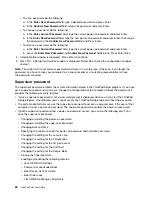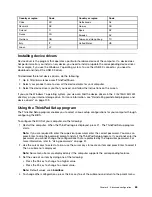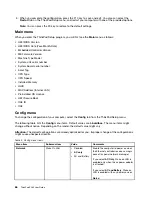Indicator behavior of the fingerprint reader
Indicator behavior
Description
Green
The fingerprint reader is ready for swiping.
Amber
The fingerprint cannot be authenticated.
Associating your fingerprints with your power-on password and hard disk password
To associate your fingerprints with your power-on password and hard disk password, do the following:
1. Turn off and then turn on the computer.
2. When prompted, swipe your finger over the fingerprint reader.
3. Enter your power-on password, hard disk password, or both as required. The connection is created.
When you start the computer again, you can use your fingerprints to log in to the computer with no need to
enter your Windows password, power-on password, and hard disk password.
Attention:
If you always use your fingerprint to log in to the computer, you might forget your passwords.
Write down your passwords, and keep them in a safe place. If you forget your power-on password,
you must take your computer to a Lenovo authorized servicer or a marketing representative to have the
password canceled. If you forget your hard disk password, Lenovo cannot reset your password or recover
data from the storage drive. You must take your computer to a Lenovo authorized servicer or a marketing
representative to have the storage drive replaced. Proof of purchase is required, and a fee will be charged
for parts and service.
Setting the fingerprint reader
You can set the fingerprint reader in the Fingerprint Manager Pro program if available. You also can change
some advanced settings in the ThinkPad Setup program.
To change the settings in the Fingerprint Manager Pro program, click
Settings
on the program main interface.
To change the settings in the ThinkPad Setup program, see “Using the ThinkPad Setup program” on page 65.
You can set the following configurations in the ThinkPad Setup program:
•
Predesktop Authentication:
Enables or disables fingerprint authentication before the operating system
is loaded.
•
Reader Priority:
Defines the priority for the fingerprint readers if an external fingerprint reader is attached.
59
Содержание ThinkPad X260
Страница 1: ...ThinkPad X260 User Guide ...
Страница 6: ...iv ThinkPad X260 User Guide ...
Страница 66: ...50 ThinkPad X260 User Guide ...
Страница 78: ...62 ThinkPad X260 User Guide ...
Страница 96: ...80 ThinkPad X260 User Guide ...
Страница 102: ...86 ThinkPad X260 User Guide ...
Страница 120: ...104 ThinkPad X260 User Guide ...
Страница 128: ...112 ThinkPad X260 User Guide ...
Страница 154: ...138 ThinkPad X260 User Guide ...
Страница 158: ...142 ThinkPad X260 User Guide ...
Страница 168: ...152 ThinkPad X260 User Guide ...
Страница 170: ...China RoHS 154 ThinkPad X260 User Guide ...
Страница 172: ...5 Clear the Allow this device to wake the computer check box 6 Click OK 156 ThinkPad X260 User Guide ...
Страница 175: ......
Страница 176: ......