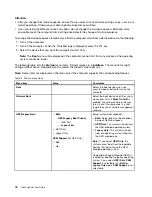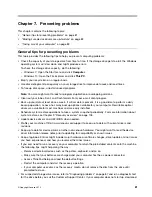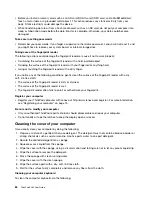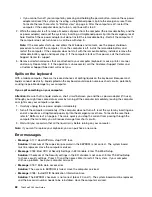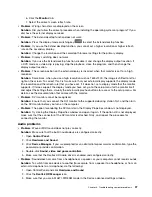Chapter 8. Troubleshooting computer problems
This chapter contains the following topics:
•
“Diagnosing problems” on page 87
•
Diagnosing problems
If you experience problems with your computer, use the Lenovo Solution Center program as a starting
point for solving them.
The Lenovo Solution Center program enables you to troubleshoot and resolve computer problems. It
combines diagnostic tests, system information collection, security status, and support information, along
with hints and tips for maximum system performance.
Notes:
• The Lenovo Solution Center program also is available for downloaded at:
• If you are using a Windows operating system other than Windows 7 or Windows 10, you can find the
latest information about diagnostics for your computer at:
http://www.lenovo.com/diagnose
When you are setting up your computer, the Lenovo Solution Center program prompts you to create recovery
media, which you can use to restore the storage drive to the factory default state. For more information, see
“Performing backup and recovery operations” on page 106.
To run the Lenovo Solution Center program, see “Lenovo programs” on page 12.
For additional information, refer to the Lenovo Solution Center help system.
Note:
If you are unable to isolate and repair the problem yourself after running Lenovo Solution Center
program, save and print the log files created by the program. You will need the log files when you speak to a
Lenovo technical support representative.
Troubleshooting
If your computer has an error, it typically displays a message or an error code, or a beep sounds when
you turn it on. When you experience a problem, refer to the corresponding sections in this topic to try to
solve the problem by yourself.
Computer stops responding
Print these instructions now and keep the instructions with your computer for reference later.
If your computer is unresponsive (you cannot use the TrackPoint pointing device or the keyboard), do
the following:
1. Press and hold the power button for four seconds or more to turn off the computer.
• If the computer is turned off, restart the computer. If the computer does not turn on, continue with
step 2.
© Copyright Lenovo 2015
87
Содержание ThinkPad X260
Страница 1: ...ThinkPad X260 User Guide ...
Страница 6: ...iv ThinkPad X260 User Guide ...
Страница 66: ...50 ThinkPad X260 User Guide ...
Страница 78: ...62 ThinkPad X260 User Guide ...
Страница 96: ...80 ThinkPad X260 User Guide ...
Страница 102: ...86 ThinkPad X260 User Guide ...
Страница 120: ...104 ThinkPad X260 User Guide ...
Страница 128: ...112 ThinkPad X260 User Guide ...
Страница 154: ...138 ThinkPad X260 User Guide ...
Страница 158: ...142 ThinkPad X260 User Guide ...
Страница 168: ...152 ThinkPad X260 User Guide ...
Страница 170: ...China RoHS 154 ThinkPad X260 User Guide ...
Страница 172: ...5 Clear the Allow this device to wake the computer check box 6 Click OK 156 ThinkPad X260 User Guide ...
Страница 175: ......
Страница 176: ......