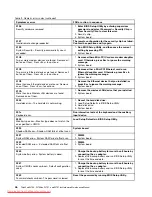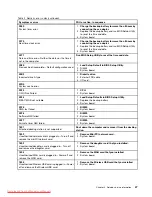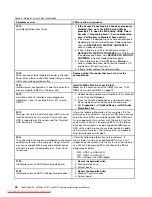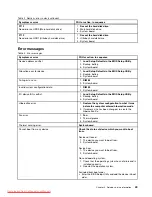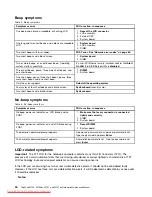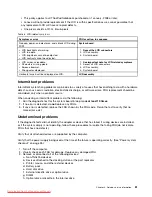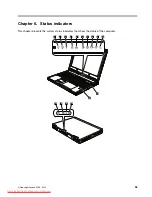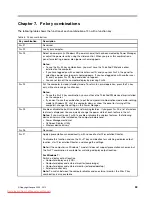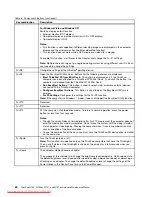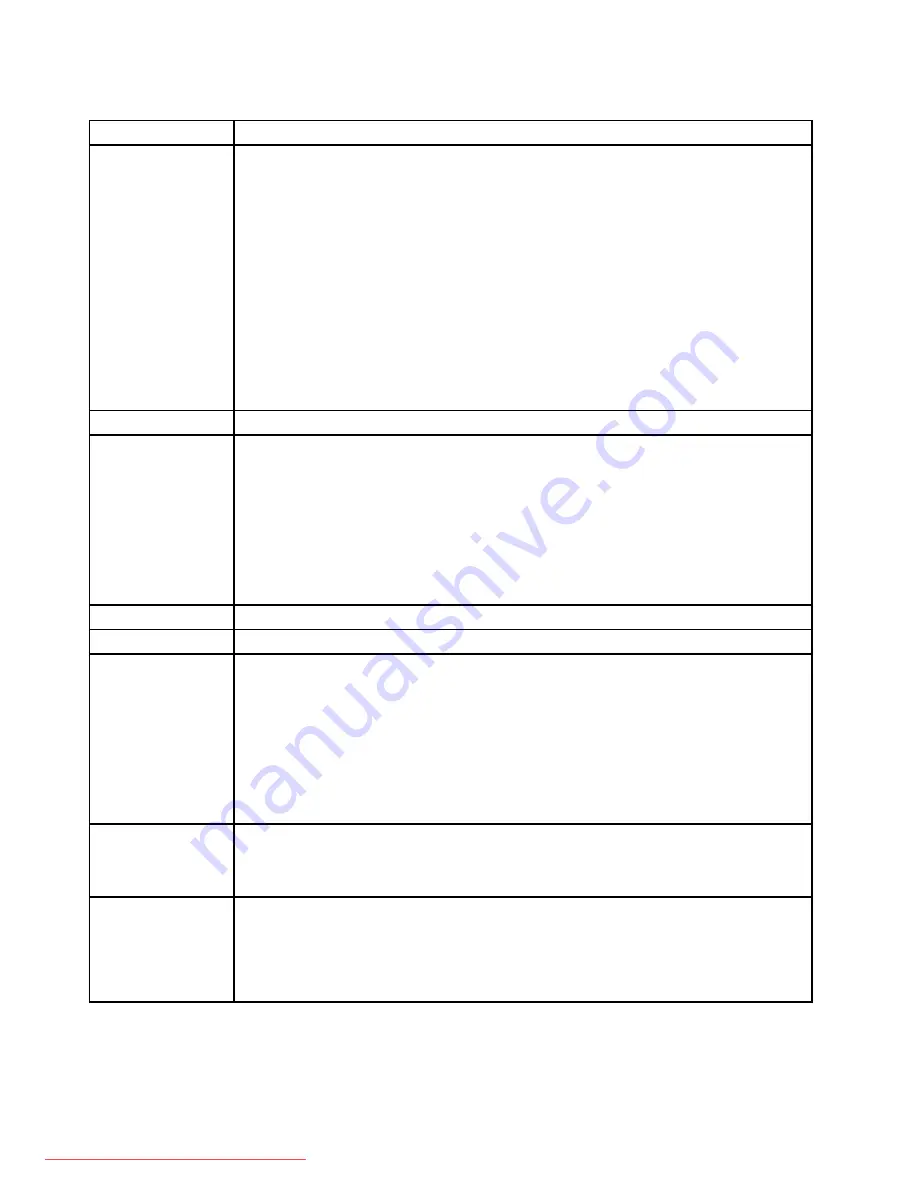
Table 8. Fn key combinations (continued)
Key combination
Description
For Windows Vista and Windows XP:
Switch a display output location
• External monitor (CRT display)
• Computer display and external monitor (LCD + CRT display)
• Computer display (LCD)
Notes:
• This function is not supported if different desktop images are displayed on the computer
display and the external monitor (the Extend desktop function).
• This function does not work while a DVD movie or a video clip is playing.
To enable this function, start Presentation Director, and change the Fn+F7 settings.
Note:
Multiple users can log on to a single operating system by using different user IDs. Each
user needs to change the settings.
Fn+F8
Change the settings of the UltraNav
®
pointing device.
Fn+F9
Open the EasyEject Utility screen. Buttons for the following choices are displayed:
•
Eject ThinkPad PC from Mini Dock
: This button is displayed only if the ThinkPad
computer has been attached to a ThinkPad W700 Mini Dock. If you click this button, the
computer is detached from the ThinkPad W700 Mini Dock.
•
Run EasyEject Actions
: This button is used to select, stop, or remove external devices
connected to the ThinkPad computer.
•
Configure EasyEject Actions
: This button is used to open the EasyEject Utility main
window.
•
Fn+F9 Settings
: Configures the settings for the Fn+F9 function.
Note:
If the computer is a Windows 7 model, it does not support the EasyEject Utility function.
Fn+F10
Reserved.
Fn+F11
Reserved.
Fn+F12
Put the computer into hibernation mode. To return to normal operation, press the power
button for less than four seconds.
Notes:
• Though the screen fades out immediately after Fn+F12 are pressed, the computer does not
enter the hibernation mode immediately. Do not move the system until the sleep (standby)
status indicator stops blinking. Moving the computer when it is entering hibernation may
cause corruption of the hard disk drive.
• To use this combination of the keys, you must have the ThinkPad PM device driver installed
on the computer.
Fn+PgUp
Turn the ThinkLight
®
on or off.
Note:
This function is supported only on the ThinkPad computers that have the ThinkLight.
The on or off status of the ThinkLight is shown on the screen for a few seconds when you
press Fn+PgUp.
Fn+Home
The computer display becomes brighter.
The purpose of this method is to change the brightness level temporarily. On Windows Vista
the default brightness level is loaded after sleep (standby), hibernation, reboot, or detaching or
attaching an ac adapter. To change the default brightness level, change the settings of the
Power Option in the Control Panel or use the Power Manager.
60
ThinkPad W700, W700ds, W701, and W701ds Hardware Maintenance Manual
Содержание THINKPAD W700
Страница 1: ...ThinkPad W700 W700ds W701 and W701ds Hardware Maintenance Manual Downloaded from LpManual com Manuals ...
Страница 11: ...DANGER DANGER DANGER DANGER DANGER DANGER Chapter 1 Safety information 5 Downloaded from LpManual com Manuals ...
Страница 12: ...DANGER 6 ThinkPad W700 W700ds W701 and W701ds Hardware Maintenance Manual Downloaded from LpManual com Manuals ...
Страница 13: ...PERIGO PERIGO PERIGO Chapter 1 Safety information 7 Downloaded from LpManual com Manuals ...
Страница 15: ...DANGER DANGER DANGER DANGER DANGER Chapter 1 Safety information 9 Downloaded from LpManual com Manuals ...
Страница 18: ...12 ThinkPad W700 W700ds W701 and W701ds Hardware Maintenance Manual Downloaded from LpManual com Manuals ...
Страница 19: ...Chapter 1 Safety information 13 Downloaded from LpManual com Manuals ...
Страница 20: ...14 ThinkPad W700 W700ds W701 and W701ds Hardware Maintenance Manual Downloaded from LpManual com Manuals ...
Страница 21: ...Chapter 1 Safety information 15 Downloaded from LpManual com Manuals ...
Страница 22: ...16 ThinkPad W700 W700ds W701 and W701ds Hardware Maintenance Manual Downloaded from LpManual com Manuals ...
Страница 25: ...Chapter 1 Safety information 19 Downloaded from LpManual com Manuals ...
Страница 26: ...20 ThinkPad W700 W700ds W701 and W701ds Hardware Maintenance Manual Downloaded from LpManual com Manuals ...
Страница 27: ...Chapter 1 Safety information 21 Downloaded from LpManual com Manuals ...
Страница 28: ...22 ThinkPad W700 W700ds W701 and W701ds Hardware Maintenance Manual Downloaded from LpManual com Manuals ...
Страница 29: ...Chapter 1 Safety information 23 Downloaded from LpManual com Manuals ...
Страница 30: ...24 ThinkPad W700 W700ds W701 and W701ds Hardware Maintenance Manual Downloaded from LpManual com Manuals ...
Страница 34: ...28 ThinkPad W700 W700ds W701 and W701ds Hardware Maintenance Manual Downloaded from LpManual com Manuals ...
Страница 44: ...38 ThinkPad W700 W700ds W701 and W701ds Hardware Maintenance Manual Downloaded from LpManual com Manuals ...
Страница 64: ...58 ThinkPad W700 W700ds W701 and W701ds Hardware Maintenance Manual Downloaded from LpManual com Manuals ...
Страница 68: ...62 ThinkPad W700 W700ds W701 and W701ds Hardware Maintenance Manual Downloaded from LpManual com Manuals ...
Страница 72: ...66 ThinkPad W700 W700ds W701 and W701ds Hardware Maintenance Manual Downloaded from LpManual com Manuals ...
Страница 158: ...152 ThinkPad W700 W700ds W701 and W701ds Hardware Maintenance Manual Downloaded from LpManual com Manuals ...
Страница 214: ...208 ThinkPad W700 W700ds W701 and W701ds Hardware Maintenance Manual Downloaded from LpManual com Manuals ...
Страница 217: ...Downloaded from LpManual com Manuals ...
Страница 218: ...Part Number 43Y9442_08 Printed in 1P P N 43Y9442_08 1P43Y9442_08 Downloaded from LpManual com Manuals ...