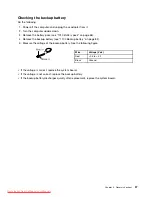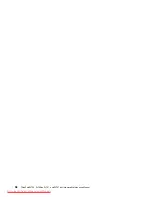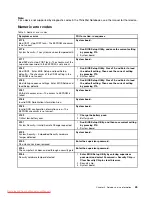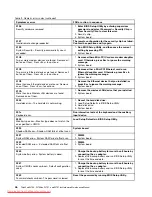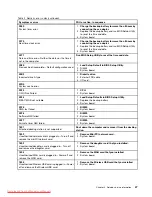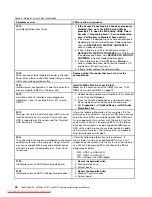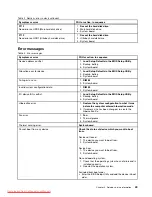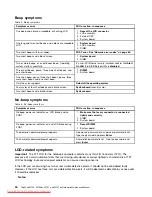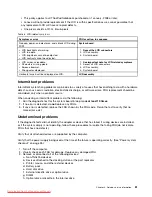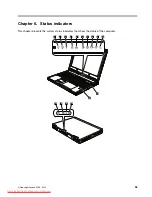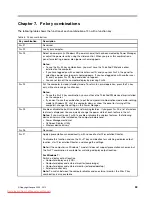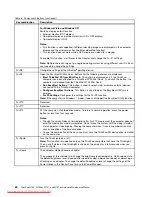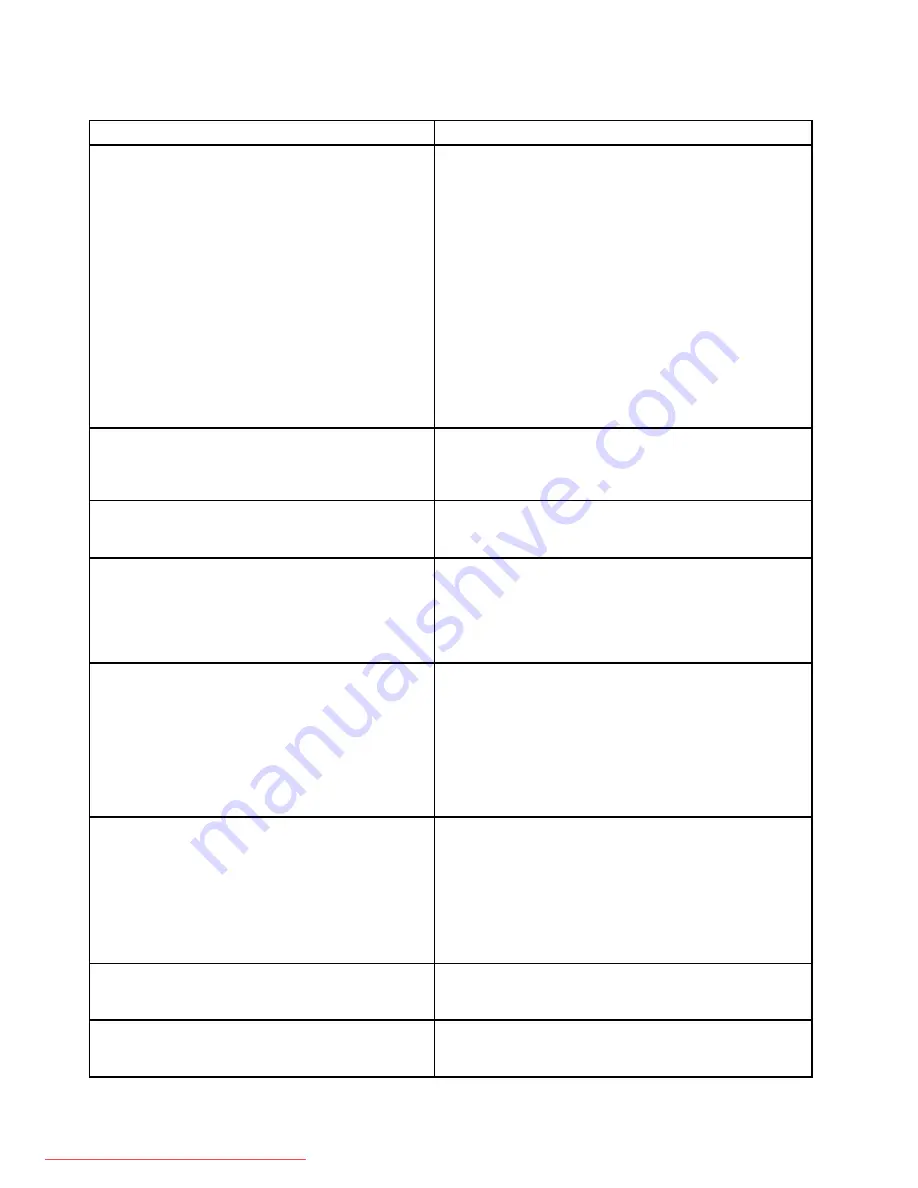
Table 2. Numeric error codes (continued)
Symptom or error
FRU or action, in sequence
1810
Hard disk partition layout error.
1.
If the Access Predesktop Area has been previously
disabled, then go to the BIOS Setup Utility by
pressing F1 to open the BIOS Setup Utility. Select
Security
→
Predesktop Area
→
Access Predesktop
Area. Set this item to Disabled. Save and exit.
2. If the Access Predesktop Area has not been previously
disabled, press Enter to load Access Predesktop Area.
Then run
RECOVER TO FACTORY CONTENTS
in
Access Predesktop Area.
3. If item 2 failed, press F3 in the Welcome screen in
RECOVER TO FACTORY CONTENTS
. Run FDISK, and
then delete all partitions. Run
RECOVER TO FACTORY
CONTENTS
in Access Predesktop Area again.
4. If item 3 failed, select CD-ROM boot in
Startup
in
Access Predesktop Area. Boot from the Recovery CD
and perform full recovery from it.
5. If item 4 failed, replace the hard disk drive.
1820
More than one external fingerprint reader is attached.
Power off and remove all but the reader that you set up
within your main operating system.
Remove all but the reader that you set up for the
authentication.
1830
Invalid memory configuration—Power off and install a
memory module to Slot-0 or the lower slot.
Install DIMM in Slot-0, but not in Slot-1.
Note:
For the construction of the DIMM slot, see “1050
DIMM slot cover and DIMM” on page 72.
2000
Hard Drive Active Protection sensor diagnostics
failed.Press <Esc> to continue.Press <F1> to enter
SETUP
1. Undock docking station or port replicator if it is attached
to the ThinkPad Notebook.
2. Place the ThinkPad Notebook on a horizontal surface.
Do not apply any physical shock to the computer.
3. Run
Diagnostics
➙
ThinkPad Device
➙
HDD Active
Protection Test
.
2010
Warning: Your internal hard disk drive (HDD) may not
function correctly on this system. Ensure that your
HDD is supported on this system and that the latest
HDD firmware is installed.
Inform the following information to the customer: If in the
primary bay the customer is using a non-IBM or non-Lenovo
hard disk drive (HDD), or an old generation IBM HDD which
is not supported by this system, with the risk in mind, the
customer can still use it by pressing ESC. If in the primary
drive bay the customer is using a supported IBM/Lenovo
HDD with an old firmware, the customer needs to update
its firmware to the latest. The latest version is available at
http://www.lenovo.com/support
201x
The solid state drive you have installed has not passed
qualification for use in this computer. Using this drive
may cause compatibility issues and potential issues
with data integrity, including data loss. Press <Esc>
to continue.
Inform the following information to the customer: If
the customer is using a non qualified SSD which is not
supported by this system, with the risk in mind, the customer
can still use it by pressing ESC. Location of the SSD is
designated as below:
2010: HDD0 (in HDD slot-0)
2011: HDD1 (in HDD slot-1)
2012: Ultrabay with HDD adapter
2100
Initialization error on HDD0 (Main hard disk drive)
1.
Reseat the hard disk drive.
2. Main hard disk drive.
3. System board.
2102
Initialization error on HDD1 (Ultrabay hard disk drive)
1.
Reseat the hard disk drive.
2. Ultrabay™ hard disk drive.
3. System board.
48
ThinkPad W700, W700ds, W701, and W701ds Hardware Maintenance Manual
Содержание THINKPAD W700
Страница 1: ...ThinkPad W700 W700ds W701 and W701ds Hardware Maintenance Manual Downloaded from LpManual com Manuals ...
Страница 11: ...DANGER DANGER DANGER DANGER DANGER DANGER Chapter 1 Safety information 5 Downloaded from LpManual com Manuals ...
Страница 12: ...DANGER 6 ThinkPad W700 W700ds W701 and W701ds Hardware Maintenance Manual Downloaded from LpManual com Manuals ...
Страница 13: ...PERIGO PERIGO PERIGO Chapter 1 Safety information 7 Downloaded from LpManual com Manuals ...
Страница 15: ...DANGER DANGER DANGER DANGER DANGER Chapter 1 Safety information 9 Downloaded from LpManual com Manuals ...
Страница 18: ...12 ThinkPad W700 W700ds W701 and W701ds Hardware Maintenance Manual Downloaded from LpManual com Manuals ...
Страница 19: ...Chapter 1 Safety information 13 Downloaded from LpManual com Manuals ...
Страница 20: ...14 ThinkPad W700 W700ds W701 and W701ds Hardware Maintenance Manual Downloaded from LpManual com Manuals ...
Страница 21: ...Chapter 1 Safety information 15 Downloaded from LpManual com Manuals ...
Страница 22: ...16 ThinkPad W700 W700ds W701 and W701ds Hardware Maintenance Manual Downloaded from LpManual com Manuals ...
Страница 25: ...Chapter 1 Safety information 19 Downloaded from LpManual com Manuals ...
Страница 26: ...20 ThinkPad W700 W700ds W701 and W701ds Hardware Maintenance Manual Downloaded from LpManual com Manuals ...
Страница 27: ...Chapter 1 Safety information 21 Downloaded from LpManual com Manuals ...
Страница 28: ...22 ThinkPad W700 W700ds W701 and W701ds Hardware Maintenance Manual Downloaded from LpManual com Manuals ...
Страница 29: ...Chapter 1 Safety information 23 Downloaded from LpManual com Manuals ...
Страница 30: ...24 ThinkPad W700 W700ds W701 and W701ds Hardware Maintenance Manual Downloaded from LpManual com Manuals ...
Страница 34: ...28 ThinkPad W700 W700ds W701 and W701ds Hardware Maintenance Manual Downloaded from LpManual com Manuals ...
Страница 44: ...38 ThinkPad W700 W700ds W701 and W701ds Hardware Maintenance Manual Downloaded from LpManual com Manuals ...
Страница 64: ...58 ThinkPad W700 W700ds W701 and W701ds Hardware Maintenance Manual Downloaded from LpManual com Manuals ...
Страница 68: ...62 ThinkPad W700 W700ds W701 and W701ds Hardware Maintenance Manual Downloaded from LpManual com Manuals ...
Страница 72: ...66 ThinkPad W700 W700ds W701 and W701ds Hardware Maintenance Manual Downloaded from LpManual com Manuals ...
Страница 158: ...152 ThinkPad W700 W700ds W701 and W701ds Hardware Maintenance Manual Downloaded from LpManual com Manuals ...
Страница 214: ...208 ThinkPad W700 W700ds W701 and W701ds Hardware Maintenance Manual Downloaded from LpManual com Manuals ...
Страница 217: ...Downloaded from LpManual com Manuals ...
Страница 218: ...Part Number 43Y9442_08 Printed in 1P P N 43Y9442_08 1P43Y9442_08 Downloaded from LpManual com Manuals ...