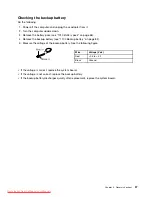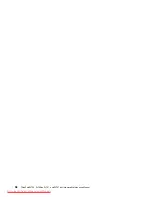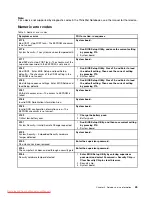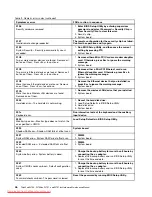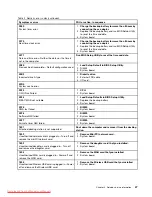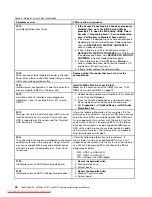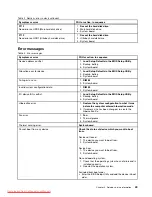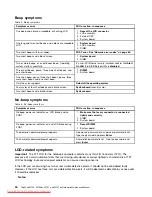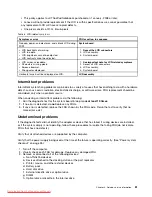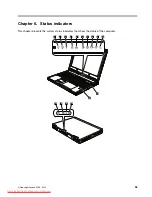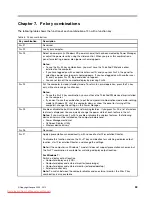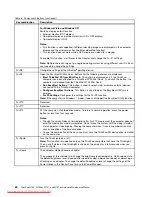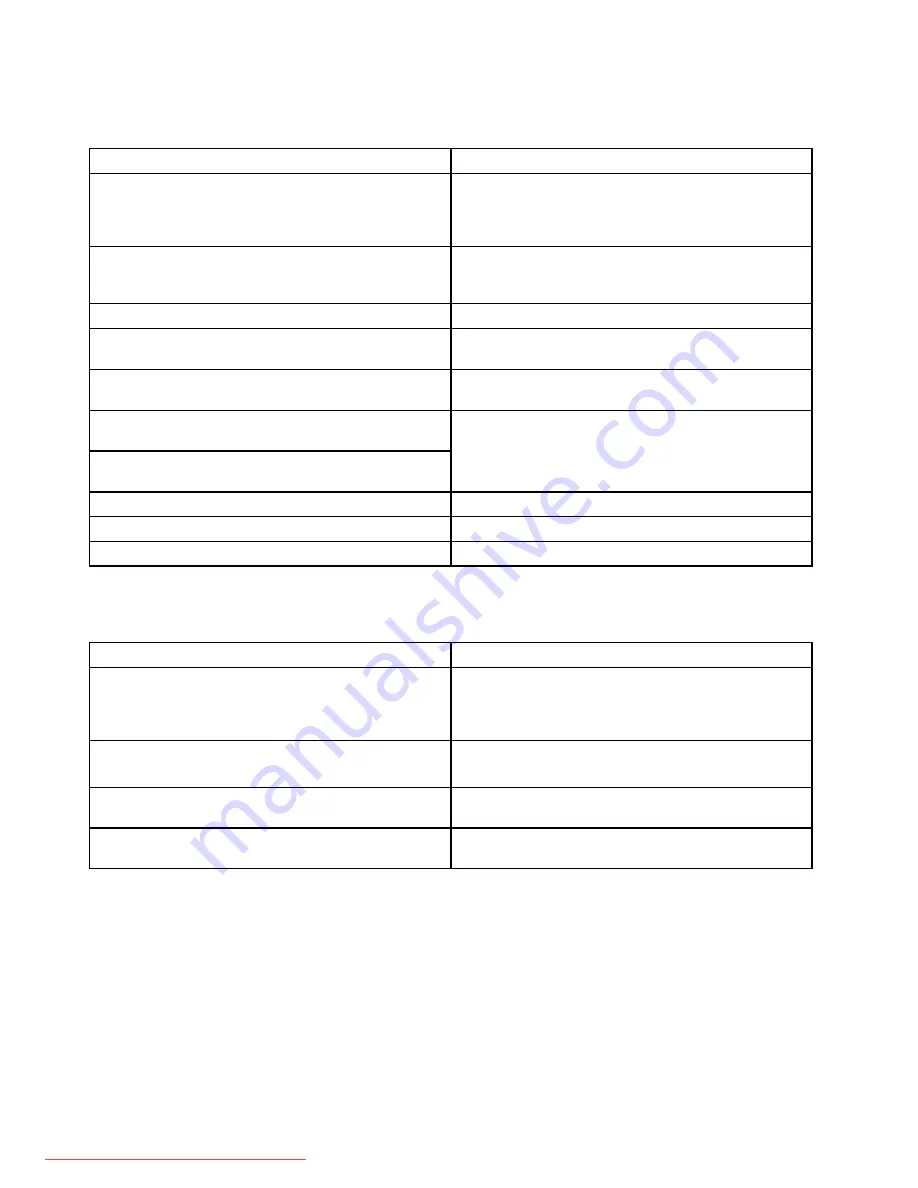
Beep symptoms
Table 4. Beep symptoms
Symptom or error
FRU or action, in sequence
One beep and a blank, unreadable, or flashing LCD.
1.
Reseat the LCD connector
.
2. LCD assembly.
3. External CRT.
4. System board.
One long and two short beeps, and a blank or unreadable
LCD.
1.
System board
.
2. LCD assembly.
3. DIMM.
Two short beeps with error codes.
POST error. See “Numeric error codes” on page 45.
Two short beeps and a blank screen.
1.
System board
.
2. DIMM.
Two or more beeps, or a continuous beep. Operating
system starts successfully.
If a mini-PCI Ethernet card is installed, confirm that
Alert
On LAN 2
in BIOS Setup Utility is
disabled
.
Three short beeps, pause, three more short beeps, and
one short beep.
One short beep, pause, three short beeps, pause, three
more short beeps, and one short beep.
1.
DIMM
.
2. System board
Only the cursor appears.
Reinstall the operating system
.
Four cycles of four short beeps and a blank screen.
System board
(security chip)
Five short beeps and a blank screen.
System board
No-beep symptoms
Table 5. No-beep symptoms
Symptom or error
FRU or action, in sequence
No beep, power-on indicator on, LCD blank, and no
POST.
1.
Make sure that every connector is connected
tightly and correctly
.
2. DIMM.
3. System board.
No beep, power-on indicator on, and LCD blank during
POST.
1.
Reseat DIMM
.
2. System board.
The power-on password prompt appears.
A power-on password or a supervisor password is set.
Type the password and press
Enter
.
The hard-disk password prompt appears.
A hard-disk password is set. Type the password and
press
Enter
.
LCD-related symptoms
Important:
The TFT LCD for the notebook computer contains many thin-film transistors (TFTs). The
presence of a small number of dots that are missing, discolored, or always lighted is characteristic of TFT
LCD technology, but excessive pixel problems can cause viewing concerns.
If the LCD you are servicing has two or less visible defective pixels, it should not be considered faulty.
However, if the LCD has three or more visible defective pixels, it will be deemed as defective by Lenovo and
it should be replaced.
Notes:
50
ThinkPad W700, W700ds, W701, and W701ds Hardware Maintenance Manual
Содержание THINKPAD W700
Страница 1: ...ThinkPad W700 W700ds W701 and W701ds Hardware Maintenance Manual Downloaded from LpManual com Manuals ...
Страница 11: ...DANGER DANGER DANGER DANGER DANGER DANGER Chapter 1 Safety information 5 Downloaded from LpManual com Manuals ...
Страница 12: ...DANGER 6 ThinkPad W700 W700ds W701 and W701ds Hardware Maintenance Manual Downloaded from LpManual com Manuals ...
Страница 13: ...PERIGO PERIGO PERIGO Chapter 1 Safety information 7 Downloaded from LpManual com Manuals ...
Страница 15: ...DANGER DANGER DANGER DANGER DANGER Chapter 1 Safety information 9 Downloaded from LpManual com Manuals ...
Страница 18: ...12 ThinkPad W700 W700ds W701 and W701ds Hardware Maintenance Manual Downloaded from LpManual com Manuals ...
Страница 19: ...Chapter 1 Safety information 13 Downloaded from LpManual com Manuals ...
Страница 20: ...14 ThinkPad W700 W700ds W701 and W701ds Hardware Maintenance Manual Downloaded from LpManual com Manuals ...
Страница 21: ...Chapter 1 Safety information 15 Downloaded from LpManual com Manuals ...
Страница 22: ...16 ThinkPad W700 W700ds W701 and W701ds Hardware Maintenance Manual Downloaded from LpManual com Manuals ...
Страница 25: ...Chapter 1 Safety information 19 Downloaded from LpManual com Manuals ...
Страница 26: ...20 ThinkPad W700 W700ds W701 and W701ds Hardware Maintenance Manual Downloaded from LpManual com Manuals ...
Страница 27: ...Chapter 1 Safety information 21 Downloaded from LpManual com Manuals ...
Страница 28: ...22 ThinkPad W700 W700ds W701 and W701ds Hardware Maintenance Manual Downloaded from LpManual com Manuals ...
Страница 29: ...Chapter 1 Safety information 23 Downloaded from LpManual com Manuals ...
Страница 30: ...24 ThinkPad W700 W700ds W701 and W701ds Hardware Maintenance Manual Downloaded from LpManual com Manuals ...
Страница 34: ...28 ThinkPad W700 W700ds W701 and W701ds Hardware Maintenance Manual Downloaded from LpManual com Manuals ...
Страница 44: ...38 ThinkPad W700 W700ds W701 and W701ds Hardware Maintenance Manual Downloaded from LpManual com Manuals ...
Страница 64: ...58 ThinkPad W700 W700ds W701 and W701ds Hardware Maintenance Manual Downloaded from LpManual com Manuals ...
Страница 68: ...62 ThinkPad W700 W700ds W701 and W701ds Hardware Maintenance Manual Downloaded from LpManual com Manuals ...
Страница 72: ...66 ThinkPad W700 W700ds W701 and W701ds Hardware Maintenance Manual Downloaded from LpManual com Manuals ...
Страница 158: ...152 ThinkPad W700 W700ds W701 and W701ds Hardware Maintenance Manual Downloaded from LpManual com Manuals ...
Страница 214: ...208 ThinkPad W700 W700ds W701 and W701ds Hardware Maintenance Manual Downloaded from LpManual com Manuals ...
Страница 217: ...Downloaded from LpManual com Manuals ...
Страница 218: ...Part Number 43Y9442_08 Printed in 1P P N 43Y9442_08 1P43Y9442_08 Downloaded from LpManual com Manuals ...