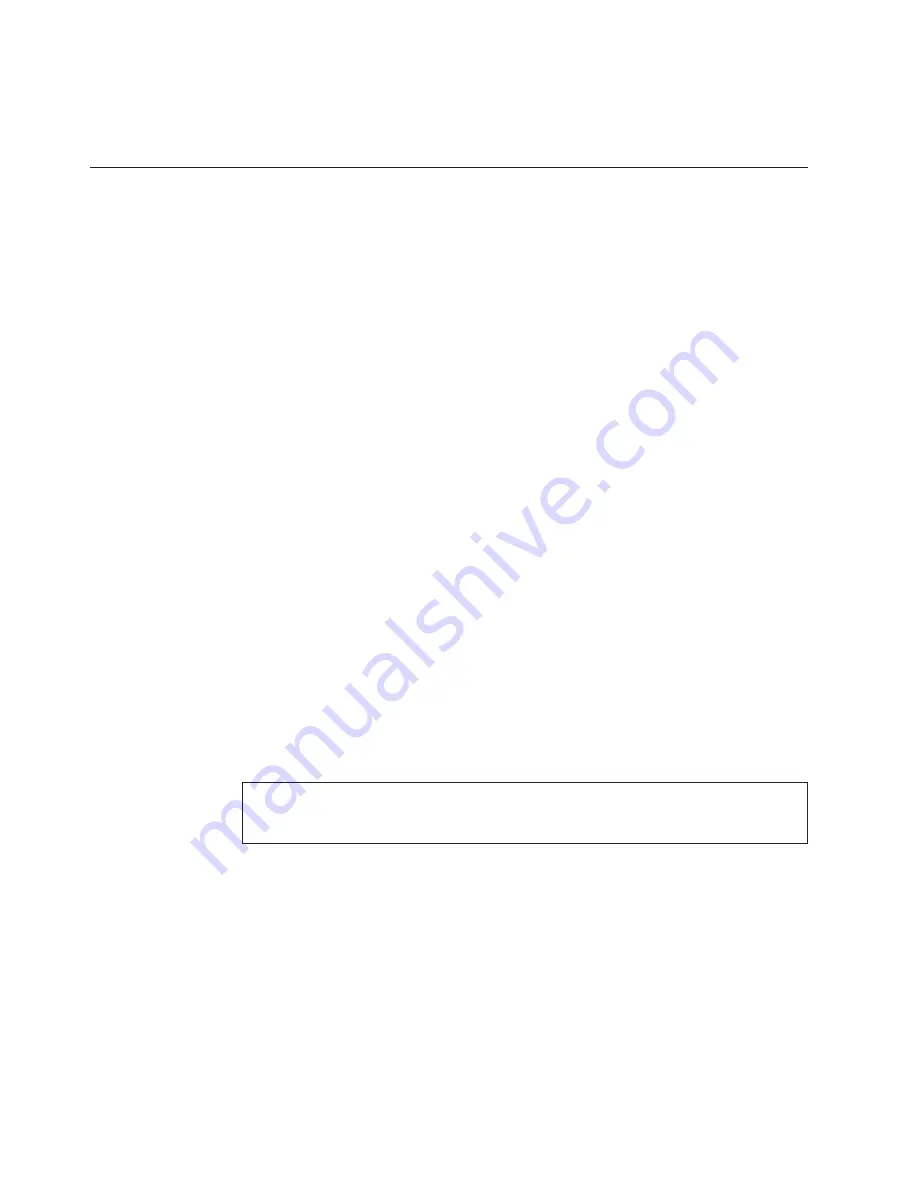
8.
When the recovery process is complete, the Welcome to Microsoft Windows
screen is displayed. Follow the instructions on the screen to complete the
Windows setup.
Restoring the factory contents by using Recovery Disc Set
When the hard disk drive (HDD) or solid state drive (SSD) is replaced because of a
failure, no product recovery program is on the new drive. In this case, you must
use the Recovery Disc Set for the computer. Order the Recovery Disc Set and the
drive at the same time so that you can recover the new drive with the pre-installed
software when they arrive. For information on which discs to order, see “Recovery
discs” on page 243.
The recovery disc set consists of the user instructions and the following set of
DVDs to restore the computer to the original factory configuration.
Operating System Recovery Disc
(one disc)
This disc restores the Microsoft
®
Windows operating system. Use this disc
to start the recovery process.
Applications and Drivers Recovery Disc
(one or more discs)
This disc restores the preinstalled applications and drivers on the
computer.
Supplemental Recovery Disc
This disc contains additional content, such as updates to the software that
was preinstalled on the computer. Not all recovery disc sets come with a
Supplemental Recovery Disc
.
Notes:
v
You must have a DVD drive to use the recovery discs. If you do not have an
internal DVD drive, you can use an external USB DVD drive.
v
During the recovery process, all data on the drive will be deleted. If possible,
copy any important data or personal files that you want to keep onto removable
media or a network drive before you start the recovery process.
To restore the computer to the original factory configuration using the recovery
disc set, do the following:
1.
Make the CD/DVD drive the first startup device in the startup sequence
using the following procedure:
a.
Press and hold down the F1 key, and then turn on the computer. When the
logo screen is displayed or if you hear repeating beeps, release the F1 key.
The Setup Utility program opens.
b.
Use the arrow keys to select
Startup
→
Boot
.
c.
Select the CD/DVD drive as the
1st Boot Device
.
2.
Insert the
Operating System Recovery Disc
into the DVD drive.
3.
Press F10 to save the Setup Utility configuration changes. Follow the
instructions on the screen to begin the recovery process.
4.
Select your language and click
Next
.
Note:
Recovery takes several hours. The length of time depends on the method
you use. If you use recovery discs, recovery takes at least five hours.
56
ThinkPad T500 and W500 Hardware Maintenance Manual
Содержание ThinkPad W500
Страница 1: ...ThinkPad T500 and W500 Hardware Maintenance Manual ...
Страница 2: ......
Страница 3: ...ThinkPad T500 and W500 Hardware Maintenance Manual ...
Страница 8: ...vi ThinkPad T500 and W500 Hardware Maintenance Manual ...
Страница 18: ...10 ThinkPad T500 and W500 Hardware Maintenance Manual ...
Страница 19: ...Safety information 11 ...
Страница 26: ...18 ThinkPad T500 and W500 Hardware Maintenance Manual ...
Страница 27: ...Safety information 19 ...
Страница 28: ...20 ThinkPad T500 and W500 Hardware Maintenance Manual ...
Страница 29: ...Safety information 21 ...
Страница 30: ...22 ThinkPad T500 and W500 Hardware Maintenance Manual ...
Страница 31: ...Safety information 23 ...
Страница 34: ...26 ThinkPad T500 and W500 Hardware Maintenance Manual ...
Страница 35: ...Safety information 27 ...
Страница 37: ...Safety information 29 ...
Страница 41: ...Safety information 33 ...
Страница 42: ...34 ThinkPad T500 and W500 Hardware Maintenance Manual ...
Страница 43: ...Safety information 35 ...
Страница 45: ...Safety information 37 ...
Страница 46: ...38 ThinkPad T500 and W500 Hardware Maintenance Manual ...
Страница 78: ...70 ThinkPad T500 and W500 Hardware Maintenance Manual ...
Страница 82: ...74 ThinkPad T500 and W500 Hardware Maintenance Manual ...
Страница 86: ...78 ThinkPad T500 and W500 Hardware Maintenance Manual ...
Страница 90: ...82 ThinkPad T500 and W500 Hardware Maintenance Manual ...
Страница 142: ...Table 37 Removal steps of antenna assembly continued 3 3 134 ThinkPad T500 and W500 Hardware Maintenance Manual ...
Страница 143: ...Table 37 Removal steps of antenna assembly continued 4 4 5 Removing and replacing a FRU 135 ...
Страница 148: ...140 ThinkPad T500 and W500 Hardware Maintenance Manual ...
Страница 268: ...260 ThinkPad T500 and W500 Hardware Maintenance Manual ...
Страница 271: ......
Страница 272: ...Part Number 43Y6630_04 1P P N 43Y6630_04 ...
















































