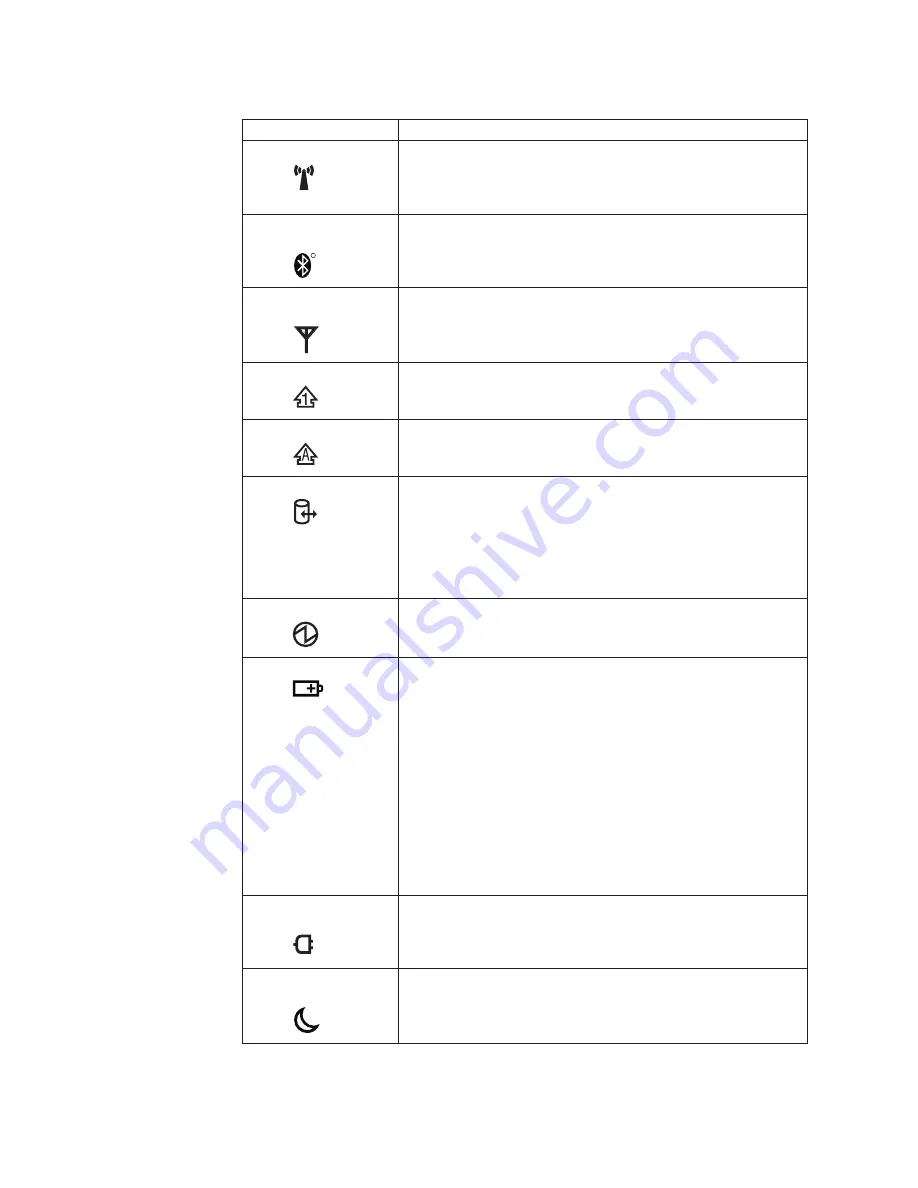
Table 7. Status indicators
Indicator
Meaning
1
Wireless status
Green:
The wireless feature (802.11 standard or 802.11n) is on,
and the radio link is ready for use.
Blinking green:
Data is being transmitted.
2
Wireless PAN
status
R
Green:
Bluetooth
wireless is operational. This indicator is on
when
Bluetooth
wireless is on and not in suspend mode.
3
Wireless WAN
status
Green:
The wireless WAN is on, and the radio link is ready for
use.
Blinking green:
Data is being transmitted.
4
Num lock
Green:
The numeric keypad on the keyboard is enabled. To
enable or disable the keypad, press and hold the Shift
key, and press the NumLk (ScrLk) key.
5
Caps lock
Green:
Caps Lock mode is enabled. To enable or disable Caps
Lock mode, press the Caps Lock key.
6
Drive in use
Green:
Data is being read from or written to the hard disk
drive, the diskette drive, or the drive in the Serial
Ultrabay Slim device. When this indicator is on, do not
put the computer into sleep (standby) mode or turn off
the computer.
Note:
Do not move the system while the green drive-in-use light
is on. Sudden physical shock could cause drive errors.
7
Power on
Green:
The computer is on and ready to use. This indicator
stays lit whenever the computer is on and is not in sleep
(standby) mode.
8
Battery status
Green:
The battery is charged between 80% to 100% of the
capacity, and being discharged between 0% to 80% of
the capacity.
Blinking green:
The battery is charged between 20% to 80% of the
capacity, and being charged.
Orange:
The battery is charged between 5% and 20% of the
capacity, and being discharged.
Blinking orange (slow):
The battery is charged between 5% to 20% of the
capacity, and being charged.
Blinking orange (rapid):
The battery is charged between 0% to 5% of the capacity.
9
AC power
status
Green:
The computer is connected to the ac power supply.
10
Sleep (standby)
status
Green:
The computer is in sleep (standby) mode.
Blinking green:
The computer is entering sleep (standby) mode or
hibernation mode, or is resuming normal operation.
72
ThinkPad T500 and W500 Hardware Maintenance Manual
Содержание ThinkPad W500
Страница 1: ...ThinkPad T500 and W500 Hardware Maintenance Manual ...
Страница 2: ......
Страница 3: ...ThinkPad T500 and W500 Hardware Maintenance Manual ...
Страница 8: ...vi ThinkPad T500 and W500 Hardware Maintenance Manual ...
Страница 18: ...10 ThinkPad T500 and W500 Hardware Maintenance Manual ...
Страница 19: ...Safety information 11 ...
Страница 26: ...18 ThinkPad T500 and W500 Hardware Maintenance Manual ...
Страница 27: ...Safety information 19 ...
Страница 28: ...20 ThinkPad T500 and W500 Hardware Maintenance Manual ...
Страница 29: ...Safety information 21 ...
Страница 30: ...22 ThinkPad T500 and W500 Hardware Maintenance Manual ...
Страница 31: ...Safety information 23 ...
Страница 34: ...26 ThinkPad T500 and W500 Hardware Maintenance Manual ...
Страница 35: ...Safety information 27 ...
Страница 37: ...Safety information 29 ...
Страница 41: ...Safety information 33 ...
Страница 42: ...34 ThinkPad T500 and W500 Hardware Maintenance Manual ...
Страница 43: ...Safety information 35 ...
Страница 45: ...Safety information 37 ...
Страница 46: ...38 ThinkPad T500 and W500 Hardware Maintenance Manual ...
Страница 78: ...70 ThinkPad T500 and W500 Hardware Maintenance Manual ...
Страница 82: ...74 ThinkPad T500 and W500 Hardware Maintenance Manual ...
Страница 86: ...78 ThinkPad T500 and W500 Hardware Maintenance Manual ...
Страница 90: ...82 ThinkPad T500 and W500 Hardware Maintenance Manual ...
Страница 142: ...Table 37 Removal steps of antenna assembly continued 3 3 134 ThinkPad T500 and W500 Hardware Maintenance Manual ...
Страница 143: ...Table 37 Removal steps of antenna assembly continued 4 4 5 Removing and replacing a FRU 135 ...
Страница 148: ...140 ThinkPad T500 and W500 Hardware Maintenance Manual ...
Страница 268: ...260 ThinkPad T500 and W500 Hardware Maintenance Manual ...
Страница 271: ......
Страница 272: ...Part Number 43Y6630_04 1P P N 43Y6630_04 ...
















































