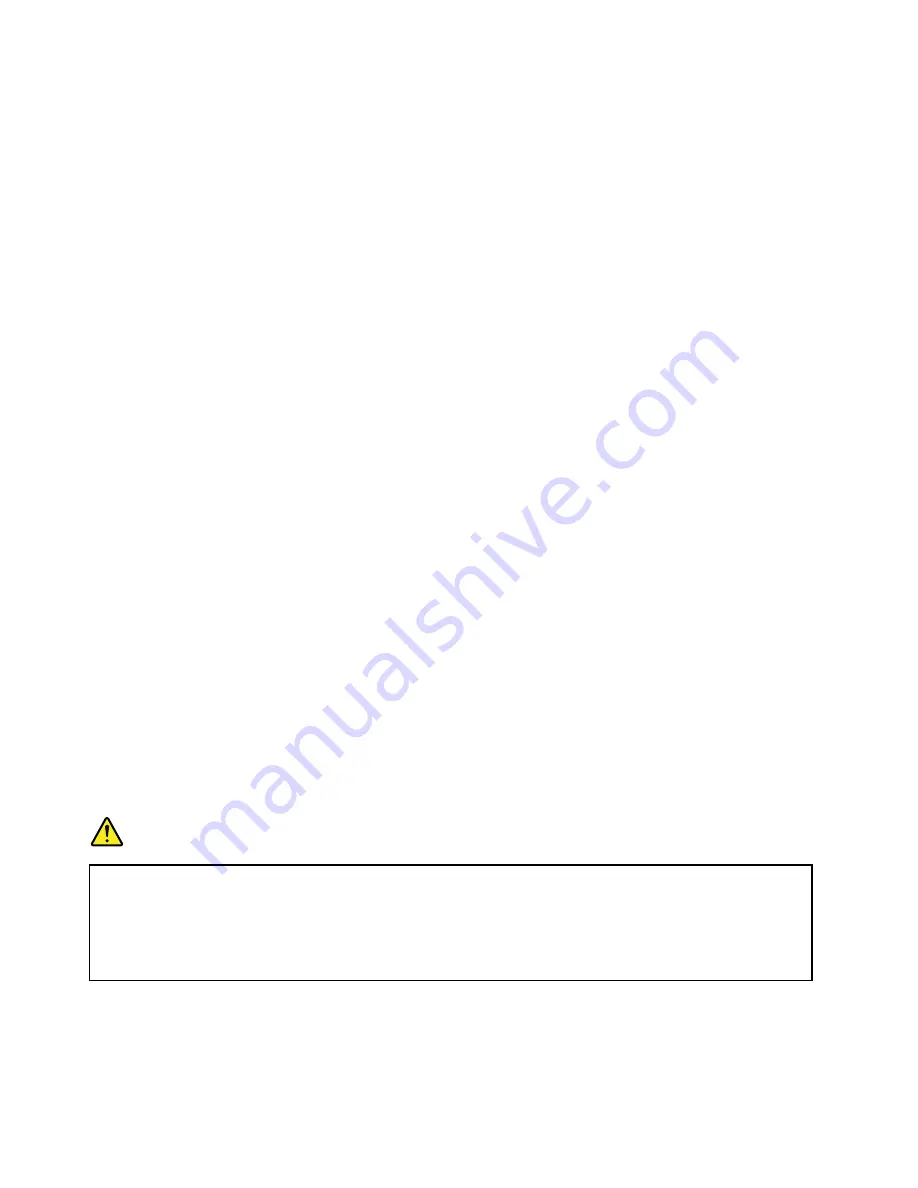
If you put your computer into hibernation mode with the wake-up function disabled, the computer does
not consume any power. The wake-up function is disabled by default. If you put your computer into
hibernation mode with the wake-up function enabled, the computer consumes a small amount of power.
To enable the wake-up function, do the following:
1. Open Control Panel and click
System and Security
.
2. Click
Administrative Tools
.
3. Click
Task Scheduler
. If you are prompted for an administrator password or confirmation, type the
password or provide confirmation.
4. From the left pane, select the task folder for which you want to enable the wake-up function. The
scheduled tasks are displayed.
5. Click a scheduled task, and then click the
Conditions
tab.
6. Under
Power
, select the check box for
Wake the computer to run this task
.
To put the computer into hibernation mode, change your power plan settings by doing the following:
– For Windows 7: Start the Power Manager program and then click the
Power Plan
tab. Then follow
the instructions on the screen. For instructions on how to start the Power Manager program, see
“Accessing Lenovo programs on the Windows 7 operating system” on page 15.
– For Windows 8 and Windows 8.1: Right-click the battery status icon in the windows notification area
and click
Power Options
, and then click
Change plan settings
that is next to your power plan. Then
follow the instructions on the screen.
•
Wireless off
When you are not using the wireless features, such as Bluetooth or wireless LAN, turn them off. This
will help conserve power. To turn off the wireless features, press F8.
Handling the battery
This system supports only batteries specially designed for this specific system and manufactured by Lenovo
or an authorized builder. The system does not support unauthorized batteries or batteries designed for other
systems. If an unauthorized battery or a battery designed for another system is installed, the system will
not charge.
Attention:
Lenovo has no responsibility for the performance or safety of unauthorized batteries, and
provides no warranties for failures or damage arising out of their use.
Note:
If an unauthorized battery is installed, the following message will be displayed: “The battery installed
is not supported by this system and will not charge. Please replace the battery with the correct Lenovo
battery for this system.”
DANGER
Do not attempt to disassemble or modify the battery pack.
Attempting to do so can cause an explosion, or liquid leakage from the battery pack.
A battery pack other than the one specified by Lenovo, or a disassembled or modified battery
pack is not covered by the warranty.
36
User Guide
Содержание ThinkPad T540p
Страница 1: ...User Guide ThinkPad T540p W540 and W541 ...
Страница 6: ...iv User Guide ...
Страница 36: ...20 User Guide ...
Страница 82: ...66 User Guide ...
Страница 92: ...76 User Guide ...
Страница 154: ...138 User Guide ...
Страница 174: ...158 User Guide ...
Страница 184: ...168 User Guide ...
Страница 186: ...China RoHS 170 User Guide ...
Страница 188: ...172 User Guide ...
Страница 193: ......
Страница 194: ......






























