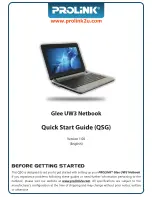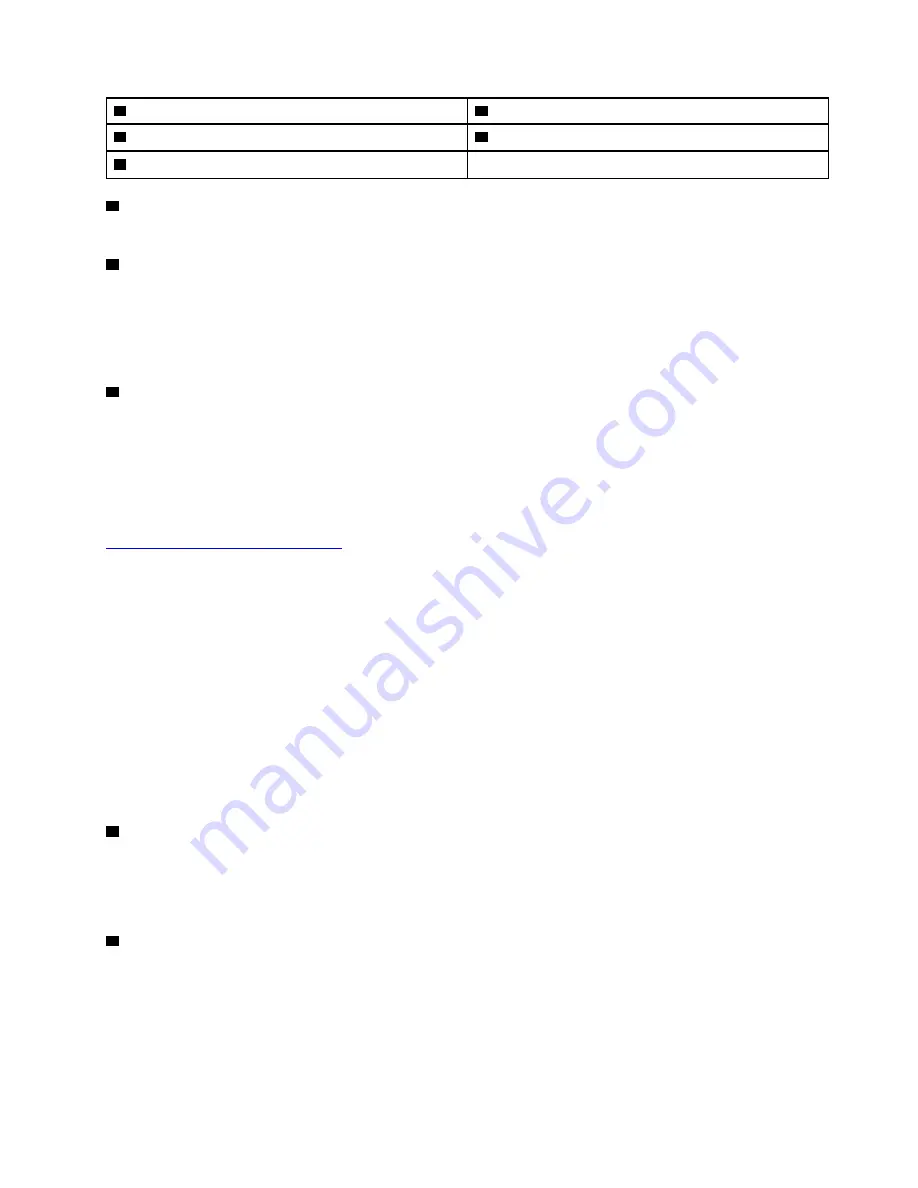
1
Power connector
2
USB 3.0 connector
3
USB-C
™
connector (Thunderbolt
™
3 compatible)
4
Fan louvers
5
Smart-card slot (available on some models)
1
Power connector
The power connector enables you to connect the computer to ac power.
2
USB 3.0 connector
You can use the USB 3.0 connectors to connect USB-compatible devices, such as a USB keyboard, USB
mouse, USB storage device, or USB printer.
Attention:
When you attach a USB cable to this connector, ensure that the USB mark is facing upward.
Otherwise the connector might get damaged.
3
USB-C
™
connector (Thunderbolt
™
3 compatible)
The USB-C connector on your computer supports both the USB Type-C™ standard and the Thunderbolt 3
technology. With an appropriate USB-C cable connected, you can use the connector to transfer data, charge
your device, or connect your computer to external displays.
Lenovo provides various USB-C accessories to help you expand your computer functionality. For more
information, go to:
https://www.lenovo.com/accessories
Notes:
• When the battery power is below 10%, the USB-C accessories connected to the USB-C connector might
not work correctly.
• Thunderbolt 3 technology is not supported on the Windows 7 (32-bit) operating system. After you install
another operating system, you can enable the Thunderbolt 3 technology in ThinkPad Setup by doing the
following:
1. Turn on the computer and press F1 when the logo screen is displayed.
2. Select
Config
➙
Thunderbolt™ 3
➙
Security level
.
3. Change the settings from
Display Port and USB
to any other selection.
Do not change the default settings on the Windows 7 (32-bit) operating system. Otherwise the computer
might not start.
4
Fan louvers
The fan louvers and internal fan enable air to circulate in the computer to ensure proper cooling, especially
the cooling of the microprocessor.
Note:
To ensure proper airflow, do not place any obstacles in front of the fan louvers.
5
Smart-card slot (available on some models)
You can use smart cards for authentication, data storage, and application processing. Within large
organizations, you might also use smart cards for strong security authentication of single sign-on (SSO). For
more information, see “Using a media card or a smart card” on page 34.
.
3
Содержание ThinkPad T470
Страница 1: ...T470 User Guide ...
Страница 6: ...iv T470 User Guide ...
Страница 18: ...xvi T470 User Guide ...
Страница 70: ...52 T470 User Guide ...
Страница 76: ...58 T470 User Guide ...
Страница 84: ...66 T470 User Guide ...
Страница 104: ...86 T470 User Guide ...
Страница 152: ...134 T470 User Guide ...
Страница 156: ...138 T470 User Guide ...
Страница 158: ...140 T470 User Guide ...
Страница 164: ...146 T470 User Guide ...
Страница 170: ...152 T470 User Guide ...
Страница 171: ...Taiwan RoHS Appendix D Restriction of Hazardous Substances RoHS Directive of countries and regions 153 ...
Страница 172: ...154 T470 User Guide ...
Страница 176: ...158 T470 User Guide ...
Страница 177: ......
Страница 178: ......