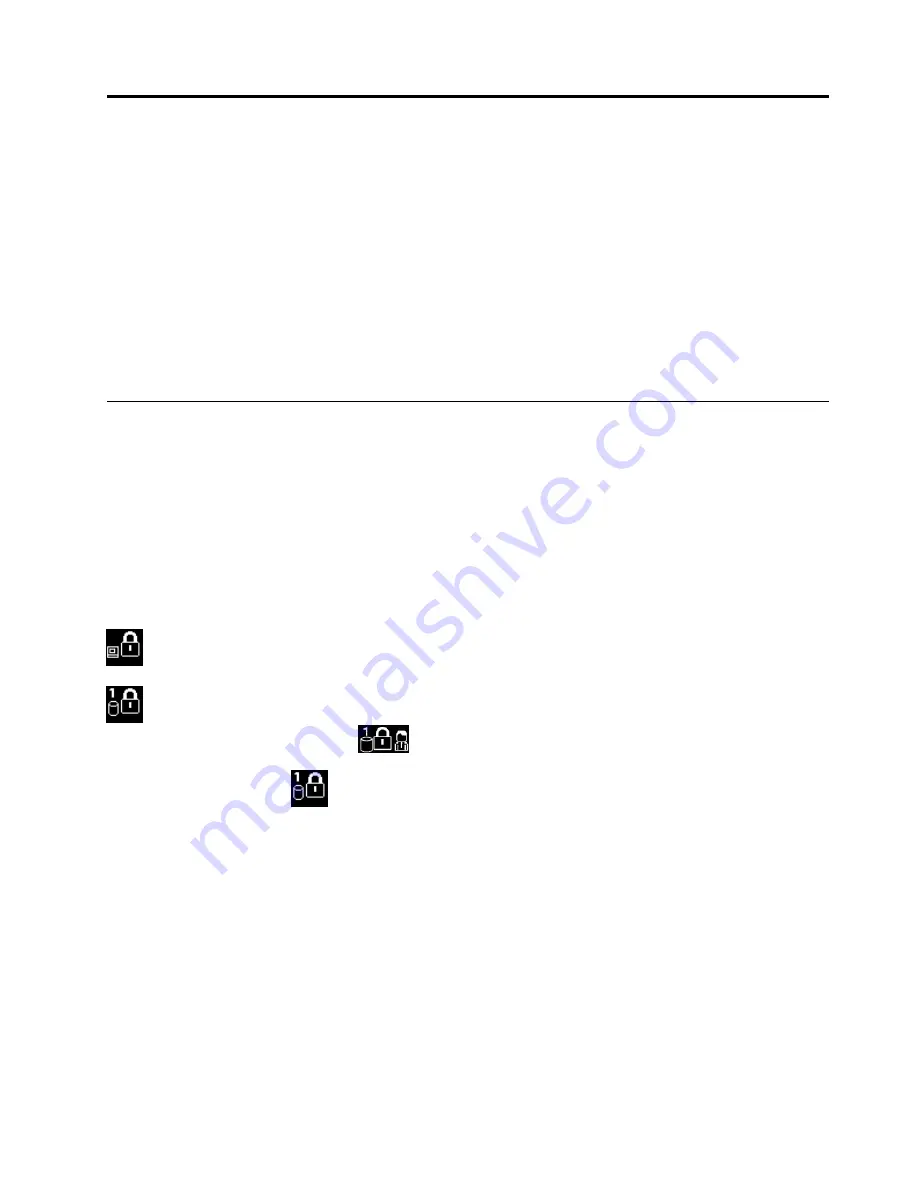
Chapter 5. Security
This chapter provides information about how to protect your computer from theft and unauthorized use.
•
“Using passwords” on page 63
•
“Hard disk security” on page 67
•
“Setting the security chip” on page 68
•
“Using the fingerprint reader” on page 69
•
“Notice on deleting data from your hard disk drive or solid-state drive” on page 72
•
“Using firewalls” on page 73
•
“Protecting data against viruses” on page 73
Using passwords
You can help prevent your computer from unauthorized use by using passwords. Once you set a password,
a prompt is displayed on the screen each time you turn on the computer. Enter your password at the prompt.
You cannot use the computer unless you type the correct password.
If you have set a power-on password, a supervisor password, or a hard disk password, it unlocks
automatically when the computer resumes from sleep mode.
Note:
If a Windows password has been set, you will be prompted to enter it.
Typing passwords
When this icon is displayed, type a power-on password or a supervisor password.
When this icon is displayed, type a user hard disk password. To type a master hard disk password,
press F1. When the icon changes to
, type the master hard disk password
Note:
To return to the icon
, press F1 again.
Power-on password
You can set a power-on password to help protect your computer against access by unauthorized users.
If you set a power-on password, the password prompt is displayed on the screen whenever you turn on the
computer. You must enter the correct password to start using the computer.
Setting, changing, or removing a power-on password
Before you start, print these instructions.
To set, change, or remove a power-on password, do the following:
1. Restart the computer. When the logo screen is displayed, press F1 to start the ThinkPad Setup program.
2. Select
Security
➙
Password
➙
Power-on Password
by using the directional keys.
© Copyright Lenovo 2015
63
Содержание ThinkPad T450
Страница 1: ...User Guide ThinkPad T450 ...
Страница 6: ...iv User Guide ...
Страница 34: ...18 User Guide ...
Страница 60: ...44 User Guide ...
Страница 78: ...62 User Guide ...
Страница 90: ...74 User Guide ...
Страница 114: ...98 User Guide ...
Страница 124: ...108 User Guide ...
Страница 146: ...130 User Guide ...
Страница 166: ...150 User Guide ...
Страница 172: ...156 User Guide ...
Страница 176: ...160 User Guide ...
Страница 178: ...China RoHS 162 User Guide ...
Страница 180: ...164 User Guide ...
Страница 185: ......
Страница 186: ......
Страница 187: ......






























