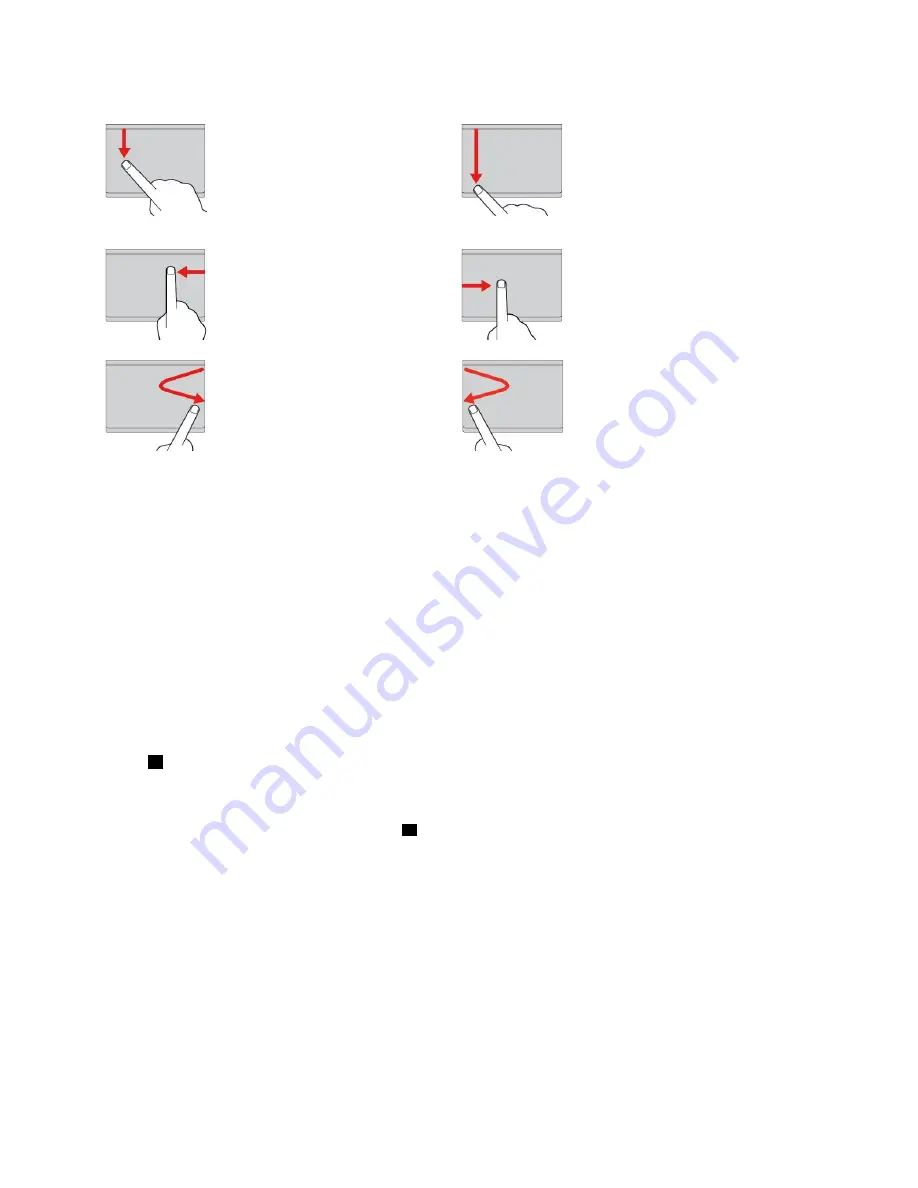
Swipe from the top edge
From the Start screen or the
current app, swipe in from
the top edge of the trackpad
with one finger to display the
command menu.
Swipe from the top to the bottom
edge
Swipe from the top to the bottom
edge of the trackpad with one
finger to close the current app.
Performing this gesture on the
desktop closes the desktop and
displays the Start screen.
Swipe from the right edge
Swipe in from the right edge of
the trackpad with one finger to
display the charms.
Swipe from the left edge
Swipe in from the left edge of the
trackpad with one finger to show
the previously used app.
Swipe in and out from the right
edge
Swipe in and out from the right
edge of the trackpad with one
finger to hide the charms.
Swipe in and out from the left
edge
Swipe in and out from the left edge
of the trackpad with one finger to
display all the charms.
Customizing the ThinkPad pointing device
You can customize the ThinkPad pointing device so you can use it more comfortably and efficiently. For
example, you can choose to enable the TrackPoint pointing device, the trackpad, or both. You also can
disable or enable the touch gestures.
To customize the ThinkPad pointing device, do the following:
1. Go to Control Panel.
2. Click
Hardware and Sound
➙
Mouse
. The Mouse Properties window is displayed.
3. In the Mouse Properties window, select the
ThinkPad
tab.
4. Follow the instructions on the screen.
Replacing the cap of pointing stick
The cap
1
on the end of the pointing stick is removable. After you use the cap for a period of time, you
might consider replacing the cap with a new one. To get a new cap, contact Lenovo Customer Support
Center. See “Calling Lenovo” on page 148.
Note:
Ensure that you use a cap with grooves
a
as shown in the following illustration.
30
User Guide
Содержание ThinkPad T450
Страница 1: ...User Guide ThinkPad T450 ...
Страница 6: ...iv User Guide ...
Страница 34: ...18 User Guide ...
Страница 60: ...44 User Guide ...
Страница 78: ...62 User Guide ...
Страница 90: ...74 User Guide ...
Страница 114: ...98 User Guide ...
Страница 124: ...108 User Guide ...
Страница 146: ...130 User Guide ...
Страница 166: ...150 User Guide ...
Страница 172: ...156 User Guide ...
Страница 176: ...160 User Guide ...
Страница 178: ...China RoHS 162 User Guide ...
Страница 180: ...164 User Guide ...
Страница 185: ......
Страница 186: ......
Страница 187: ......






























