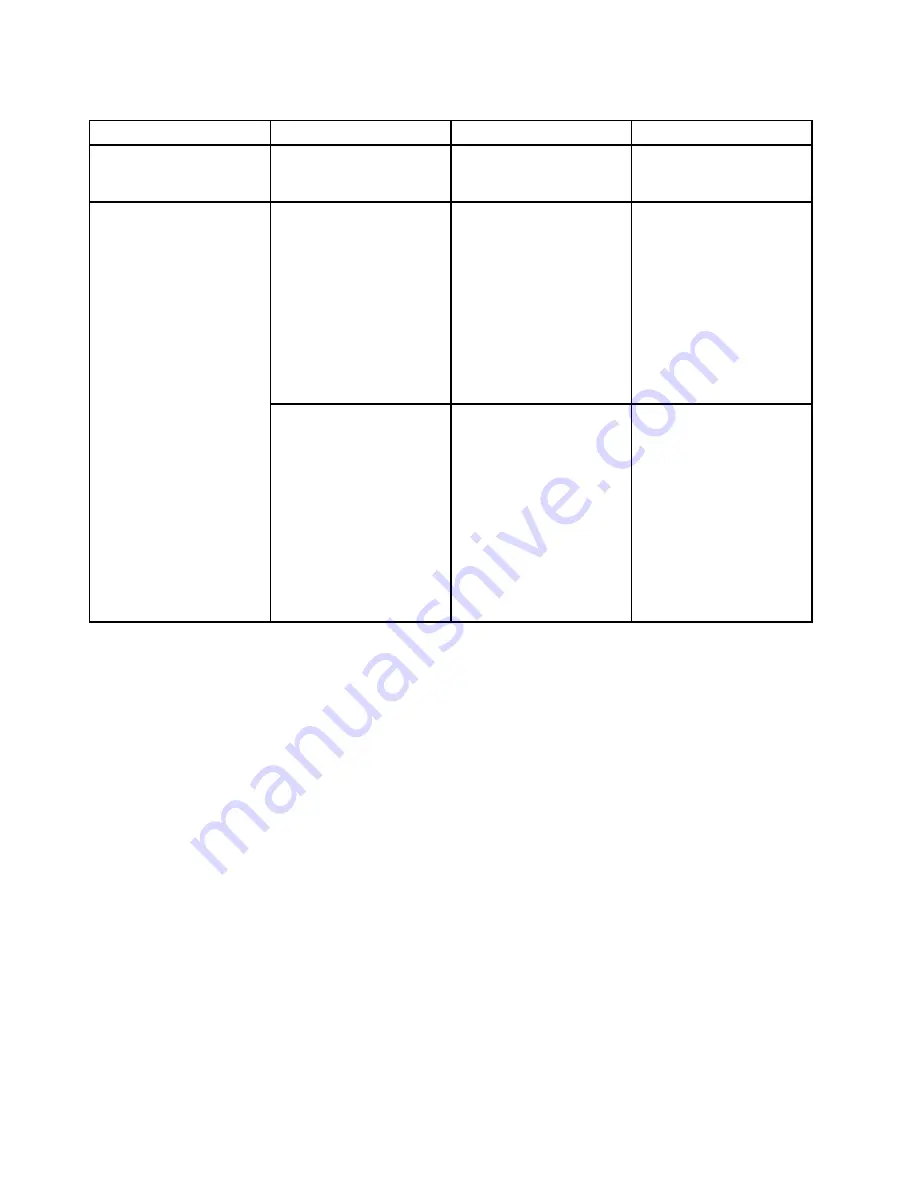
Table 5. Security menu items (continued)
Menu item
Submenu item
Selection
Comments
Fingerprint Reader
• Disabled
•
Enabled
If you select
Enabled
, you
can use the fingerprint
reader.
Intel AT Module Activation
• Disabled
•
Enabled
• Permanently Disabled
Enables or disables the
UEFI BIOS interface
to activate the Intel AT
module, which is an
optional anti-theft service
from Intel.
Note:
If you set the Intel
AT module activation to
Permanently Disabled
,
you will be unable to enable
this setting again.
Anti-Theft
Computrace Module
Activation
• Disabled
•
Enabled
• Permanently Disabled
Enables or disables the
UEFI BIOS interface to
activate the Computrace
module. Computrace is an
optional monitoring service
from Absolute Software.
Note:
If you set the
Computrace module
activation to
Permanently
Disabled
, you will be
unable to enable this
setting again.
Startup menu
You might need to change the startup sequence of your computer. For example, if you have different
operating systems on different devices, you can have the system start up from either of them. To change the
computer startup settings, select
Startup
from the ThinkPad Setup main menu.
Attention:
After you change your startup sequence, you must be extremely careful not to specify a wrong
device during a copy, save, or format operation. If you specify a wrong device, your data and programs
might be erased or overwritten.
Attention:
If you are using the BitLocker
®
drive encryption, you should not change the startup sequence.
BitLocker drive encryption detects the change of startup sequence and locks the computer from booting.
Changing the startup sequence
Selecting
Startup
to display the
Boot
submenu.
To change the startup sequence, do the following:
1. Select
Boot
; then press Enter.
You can use the
Boot
submenu to specify the startup sequence that runs when you turn on the
computer. Refer to “Boot submenu” on page 97.
2. Select the device you want to start first.
3. Press F10 to save the changes and restart the system.
96
User Guide
Содержание ThinkPad T430u
Страница 1: ...User Guide ThinkPad T430u ...
Страница 6: ...iv User Guide ...
Страница 16: ...xiv User Guide ...
Страница 54: ...38 User Guide ...
Страница 70: ...54 User Guide ...
Страница 118: ...102 User Guide ...
Страница 124: ...108 User Guide ...
Страница 144: ...For more information about these services go to http www lenovo com accessories services index html 128 User Guide ...
Страница 150: ...134 User Guide ...
Страница 154: ...138 User Guide ...
Страница 156: ...5 Click the Power Management tab 6 Clear the Allow this device to wake the computer check box 7 Click OK 140 User Guide ...
Страница 160: ...India RoHS RoHS compliant as per E Waste Management Handling Rules 2011 144 User Guide ...
Страница 161: ......
Страница 162: ...Part Number Printed in China 1P P N 1P ...






























