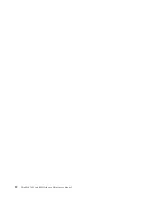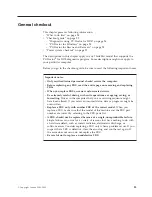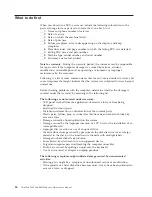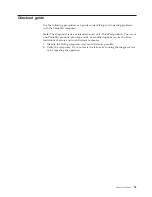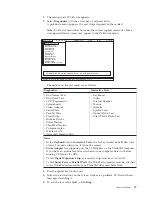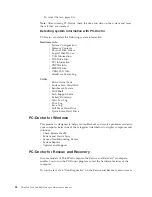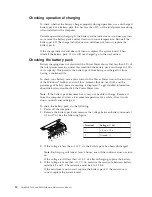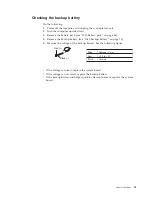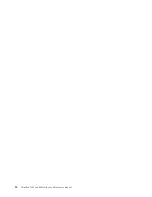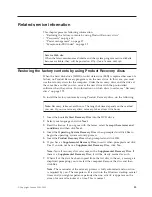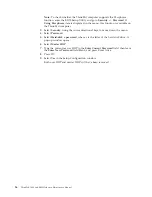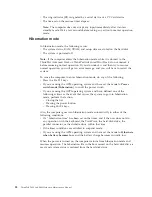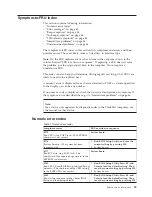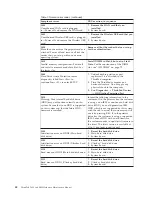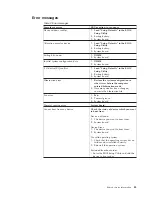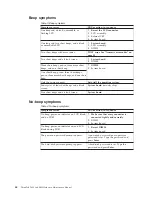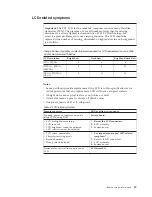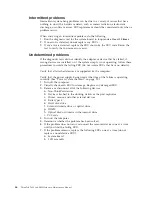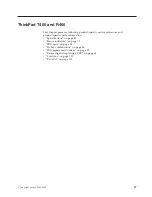How
to
remove
the
power-on
password
To
remove
a
POP
that
you
have
forgotten,
do
the
following:
(A)
If
no
SVP
has
been
set:
1.
Turn
off
the
computer.
2.
Remove
the
battery
pack.
For
how
to
remove
the
battery
pack,
see
“1010
Battery
pack”
on
page
64.
3.
Remove
the
backup
battery.
For
how
to
remove
the
backup
battery,
see
“1060
Backup
battery”
on
page
73.
4.
Turn
on
the
computer
and
wait
until
the
POST
ends.
After
the
POST
ends,
the
password
prompt
does
not
appear.
The
POP
has
been
removed.
5.
Reinstall
the
backup
battery
and
the
battery
pack.
(B)
If
an
SVP
has
been
set
and
is
known
by
the
servicer:
1.
Turn
on
the
computer.
2.
When
the
ThinkPad
logo
comes
up,
immediately
press
F1
to
enterBIOS
Setup
Utility.
For
models
supporting
the
Passphrase
function,
press
F1
while
the
POP
icon
is
appearing
on
the
screen;
then
enter
the
POP.
For
the
other
models,
enter
the
POP.
Note:
To
check
whether
the
ThinkPad
computer
supports
the
Passphrase
function,
enter
the
BIOS
Setup
Utility
and
go
to
Security
-->
Password
.
If
the
Using
Passphrase
item
is
displayed
in
the
menu,
this
function
is
available
on
the
ThinkPad
computer.
3.
Select
Security
,
using
the
cursor
directional
keys
to
move
down
the
menu.
4.
Select
Password
.
5.
Select
Power-On
Password
.
6.
Type
the
current
SVP
in
the
Enter
Current
Password
field.
then
leave
the
Enter
New
Password
field
blank,
and
press
Enter
twice.
7.
In
the
Changes
have
been
saved
window,
press
Enter.
8.
Press
F10;
then,
in
the
Setup
confirmation
window,
select
Yes
.
How
to
remove
the
hard-disk
password
Attention:
If
User
only
mode
is
selected
and
the
user
HDP
has
been
forgotten
and
cannot
be
made
available
to
the
servicer,
neither
Lenovo
nor
Lenovo
authorized
servicers
provide
any
services
to
reset
the
user
HDPs
or
to
recover
data
from
the
hard
disk
drive.
The
hard
disk
drive
can
be
replaced
for
a
scheduled
fee.
To
remove
a
user
HDP
that
has
been
forgotten,
when
the
SVP
and
the
master
HDP
are
known,
do
the
following:
1.
Turn
on
the
computer.
2.
When
the
ThinkPad
logo
comes
up,
immediately
press
F1
to
enterBIOS
Setup
Utility.
For
models
supporting
the
Passphrase
function,
press
F1
while
HDP
icon
is
appearing
on
the
screen;
then
enter
the
master
HDP.
For
the
other
models,
enter
the
master
HDP.
Related
service
information
35
Содержание ThinkPad R400
Страница 1: ...ThinkPad T400 and R400 Hardware Maintenance Manual ...
Страница 2: ......
Страница 3: ...ThinkPad T400 and R400 Hardware Maintenance Manual ...
Страница 8: ...vi ThinkPad T400 and R400Hardware Maintenance Manual ...
Страница 24: ...16 ThinkPad T400 and R400Hardware Maintenance Manual ...
Страница 30: ...22 ThinkPad T400 and R400Hardware Maintenance Manual ...
Страница 40: ...32 ThinkPad T400 and R400Hardware Maintenance Manual ...
Страница 301: ......
Страница 302: ...Part Number 43Y6629_03 1P P N 43Y6629_03 ...